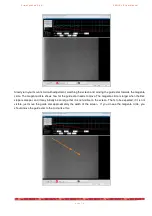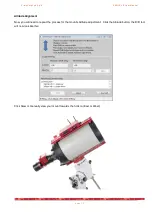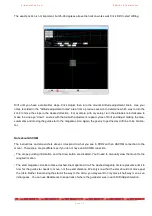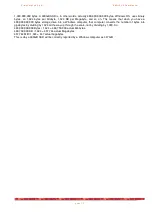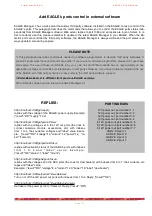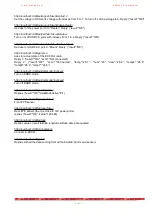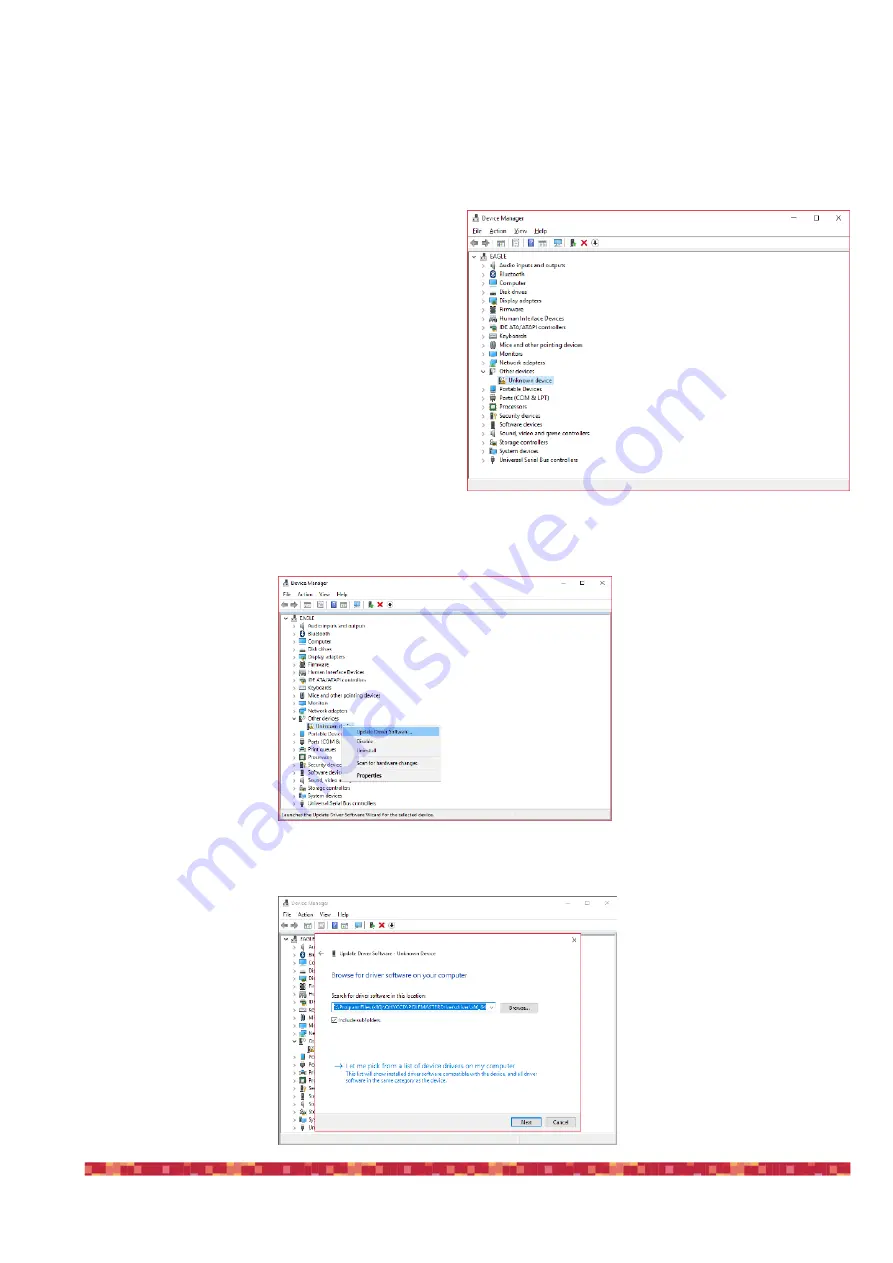
P r i m a L u c e L a b S . p . A .
E A G L E L E U s e r M a n u a l
Q: I connected a USB device to one of the USB ports of the EAGLE and it doesn’t work
A: Since the EAGLE includes also a Windows 10 64bit computer, it can control USB devices by properly installing
the correct Windows 10 64bit drivers and softwares. Every USB devices has a different installation procedure, ba-
sed on the manufacturer requirements so we suggest you to follow the user manual of the device you want to in-
stall in the EAGLE. But, for your advantage, you can quickly make this checks:
1) After you connect the device to one of the USB
ports of the EAGLE (if you connect to one of the
USB 2.0 ports, please verify that the status of the
port is ON in the Eagle Manager), go to Windows
Device Manager. Here you will see the list of the
hardware devices of the EAGLE and connected to
it.
2) If you still have to install the device driver in the
EAGLE, you device won’t be automatically reco-
gnized and it will be marked with a yellow sign (this
means that the device can’t be used until the driver
is properly loaded).
3) Install in the EAGLE the device driver by following
the manufacturer instructions.
4) Now you can click on the name of the unrecognized device with the right mouse button and select “Update Dri-
ver Software”.
5) This will open a new window, please select “Browse my computer for driver software”. In the window that opens
select the folder where you previously installed the device driver, then click Next button.
p a g e 8 1