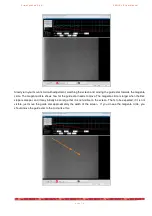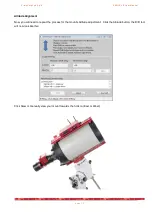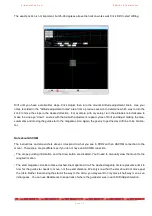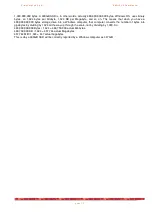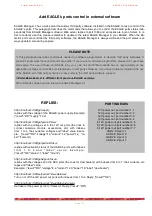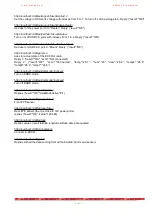P r i m a L u c e L a b S . p . A .
E A G L E L E U s e r M a n u a l
6) When the installation is complete, device will appear in
the Device Manager list . You will be able to install its
software for Windows 10 64 bits and use it.
Q: What have I to do if the EAGLE suddenly shuts down during use
A: A sudden shut down of the EAGLE (with or without the power off of the other devices powered through the EA-
GLE) may be related to the power unit you use to power the EAGLE (and all the other devices powered through it),
power cables or software settings. In order to fix this problem, please proceed this way:
A) Change the power unit: please change the power unit or the battery you use to power the EAGLE with a new
unit. For example, you can try to change the AC adapter with a battery with enough capacity and connect to it
by using the 12V cigarette cable supplied within the EAGLE’s box. If this fix the problem, you may have an
hardware issue on the power unit you’re using or you may have a field battery with not enough capacity. In this
case, please change your power unit or battery. If you still have sudden shutdowns, please move to point B.
B) Disconnect all the power out cables and test: a sudden power shutdown may be related to a short-circuit of a
power out cable (from the EAGLE to an external device powered through the EAGLE) if the power consumption
is high. Please disconnect all the power out cables and keep connected only the power cables that connects
your power unit or battery to the EAGLE. If this fix the problem, you have a problem on one of the power-out
cables, so test all of them with a multimeter tester and, when you find the not working cable, change or fix it (if
you want to fix it and you have no experience on electrical parts, you may need the help of an expert). If you still
have sudden shutdowns, please move to point C.
C) Check for software settings: inside Windows operating system there are settings related to power management.
Please click on the START button, then select Control Panel and then Power Options. Here please check that
the “High performance” option is selected, then press “Change plan settings” to the right of the “High perfor-
mance” option. In the new window that opens, please check that the “Turn off display” and “Put the computer to
sleep” are both set to “Never”. Then click on “Change advanced power settings”. In the new window that opens,
please check that these settings are set this way:
a) Turn off hard disk after: 0 (zero - this means Never)
b) Wireless Adapter Settings - Power Saving Mode - Settings: Maximum Performance
c) Sleep after: 0 (zero - this means Never)
d) USB settings - USB selective suspend settings: Disabled
D) A Windows Update not installing correctly may suddenly force a OS reboot: Microsoft developed a troubleshoo-
ter program specifically to fix problems related to Windows Update process. Please select START button, then
select Control Panel and click on Troubleshooting. Here click on 'Fix problems with Windows Update' and follow
the on screen instruction to proceed.
E) If you checked all the points A, B, C, and you still have power problems, you may have an hardware issue. In
this case please write us to
and we’ll support you to fix the problem.
p a g e 8 2