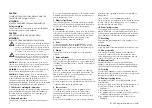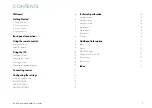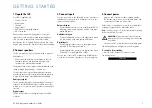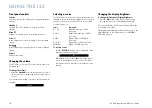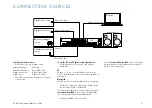I35 DAC Integrated Amplifier User Guide
15
These instructions help you get the best possible sound
from your I35.
phase
The phase of the AC supply can make a significant
difference to the sound.
Use the Polarity Pen supplied with the I35 to verify which
pin is live on your AC power cable.
Ensure that the live pin of the AC power cable is
connected to the left-hand pin of the power connector,
viewed from the back panel:
Live
Burn-in
Your Primare will start to sound best after an initial burn-in
of approximately hours.
You will notice a further smaller improvement in sound
quality for at least another 3 days’ playing.
rS232 and trigger
The RS3 input allows you to connect the I35 to a
controller system. Use a twisted (null modem) cable. For
more information contact Primare at info@primare.net or
visit www.primare.net.
The Trigger output allows the I35 to switch on other
devices, such as a CD3.
Using the I35 with a CD35
Your I35 is an ideal companion to the Primare CD35 CD
Player. For best results link the two products together as
follows using the two cables supplied with the I35:
to connect the trigger cable
The Trigger cable ensures that the CD35 switches on, or
to standby, when you operate the
O
button on the front
panel of the
I35.
Connect the Trigger cable from the I35 TRIG OUT to
the CD35 TRIG IN.
error messages
The following error messages on the front panel display
indicate an error condition:
DeCreASe InpUt gAIn
Clipping has occurred on an input. Decrease the input
gain; see
INPUT GAIN, page 1.
DC errOr
Try the following
Power off I35 and disconnect the speaker connections.
If this solves the problem, check the speaker wiring.
If the problem persists
Power off I35 and disconnect all input connections.
If this solves the problem, there is a DC offset on one of
the inputs.
If the problem persists
Contact your dealer for service arrangements.
l
l
l
l
factory reset
Press and hold the
O
standby button on the front panel to
display the main firmware version number.
Press and hold the
O
standby button on the front panel for
10 seconds to perform a factory reset of the I35.
You can also do a factory reset from the Prisma app,
or from the
generAl SettIngS
menu; see
GENERAL
SETTINGS, page 13.
ADDITIONAL INFORMATION