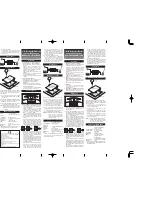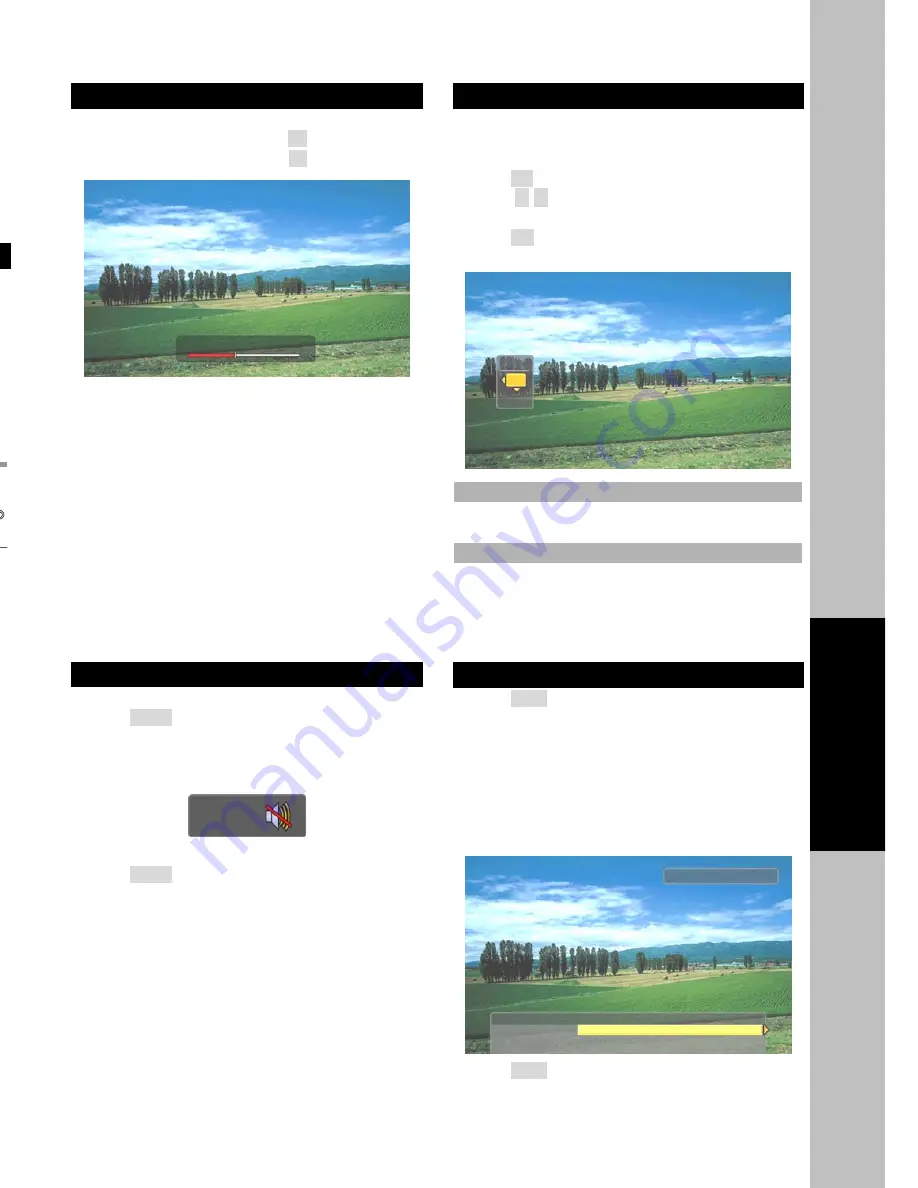
12
AIR/CABLE Y Pb Pr
VIDEO L R
Antenna
AIR/CABLE Y Pb Pr
VIDEO L R
CATV
AIR/CABLE Y Pb Pr S-video DTV OUT
DOLBY DIGITAL
DVI OUT
(RGB) OUT (OPTICAL)
VIDEO L R
Connections and Setup
This chapter tells you everything you need to know start setting up and using your PHD-205 Digital HDTV Tuner.
It includes information on Connections and Initial Settings.
Connections
This paragraph tells you connecting the PHD-205
Digital HDTV Tuner, and connects to TV, Display, the
home theater and DVI to HDMI Connection.
Connecting Air/Cable antenna
1.
Connect an outdoor or indoor Antenna directly to
this jack with a coaxial RF cable. This is to
receive analog and Digital TV signals from TV
broadcasters.
)
z
DTV signal is 8VSB signal, which is RF
modulation format utilized by ATSC.
2.
Connect to Cable signal source using a coaxial
RF cable.
)
z
The PHD-205 Digital HDTV Tuner can
receive analog cable signal as well as cable
DTV signal in the event that a local cable
provider is passing 8VSB through their
system. This 8VSB signal can not be
encrypted by Cable Company. And we call it
Clear QAM
signal from cable.
Connect to HD Ready TV or HDTV Monitor
HD Ready TV is a HDTV monitor, which can accept
and display progressive video and higher resolutions
video format on the screen. HD Digital Ready TV is
typically including Plasma Display Panel (PDP) TV,
Liquid Crystal Display (LCD) TV, DLP (Digital Light
Processor) TV and High-end progressive
Projection/CRT TV or Projector.
1.
Connect antenna cable to AIR/CABLE jack of the
Digital HDTV Tuner unit. Refer to previous
section “Antenna /RF Connections”.
2.
Connect video component cable (Y-Pb-Pr cable)
from DTV OUT (Component) jack of PHD-205
Digital HDTV Tuner to your HD ready TV
component video connector inputs.
3.
Or, you can connect RGB video from DTV OUT
(RGB) jack to your HD ready TV or RGB video
monitor (for ex. like PC monitor) from VGA
connector.
4.
If your HD ready TV equips the digital DVI input,
you can connect DVI cable from DVI OUT jack to
your HD ready TV.
5.
If your HD ready TV equips the HDMI input, you
can connect DVI to HDMI cable from DVI OUT
jack of PHD-205 to your HD ready TV.
6.
Connect an audio cable from L-AUDIO-R jacks
to your HD ready TV L/R audio inputs.
)
z
Set DTV OUT SELECT switch to proper
position for correct video format output.
z
Devices don’t connect “S-VIDEO, RGB and
YPbPr” at the same time.
17
Operation
Sun Jan 18 12:00AM
Adjust volume
You can adjust the volume on the remote control.
To increase the volume, press
V+
.
To decrease the volume, press
V-
.
)
z
If the audio was muted, pressing V+ or V- will
un-mute the audio and display the volume
banner without changing the volume. The next
press will increase or decrease the volume one
increment.
Using MUTE
Mutes the current sound output.
1.
Press
MUTE
button on the remote control.
2.
“MUTE” will be displayed on the screen, and sound
is silenced.
3.
Press
MUTE
button again, and sound is output.
Seeing the Closed Caption
Closed Caption feature is to display On Screen Text
Messages during watching TV. You can select on, or
off.
1.
Press
CC
button on the remote control.
2.
Press
▲
/
▼
button to highlight the item from “On”,
or “Off”.
3.
Press
OK
to select an option.
4.
Than Closed Caption is display or closed.
On
Captioning information always appears, when
available.
Off
No captioning information displayed.
Displaying the channel information
1.
Press
INFO
button on the remote control to display
the current channel information on the screen.
Channel information includes
Date and clock;
Channel number;
Channel label (if preset)
Broadcast program name
Program name
2.
Press
INFO
again to clear the display.
Mute
Volume
CC
Off
On
12:45AM
2.10 WGBH-Dx
WGBH HDTV Broadcast Signal