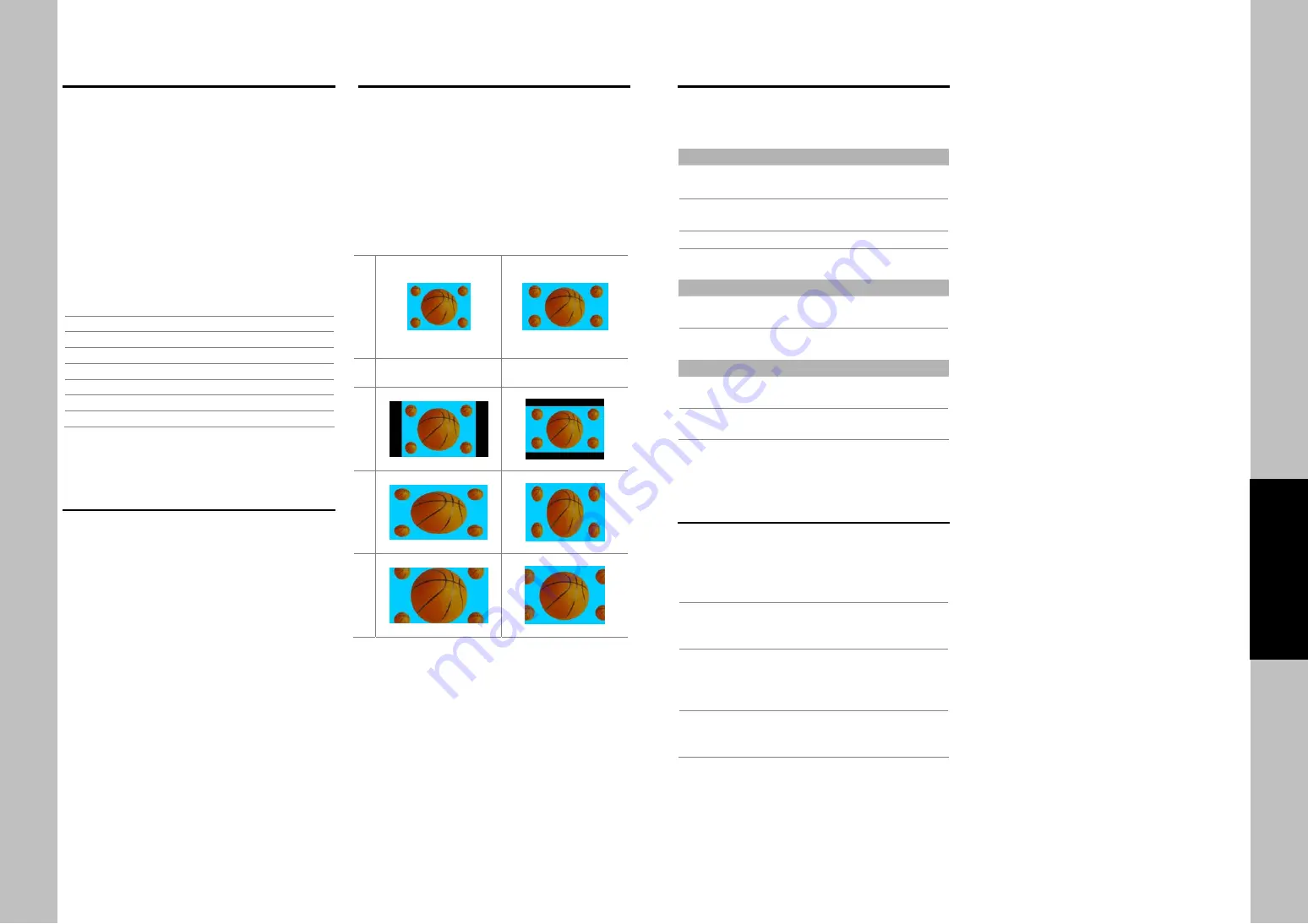
6
Video output
The PHD-205LE Digital HDTV Tuner is able to
receive broadcasts in any of the resolutions
mentioned above. It can also display programs on
TVs capable of displaying any of those resolutions.
To set up your PHD-205LE to handle the
combinations of incoming video formats and TV
display capabilities, you simply set the Resolution
Switch on the rear panel to match the highest
resolution your TV is capable of displaying. (If you’re
not sure about your TV’s resolution, see your TV’s
manual for this specification.)
PHD-205LE will then do the appropriate conversion
from input signal format to display format.
Video output formats
Output Connection
Available Formats
RF(3CH) 480i
S-VIDEO 480i
VIDEO 480i
YPbPr 1080i/720p/480p
DTV(RGB) 1080i/720p/480p
HDMI 1080i/720p/480p
Aspect ratio
In addition to resolution and interlacing, HDTV is also
defined by the aspect ratio of its broadcasts.
Aspect ratio means the shape of the screen as
defined by the ratio of the screen’s width to its height.
For analog TV and SDTV, the aspect ratio is 4 units
wide by 3 units high (usually written 4:3).
This is familiar shape of conventional TVs----slightly
wider than they are tall.
For HDTV broadcasts, the aspect ratio is 16:9 (nearly
twice as wide as it is tall).
This is, not coincidentally, more like the shape of
movies shown in theaters.
This makes HDTV an ideal format for broadcasting
and viewing movies on a TV.
But what happens if you are watching a nearly
square-shaped 4:3 broadcast on a rectangular 16:9
TV. The PHD-205LE Digital HDTV Tuner allows you
to choose from a variety of screen formats to help
you dealing with those scenarios.
Screen formats
To deal with the mismatches that can occur between
the shapes of TVs and the aspect ratios of program
broadcasts, the Digital HDTV Tuner provides you with
a set of screen format controls.
These controls allows you to pick a format to use for
both 4:3 TVs showing 16:9 programs, and for 16:9
TVs showing 4:3 programs.
Here is an explanation of the options. (Details for
setting this preference are included in page 18).
Signa
l
4:3
16:9
16:9 TVs showing
4:3 TVs showing
Normal
Full
Zoom
23
Operation
Advanced CC Style
This will adjust advanced settings such as text style
and size and etc.
It can be used into digital channel.
Text
Style
Typewriter/Storybook/ Computer/Modern/
Formal/ Cursive/Casual/ As Broadcast
Color
White/Red/Green/Blue/Black/Yellow/
Magenta/Cyan/ As Broadcast
Size
Small/ Standard Size/ Large/ As Broadcast
Opacity
Solid/ Translucent/ Transparent/ Flashing/
As Broadcast
Background
Color
White/Red/Green/Blue/Black/Yellow/
Magenta/Cyan/ As Broadcast
Opacity
Solid/ Translucent/ Transparent/ Flashing/
As Broadcast
Edge
Style
None/ Raised /Depressed/ Uniform/
Shadow left/ Shadow Right/ As Broadcast
Color
White/Red/Green/Blue/Black/Yellow/
Magenta/Cyan/ As Broadcast
*Factory default: As Broadcast
CC Preference
Choose whether to use “basic”, “advanced” or
“Automatic” closed caption setting for digital TV
channels. (Advanced closed caption is the priority)
)
When an analog video is displayed, you can
choose CC1, CC2, CC3, CC4, TEXT1, TEXT2,
TEXT3, TEXT4 and OFF.
When a Digital signal is received, you can choose
from Adv.CS1, Adv.CS2, Adv.CS3, Adv.CS4,
Adv.CS5, Adv.CS6, CC1, CC2, CC3, CC4, TEXT1,
TEXT2, TEXT3, TEXT4, and OFF.
Depending on the broadcast signal, some Basic
Captions will function with a Digital broadcast
signal.
































