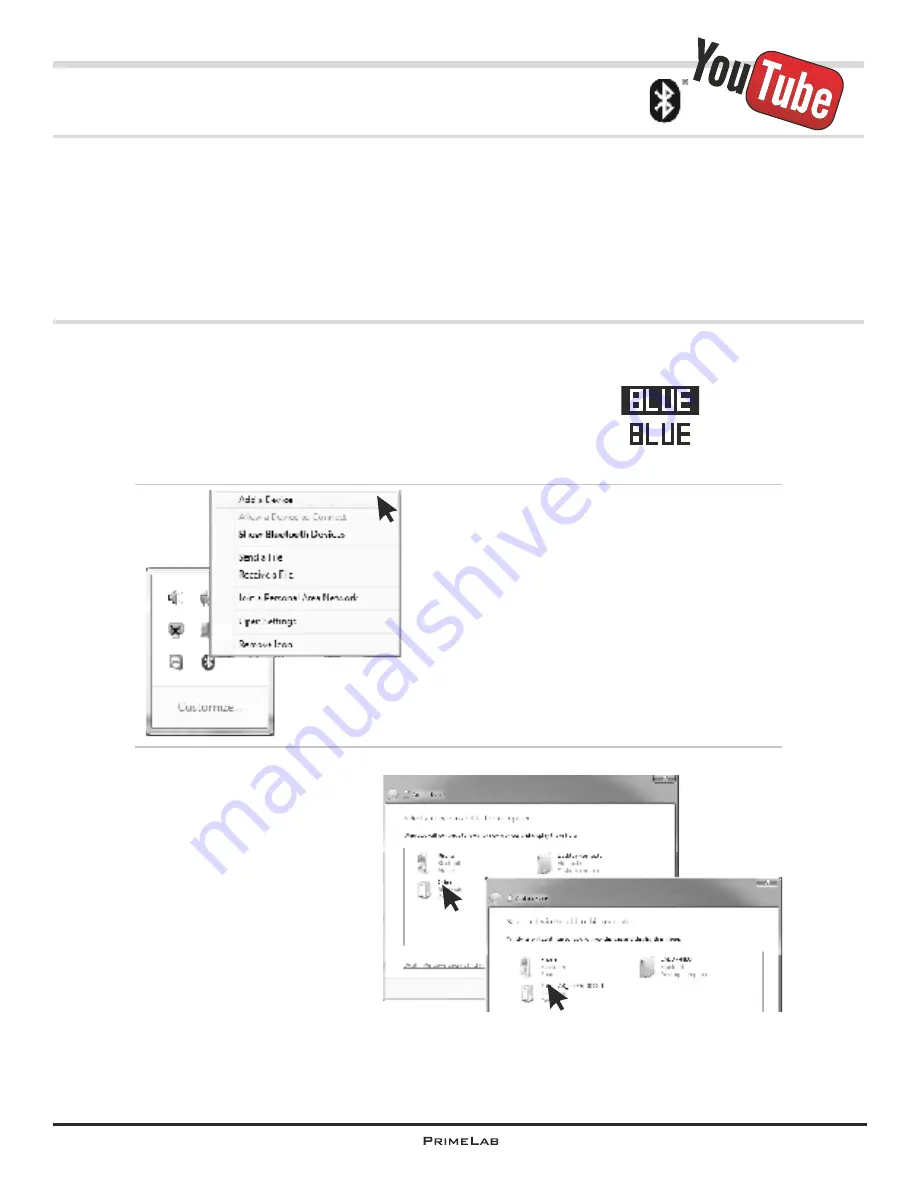
PDA-2
First connection of PrimeLab with PC (pairing)
®
The advantage of using the
Bluetooth
connectivity between PrimeLab and your PC
is that the two devices only need to “pair” once.
This is the same procedure as between your mobile phone and your car.
Once the connection has been established no intervention is necessary at later
connections. The devices will connect automatically and instantly.
The following steps describe the initial (and only) “pairing” of the two devices:
®
2) Right click on the
Bluetooth
symbol
next to the system clock in the task bar
®
(Fig. 1) and select “Add
Bluetooth
device”.
®
If you cannot see a
Bluetooth
symbol in
®
the task bar click on the
Bluetooth
symbol in the Windows Control Panel. If
®
there is no
Bluetooth
symbol available
®
there either, the
Bluetooth
dongle has not
been installed on your system. Check
page PDA-1 for information on how to
®
install
Bluetooth
on your system.
3) In the next window (Fig. 2)
all device are listed that may
be connected to your PC.
There must also be a device
®
with a
Bluetooth
icon and the
name “PrimeLab” (first
”Other”, than, after a while
“PrimeLab”) followed by
numbers (serial number). If
this is not visible, then either
your PrimeLab is switched off
®
or the
Bluetooth
transmitter
in the device is not activated
(see above).
1) Make sure your PrimeLab is switched on and the
®
Bluetooth
module is activated.
This is indicated by the “BLUE” in white on black is displayed
on the top right margin of the display. If this is not the case
follow the instructions on page “SET-1”
activated
deactivated
Continued...
Fig. 1
Fig. 2
PDA-2
PrimeLab Desktop Assistant
Summary of Contents for 1.0 MULTITEST
Page 1: ......
Page 21: ...Menu MEM Memory left open for technical reasons MEM 5 MEM 5 ...
Page 23: ...INFO 2 INFO 2 Menu INFO left open for technical reasons ...
Page 33: ...left open for technical reasons ...
Page 323: ...PrimeLab Desktop Assistant PDA 9 PDA 9 left open for technical reasons ...
Page 333: ...PrimeLab Desktop Assistant PDA 19 PDA 19 left open for technical reasons ...
Page 340: ...PrimeLab Desktop Assistant Menu Account data Print test results report PDA 26 PDA 26 ...
Page 342: ...PrimeLab Desktop Assistant Menu Account data Generate dosage recommendations PDA 28 PDA 28 ...
Page 343: ...Page empty for technical reasons PrimeLab Desktop Assistant PDA 29 PDA 29 ...
Page 347: ...Page empty for technical reasons PrimeLab Desktop Assistant PDA 33 PDA 33 ...
















































