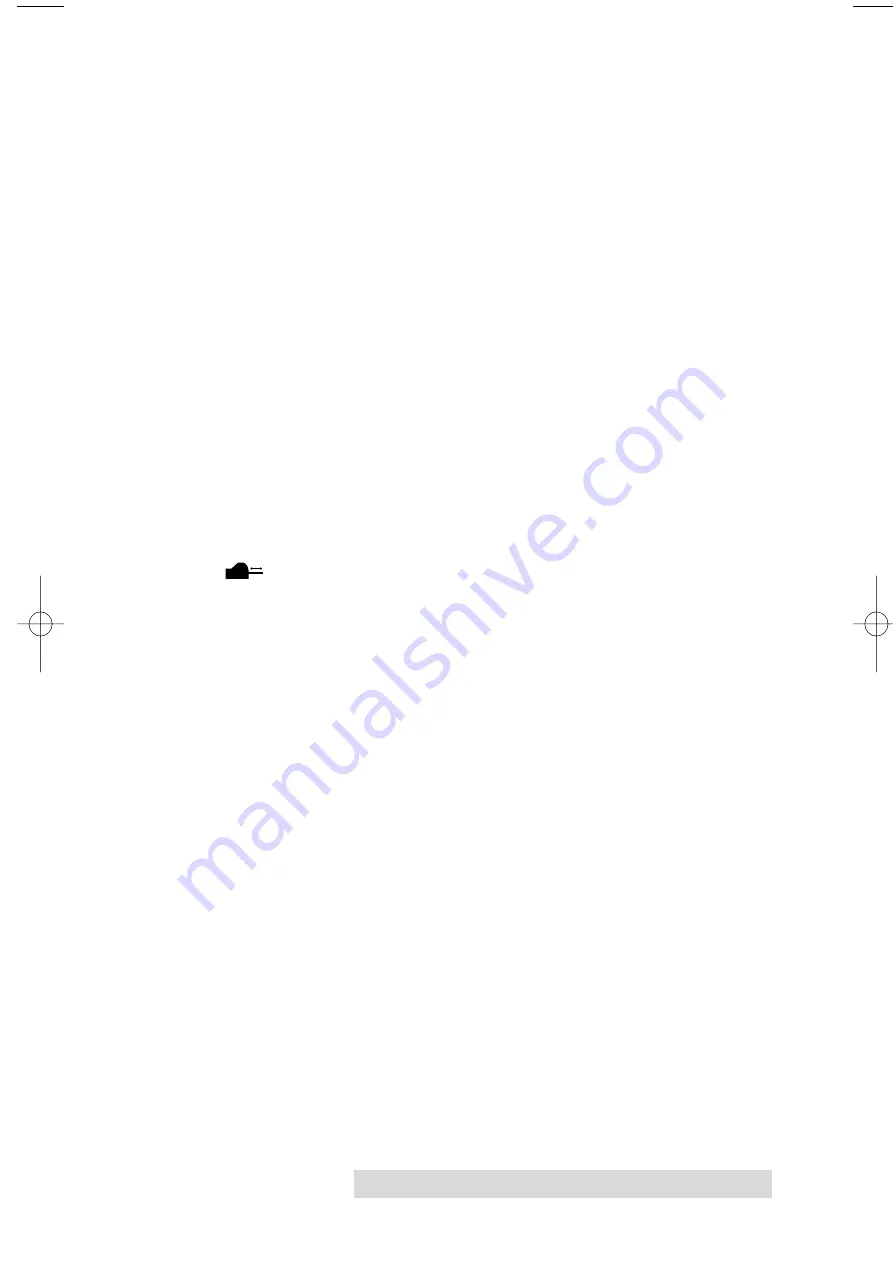
Using the CD Color Printer III with Windows 19
Ink Saturation
This option controls the ink saturation of the printed image.
When printing onto the printer manufacturers TuffCoat CD
media, this option can be left at its default setting of 50%.
When printing onto other brands of printable CD media, you
may need to adjust this control in order to optimize the ink
saturation for the printable surface of your specific CD media.
Click and drag on the slides box, or click on the left and right
arrows to change the ink saturation setting. Moving the slides
box to the left reduces the overall ink saturation, while moving
it to the right increases it.
Manual Load
Select this option when you are printing multiple copies of a
single design or if using an auto-loader. If you do not select
this option when printing multiple copies, the printer has no
way of knowing whether or not you have loaded a blank CD
and will print each of the selected number of copies onto the
same CD. When this option is selected, you must press the
CD Tray button after each new CD blank is loaded. This
will close the CD Tray and let the printer know that a fresh CD
is installed and ready to be printed.
Write Direct to Port
Select this option to provide faster print processing if printing
from Windows 95/98. When selected, this option allows the
printer driver to bypass the Windows 95/98 print manager and
to send all print data directly to the printer. This option
devotes all of your system resources to the current print job,
thereby increasing overall print speed. When the print job is
finished, your system resources will again be devoted to the
normal function of your on-screen applications.
Depending upon the brand of your computer, you may or may
not wish to select this option when printing. For most
computers, selecting this option will enhance the rasterizing
and printing process. In this case, the
Write Direct to Port
option should be selected. For some computers, however, this
option may not be supported by the particular brand of PC and
should not be selected.
510171Pr5.qxd 5/2/2000 3:39 PM Page 19
All manuals and user guides at all-guides.com

































