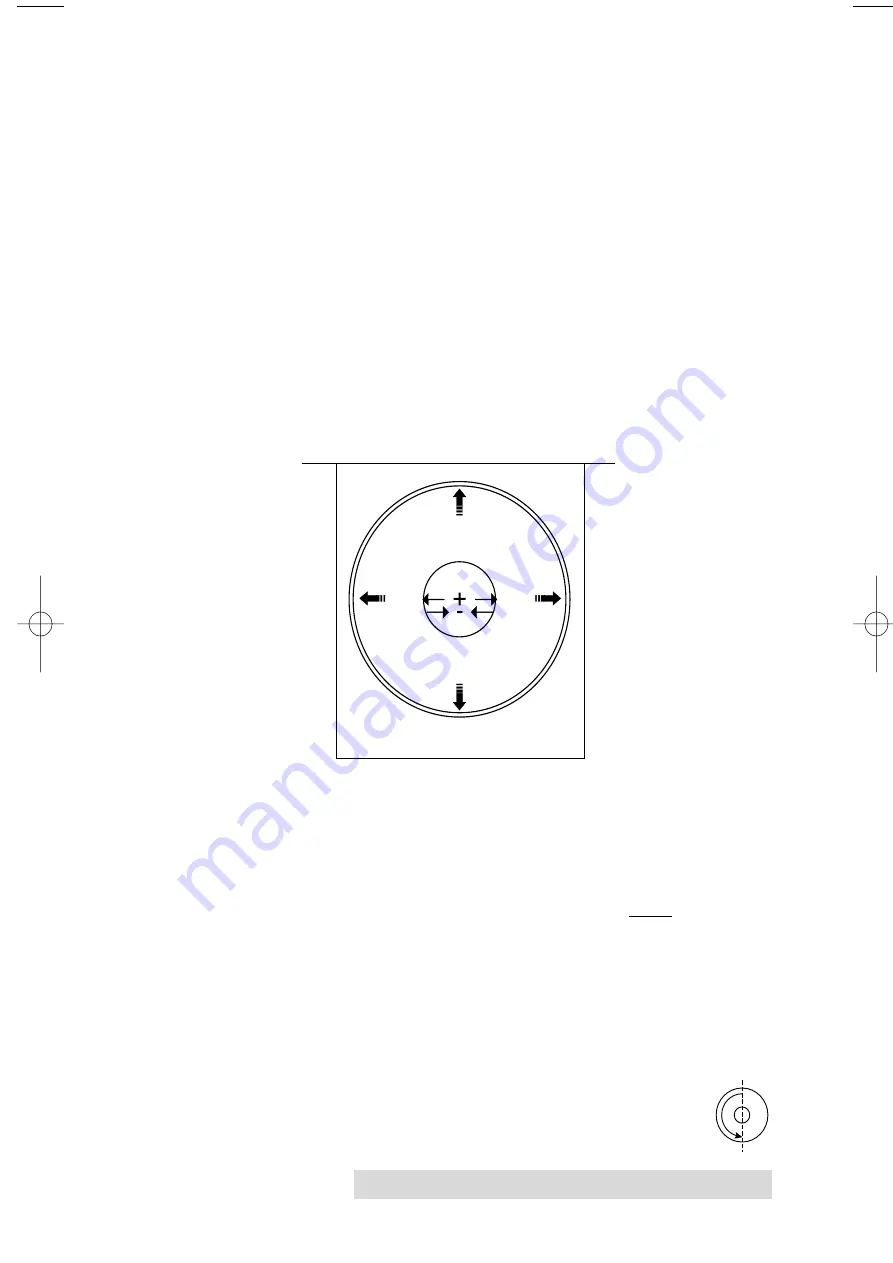
Using the CD Color Printer III with Macintosh 33
When facing the printer, the
Vertical
adjustment moves the
printed image toward the back of the printer if a positive
number is entered and toward the front of the printer if a
negative number is entered. The
Horizontal
adjustment moves
the printed image toward the left-hand side if a positive
number is entered and toward the right-hand side if a negative
number is entered.
The
Center Size
adjustment enlarges the non-printable center
if a positive number is entered and reduces its size if a negative
number is entered. As a rule, an adjustment of 12 pixels is
equivalent to approximately 1 millimeter. Once you have
entered the optimum calibration values, you will most likely
not need to change them again. The following diagram
illustrates exactly how each of these adjustments affect the
printed image.
If you ever wish to verify your factory-recommended Vertical
and Horizontal calibration settings, you can run a simple
calibration procedure to assure that your images will be
centered when printed on a CD. To do this, refer to the
following steps:
1. Verify that a cardboard CD template and a color ink
cartridge are installed in the printer. Also, verify that the
printer is powered ON and that it is connected to your
computer.
2. Click on the
Test Print
button of the Printing Position
Calibration window. The printer will begin printing the
calibration test print.
3. When the print is complete, rotate the cardboard
CD template 180° in the CD Tray and repeat step 2
using the same CD template.
- Horizontal
+ Horizontal
Center Size
Extended CD Tray
Printer
- Vertical
+ Vertical
510171Pr5.qxd 5/2/2000 3:39 PM Page 33
All manuals and user guides at all-guides.com

































