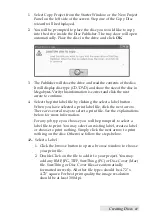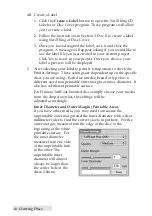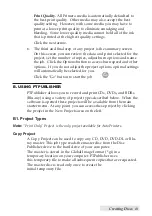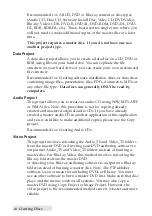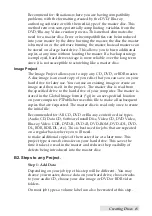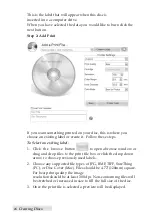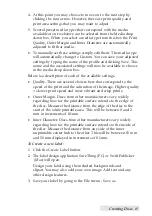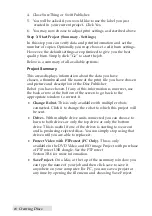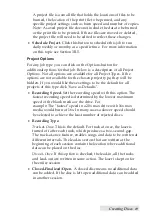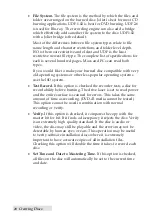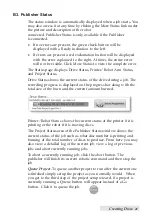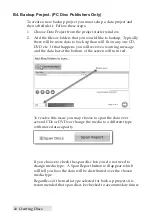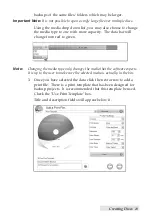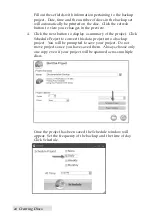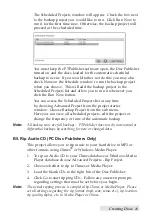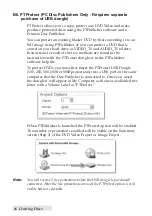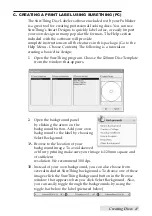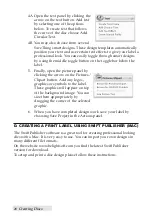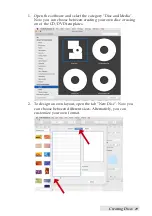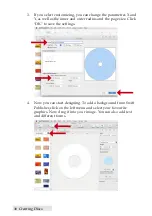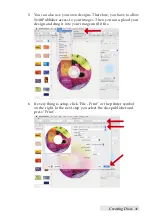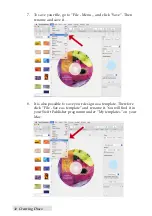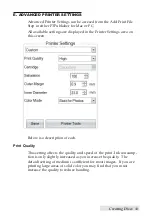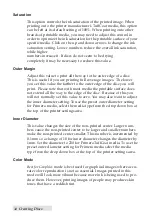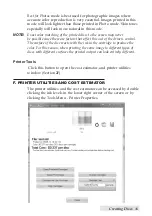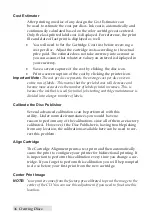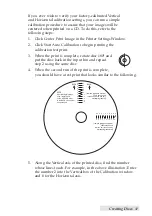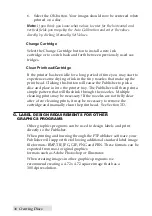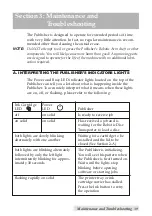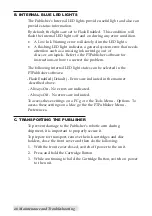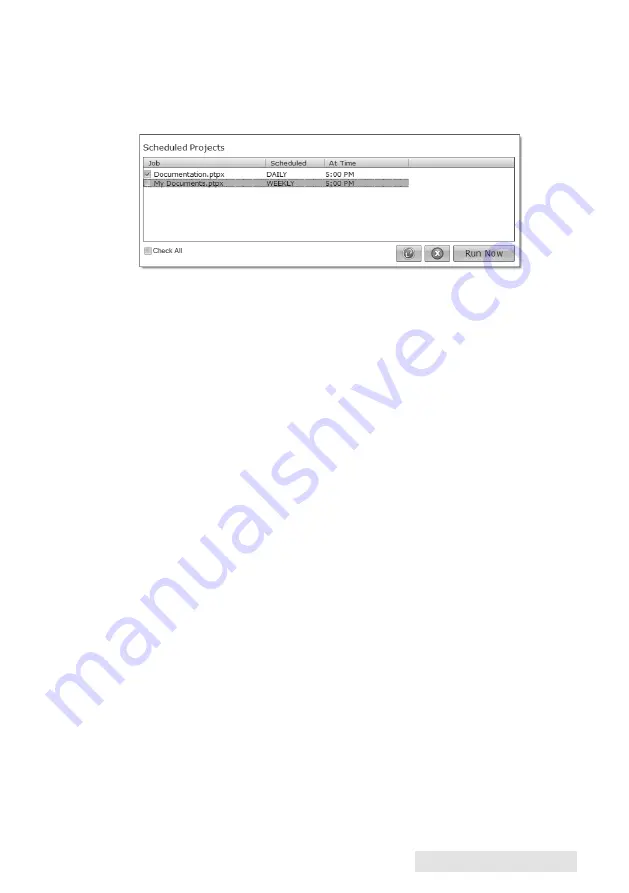
Creating Discs
25
The Scheduled Projects window will appear. Check the box next
to the backup project you would like to run. Click Run Now to
run it for the first time now. Otherwise, the backup project will
proceed at the scheduled time.
You must keep the PTPublisher software open, the Disc Publisher
turned on and the discs loaded for the automatic scheduled
backup to occur. If you would rather not do this you may also
check None on the Schedule window to run the backup project
when you choose. This will add the backup project to the
Scheduled Projects list and allow you to run it whenever you
click the Run Now button.
You can access the Scheduled Projects list at any time
by choosing Advanced Project from the project starter
window. Choose Backup Project from the sub menu.
Here you can view all scheduled projects, edit the project or
change the frequency or time of the automatic backup.
Note:
All backup runs are full backups. PTPublisher does not do incremental or
differential backups by searching for new or changed data.
B5. Rip Audio CD (PC Disc Publishers Only)
This project allows you to rip music to your hard drive in MP3 or
other formats using iTunes
or Windows Media Player.
1. To rip an Audio CD to your iTunes database or Windows Media
Player database choose Advanced Projects - Rip Project.
2. Choose whether to rip to iTunes or Media Player.
3. Load the blank CDs in the right bin of the Disc Publisher.
4. Click Go to start ripping CDs. Follow any onscreen prompts
regarding settings that must be set before you begin.
Note:
The actual ripping process is completed by iTunes or Media Player. Please
set all settings regarding the rip format (mp3, wav, wma, etc.), rip location,
rip quality (kpbs), etc. in Media Player or iTunes.
Summary of Contents for DP-4202 XRP
Page 1: ...101816 511446 User s Manual 2016 All rights reserved...
Page 55: ......
Page 56: ...P N 511446...