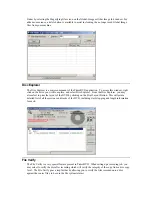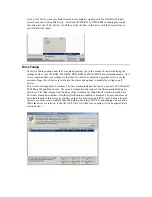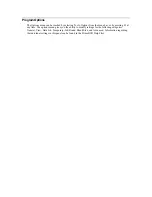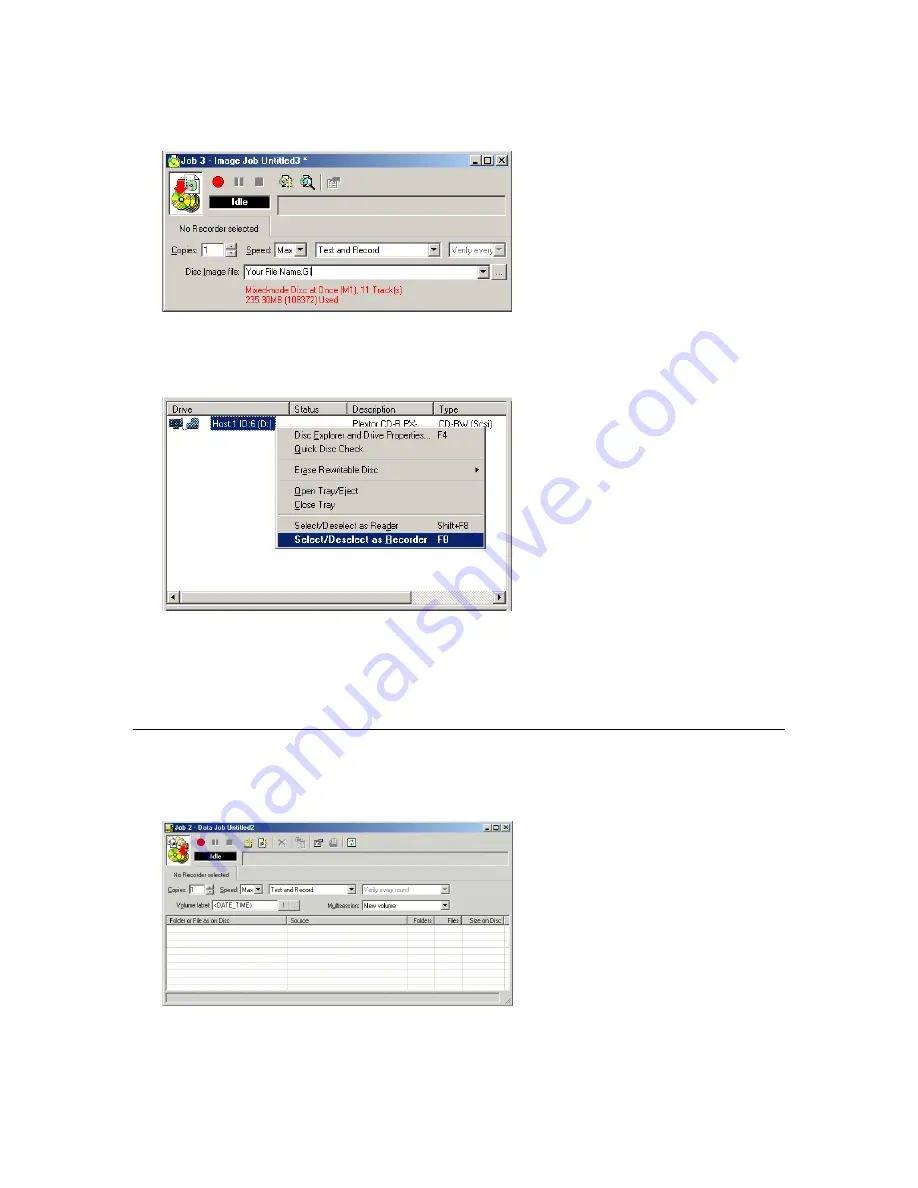
7.
In the Image Job dialog box, enter the name of the .GI file you created into the Image field name.
8.
Now, in the drive list, highlight the recorder where you wish to copy. Right-click on the
highlighted recorder and select "Select/Deselect as Recorder".
9.
In the Image Job dialog box, set the number of copies, the speed (if you select a speed that the
recorder does not support, it will default to the immediate lower one), and the action: Test, Test and
Record, etc.
10.
Press the red button to activate the action.
Setting Up a Data Disc Job
1.
Open the PrimoDVD Application
2.
From the Menu bar, select File, New Job, Data Job. A Job window will now open in the right side
of the application.