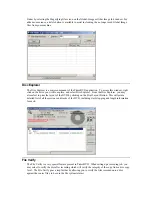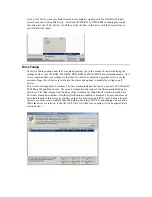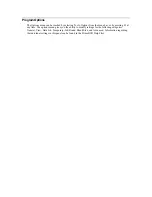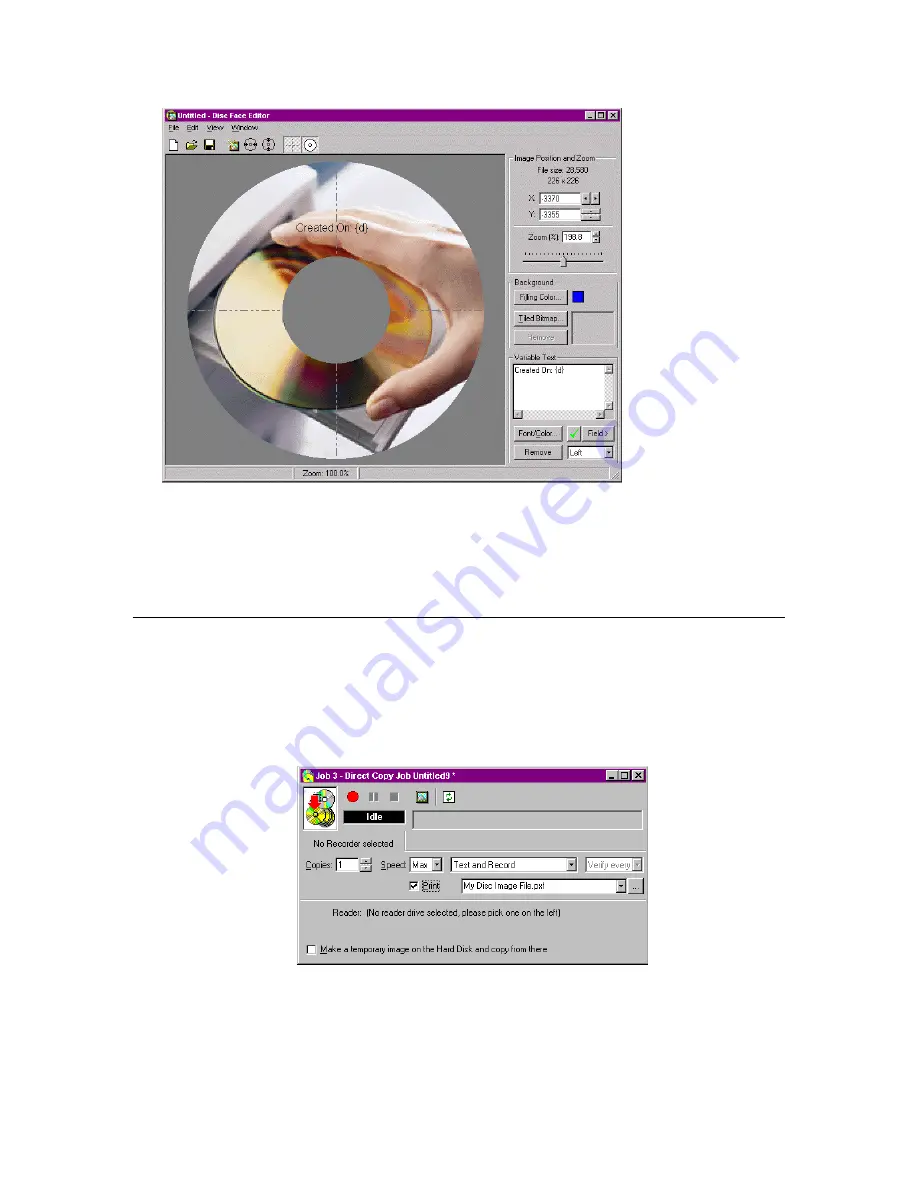
By default, the display will show the variable information in the Disc Face Editor. The actual values
can be displayed by clicking on and holding down the box showing a green checkmark.
From the Disc Face Editor, you can print the discs, or you can save them for later use. To save a job,
select File, and click the Save button. Enter the file name you wish to save the job as. Be sure to note
the location you saved the file in, so that you will be able to find it for later use.
Printing in PrimoDVD
When PrimoDVD detects the presence of a robotics unit, the features for utilizing your CD Printer will
be activated. Each of the Job windows will now contain an area where you may input the name of the
Disc Layout you created using the Disc Face Editor. They will also contain a checkbox labeled
“Print”. Checking this box will cause PrimoDVD to print the disc after the recording.
The Copy Job Window:
The Image File Job Window: