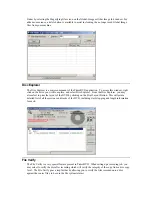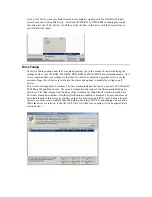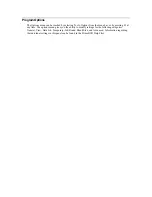6.
In the Copy Job dialog box, set the number of copies, the speed (if you select a speed that the
recorder does not support, it will default to the immediate lower one), and the action: Test, Test and
Record, etc.
7.
Press the red button to activate the action.
Setting Up and Recording a Disc Image
This procedure is useful when you need to make several copies of the same disc and you do not want
to read from the source drive every time. Also, by having the Global-Image file stored on the hard disk
allows you to immediately return the source disc if necessary.
1.
Open the PrimoDVD Application
2.
Insert the master disc into a drive. In the drive list, highlight that drive, right-click and select "Disc
Explorer and Drive Properties".
3.
Check in the Disc Explorer window that the source disc is correctly read (push the "Refresh"
button if "Auto Refresh" checkbox is not checked).