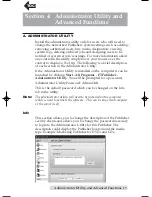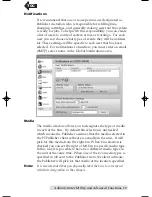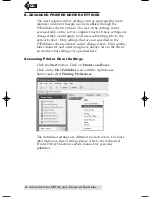Sending Jobs to the Server
9
4A2 - Double Click on the file to add it to your project.
You may add any BMP, JPG or SureThing (.std) file.
SureThing files are automatically formated correctly. BMP
or JPG files should be 4.72" x 4.72" square. For best print
quality the image resolution should be atleast 300 dpi.
Use the tabs on the top left to browse in explorer mode or
search for files. Below is a description of each of the search
types.
Locations.
Click on the Locations tab to display favorite
locations such as Desktop, My Documents or My
Computer.
Browse.
Click on the Browse tab to display files in tree
view on the left side of the screen. Open and close folders
by clicking the + or - next to each folder. Click on the
folder to view the contents on the right side of the
window.
Find.
Click on the Find tab to search for print label files.
Type in all or part of a file name to search for any picture
file that matches. All JPG, BMP, GIF, PNG, TIF files match-
ing the typed criteria will be displayed. Use the * modifier
to search for specific file types such as *.jpg or *.std to
search for all files ending those specific extensions.
4B. Create a Label
4B1 - Click the
Create a Label
button to open the
SureThing CD Labler program. This program will allow
you create a label.
TOC
PTPublisher.qxd 4/28/2008 6:50 AM Page 9