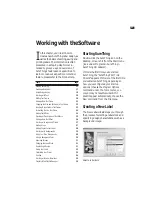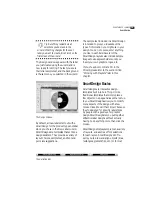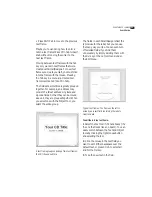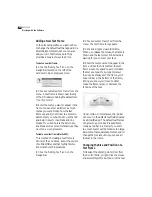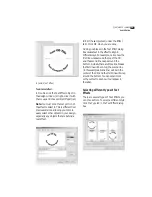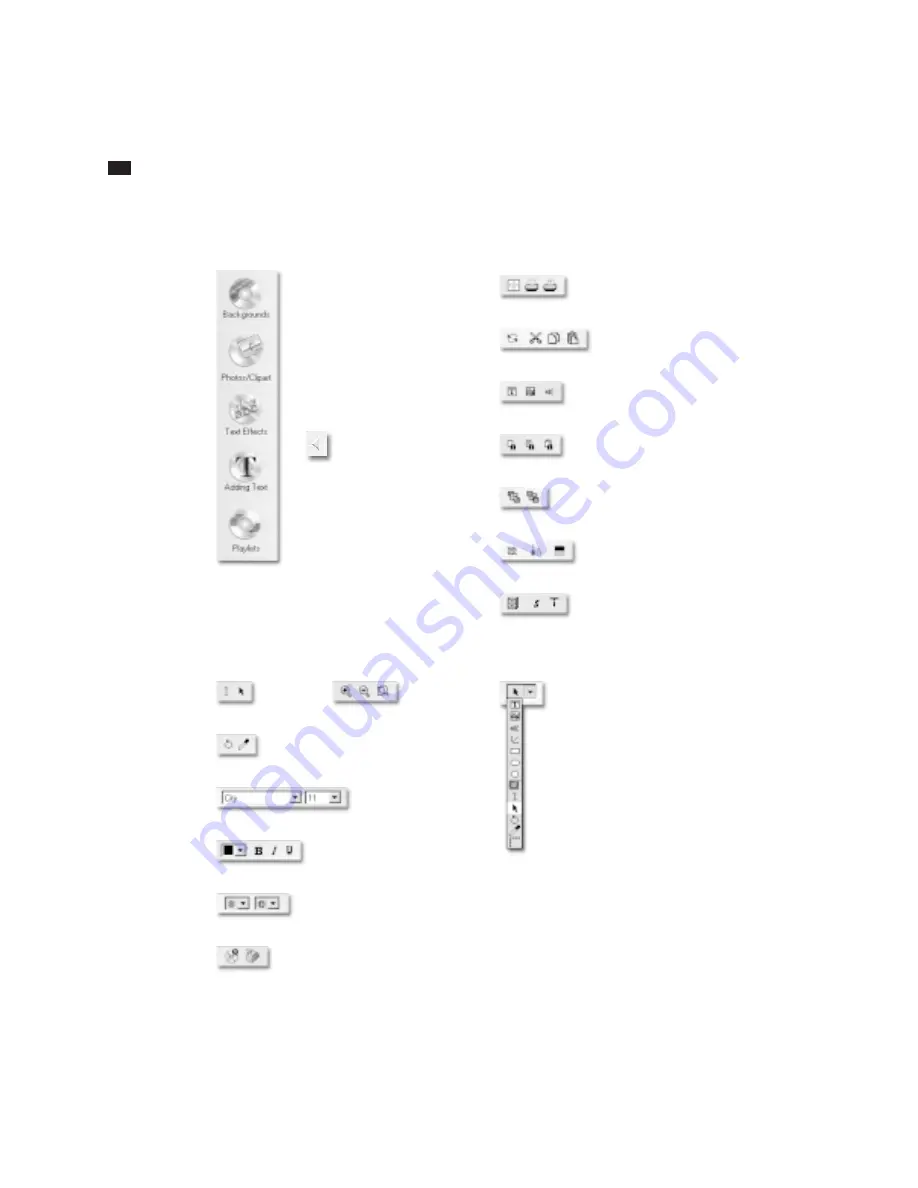
10
C
HAPTER
2
The SureThing Environment
The icons along the left of the
screen are shortcut menus to
commonly performed tasks.
Design bar
Speed Tools (default set)
Control Strip
Click the arrow to toggle the
display of the Design bar on
and off. Turning it off gives
more room to the design
window.
Zoom In
Zoom Out
Fit in Window
Get contents from CD
Select a playlist for this design
Text alignment menu
Vertical text alignment menu
Font color menu
Bold, Italic, Underline options
Font menu
Font Size menu
Rotate tool
Transparency tool
Text mode
Object mode
Object tools list:
• Text Frame tool
• Picture tool
• Text Effects tool
• Line tool
• Rectangle tool
• Round-Corner Rectangle tool
• Ellipse tool
• Insert OLE Object tool
• Text tool
• Object selection tool
• Rotate tool
• Transparency tool
• Crop Picture tool
Calibrate Printer
Print
Printer Setup
Undo/Redo
Cut, Copy & Paste
Find
Replace
Find Next
Bring to Front
Send to Back
Select All
Set Program Options
Show Item
Set Merge File
Change Label Stocks
Template Info
Text Frame tool
Picture tool
Text Effect tool
Summary of Contents for SureThing
Page 1: ......