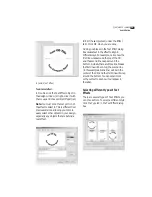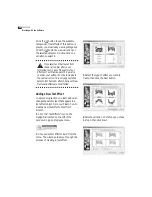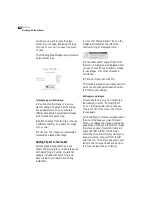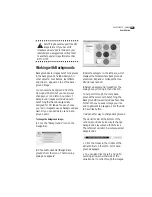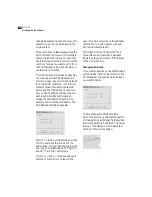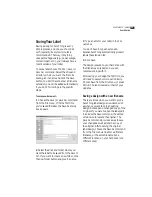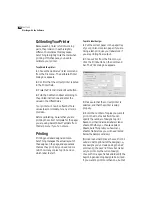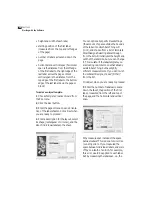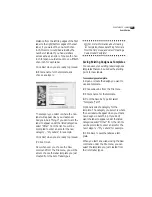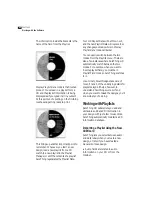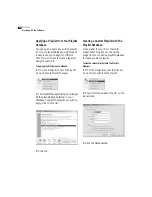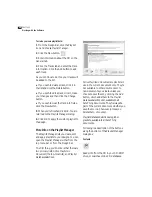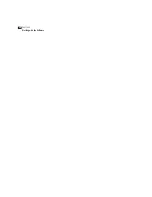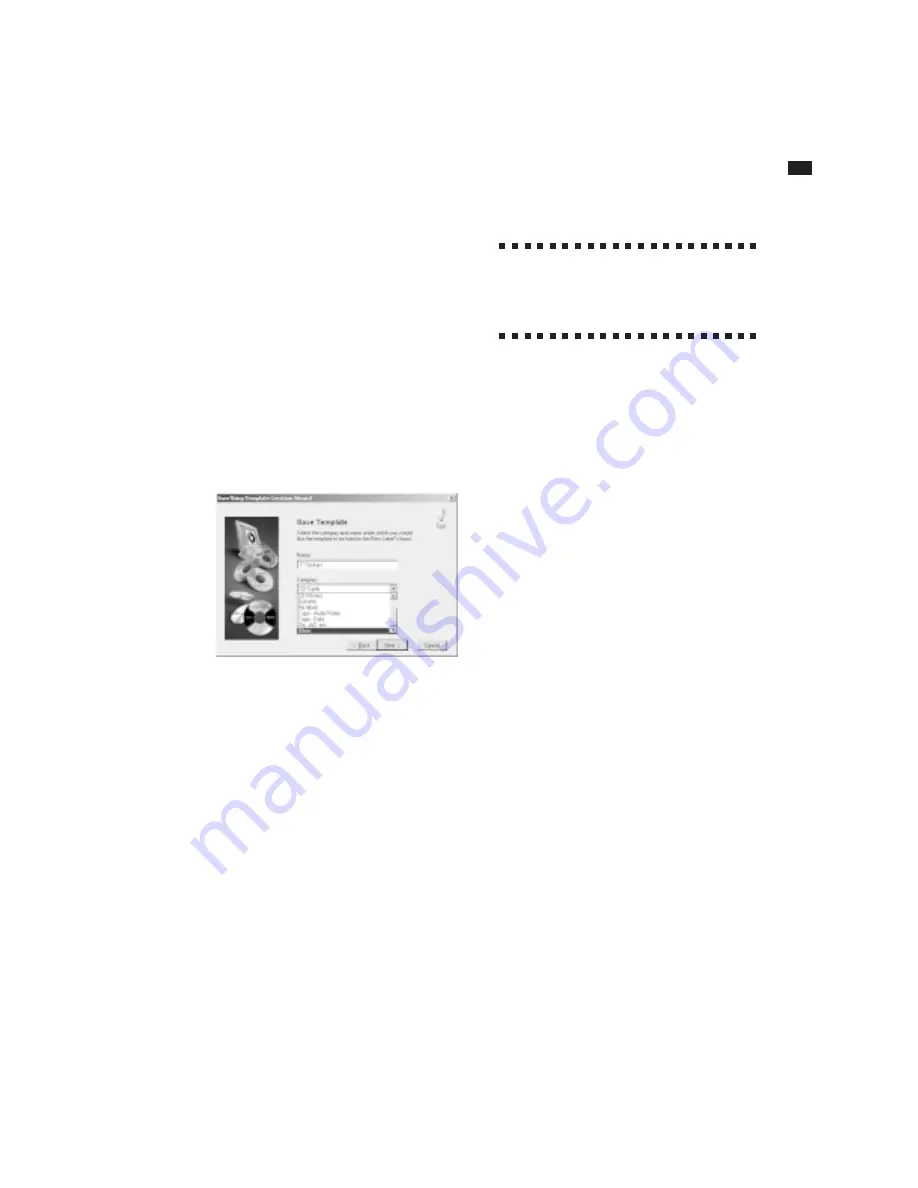
S
URE
T
HING
CD L
ABELER
User’s Guide
37
distance from the left/top edges of the first
label to the right/bottom edges of the last
label, if you were off by one-tenth of an
inch, this error would be divided by the
number of labels. If you had six labels
across a sheet, an error of one-tenth of an
inch for span would amount to one-fiftieth
of an inch for each label.
Click
Next
when you are ready to proceed.
6
Enter a name for the template, and
choose a category.
The category you select is where the new
label will appear when you create new
designs in SureThing. If you don’t want the
label to appear under the listed categories,
select “Other” from the list. You will be
prompted to enter a name for the new
category – “My Labels,” for example.
Click
Next
when you are ready to proceed.
7
Click
Finish
.
Now, whenever you choose the New
command from the File menu, you will be
able to choose the label template you just
created from the list of label types.
?
For more information about creating
templates, choose SureThing Tutorials
from the Help menu, and select “Creating a
Custom Label Template.”
Saving Existing Designs as Templates
You can save your existing label designs as
templates that can be used as the starting
point for new labels.
To save a design as a template:
1
Open or create the design you want to
use as a template.
2
Choose Save As from the File menu.
3
Enter a name for the template.
4
From the Save As Type list, select
“Template (*.stt)”.
Optionally select a category for the
template. The category you select is where
the new label will appear when you create
new designs in SureThing. If you don’t
want the label to appear under the listed
categories, select “Other” from the list. You
will be prompted to enter a name for the
new category – “My Labels,” for example.
5
Click
Save
to save the label as a tem-
plate.
When you start a new label using the
New
command under the File menu, you can
select the template you just created from
the list of label types.
Summary of Contents for SureThing
Page 1: ......