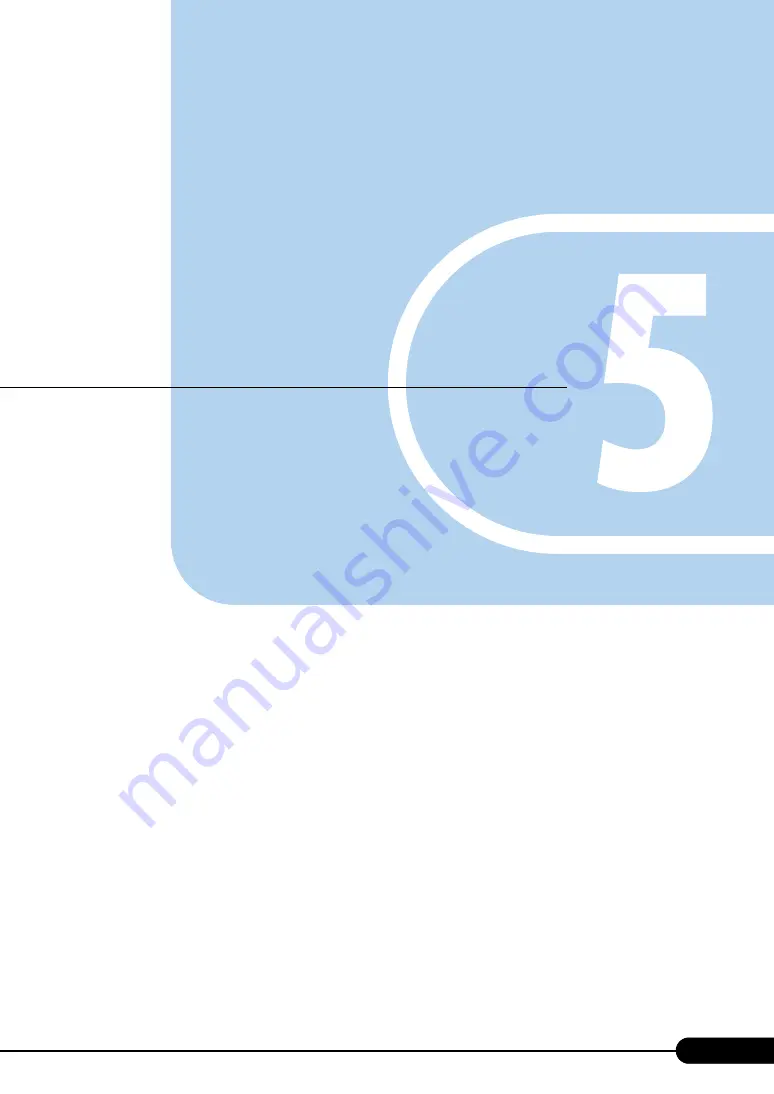
59
Chapter 5
Maintenance
This chapter explains how to perform daily
maintenance and the maintenance information.
. . . . . . . . . . . . . . . . . . . . . . . . . . . . . . . . . . . . .
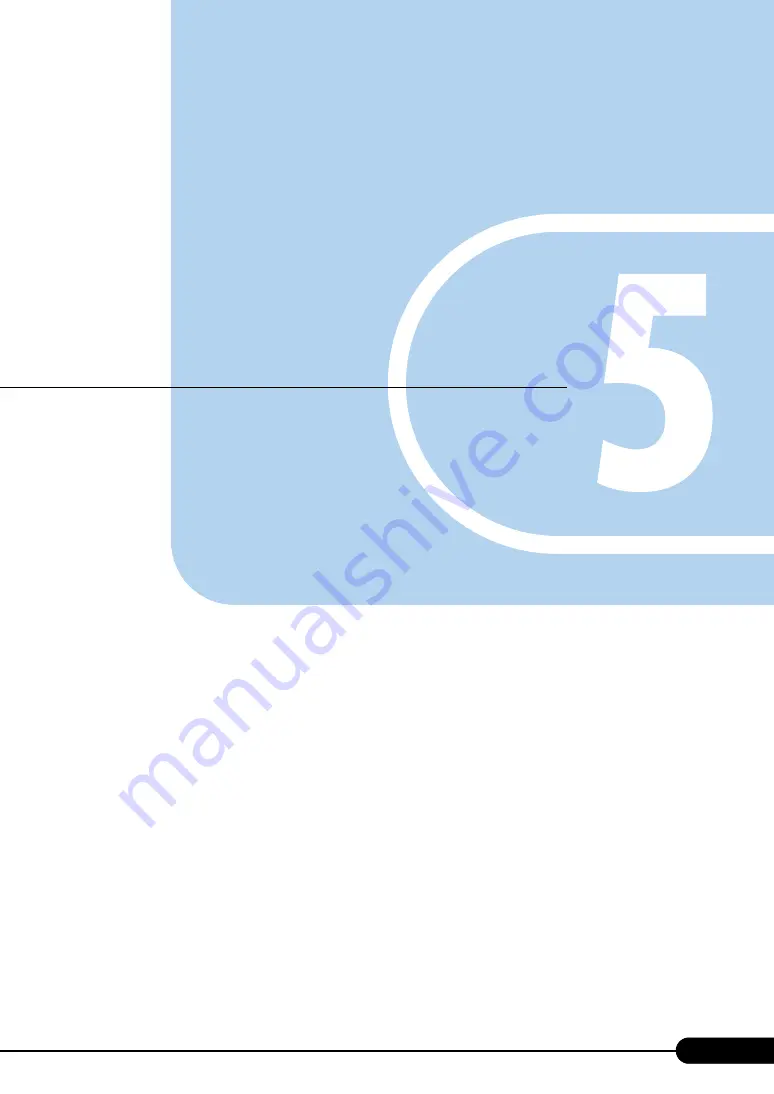
59
Chapter 5
Maintenance
This chapter explains how to perform daily
maintenance and the maintenance information.
. . . . . . . . . . . . . . . . . . . . . . . . . . . . . . . . . . . . .

















