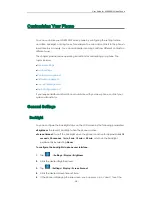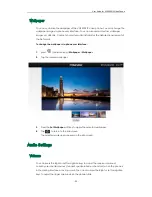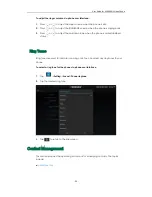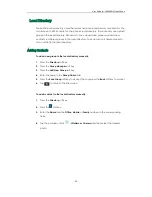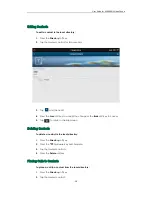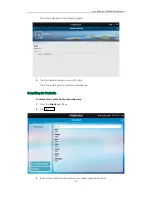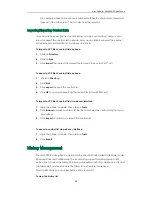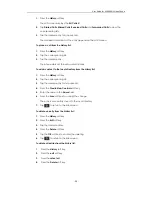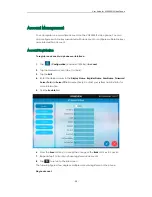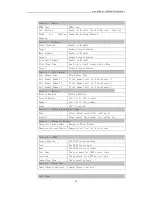User Guide for VGS2000 IP Video Phone
- 33 -
Feature -> Basic:
DTMF Type
DTMF type
Call Waiting
Enable or Disable the Call Waiting’ function
Pound
Key
Sending
Enabled
Pound Key Sending Enabled
Feature -> Forward:
Always Forward
Enable or Disable
Target
Forward target number
Busy Forward
Enable or Disable
Target
Forward target number
No Answer Forward
Enable or Disable
After Ring Time
How long to start forward after Ring
Target
Forward target number
Feature -> Auto Answer:
Auto Answer Type
Auto Answer Type
Auto Answer Number 1
If the Number call in, Auto Answer it
Auto Answer Number 2
If the Number call in, Auto Answer it
Auto Answer Number 3
If the Number call in, Auto Answer it
Feature -> Hotline:
HotLine Enabled
Hotline Enabled
Account Number
Call out by this account
Number
Call out to this number
Delay
Unit is second
Feature -> Calling Account Settings:
Mode
Select which account for calling out
Account
Fixed select the account for calling out
Feature -> Emergency Number:
Emergency Phone Number
Emergency Phone Number
Emergency Account Number Emergency call out by this account
Contacts -> LDAP:
Server Address
The LDAP server address
Port
The LDAP server port
Base
The LDAP server entrance
User Name
The user name for LDAP server login
Password
The password for LDAP server login
Connection Type
The connection type
Contacts ->Operation:
Import/Export Contacts
Import/Export contacts
Dial Plan: