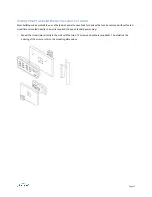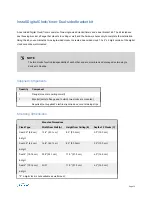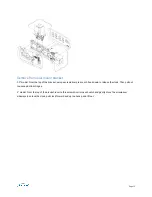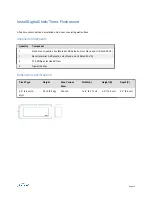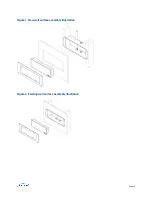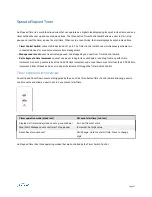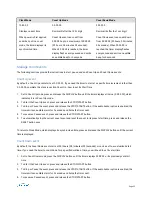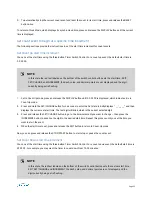1. Set to Count Down mode, press and release the DISPLAY button until 99:59 59 or its previously set start time is
displayed, indicating it is in Count Down mode.
2. Press and hold the SET/CHANGE button for 3 seconds to enter Set state, which is initially indicated by “ _ _:_ _ _ _”
on the display and then the timer displays the last start time set or the default start time of 99:59 59. The last digit
will blink, which identifies the current selected digit.
3. Press and release the SET/CHANGE button to advance to the time increment you want to change. Then press the
INCREMENT button to advance the digit to the desired time value.
For the example to set a count down to start at 10 minutes, you would change the minute increment (set to 00:10
00). Repeat this process until you set the time you want to start the count down event.
4. When the start time is set, press and release the EXIT button to return to Count Down mode.
Now, you can press and release the STOP/START button to start, stop, or pause the count event.
Page 24