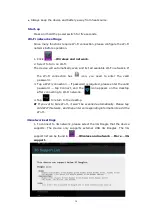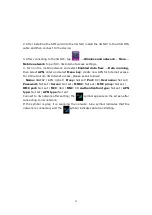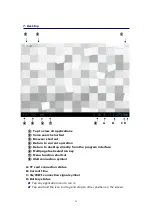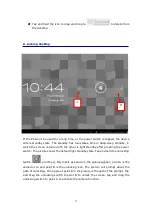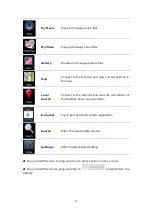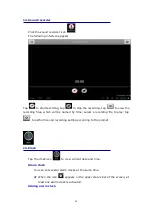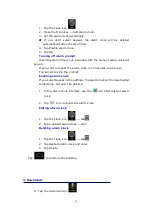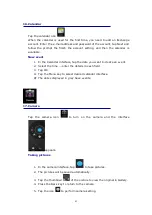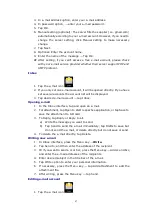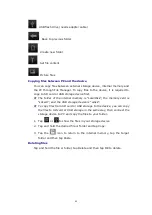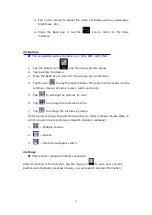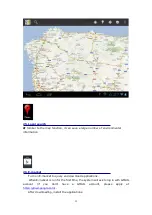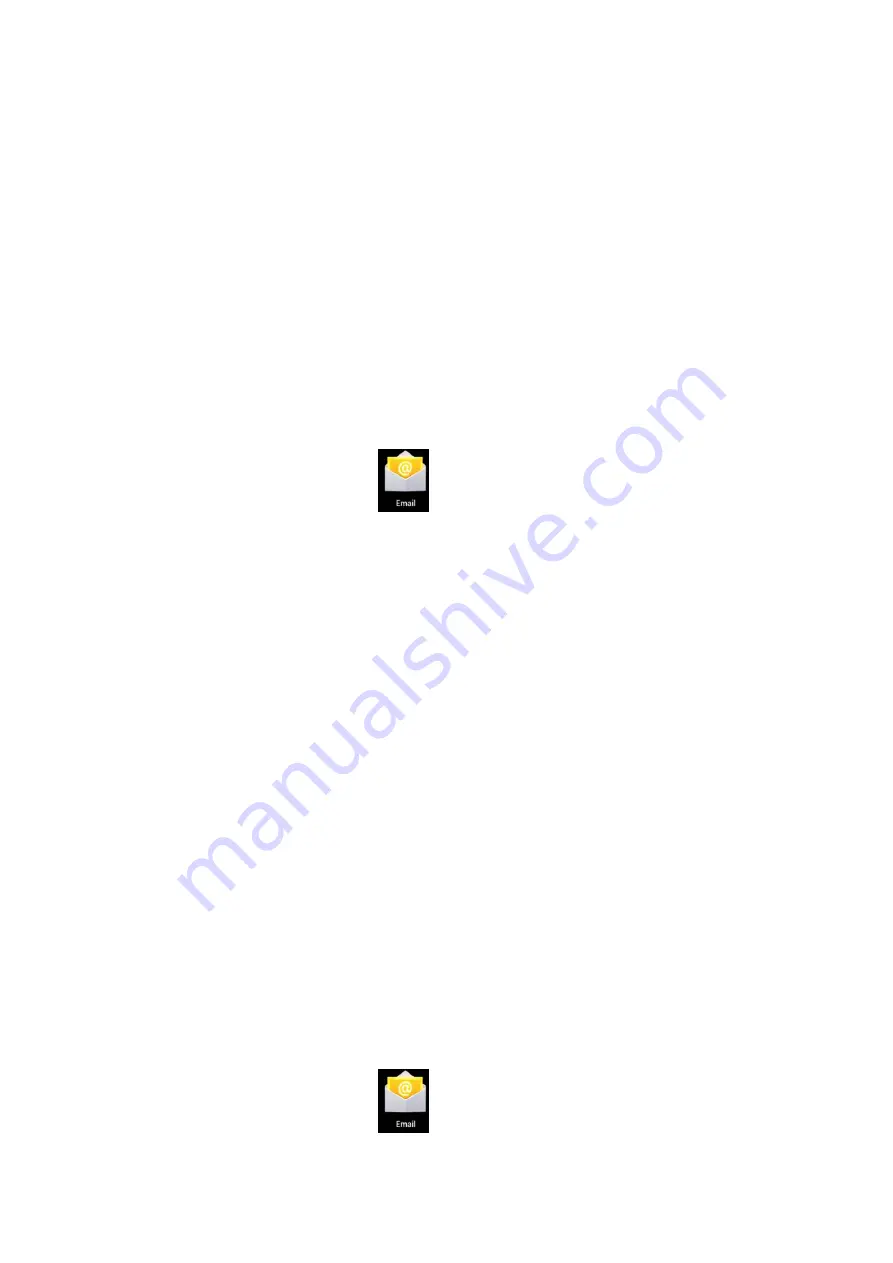
47
3.
In e-mail address option, enter your e-mail address.
4.
In password option,
→
enter your e-mail password.
5.
Tap OK.
6.
Manual setting (optional): The server fills the supplier (i.e. gmail.com)
automatically according to your e-mail account. However, if you need to
change the server setting, click Manual setting to make necessary
change.
7.
Tap Next.
8.
Optional: Enter the account name.
9.
Enter the name of the message
→
Tap OK.
☆
☆
☆
☆
After setting, if you can’t access a free e-mail account, please check
with your e-mail service provider whether their server support POP and
SMTP protocol.
Inbox
1.
Tap the e-mail icon
.
2.
If you only set one e-mail account, it will be opened directly. If you have
set several accounts the account list will be displayed.
3.
Tap desired e-mail account
→
tap Inbox.
Opening e-mail
1.
In the Inbox interface, tap and open an e-mail.
2.
For attachment, tap Open to start respective application, or tap Save to
save the attachment to SD card.
3.
To Reply, tap Reply or Reply to all.
a)
Write the message you want to send.
b)
Tap Send to send the e-mail immediately; tap Drafts to save but
do not send the e-mail, or delete directly but do not save or send.
4.
To delete the e-mail directly, tap Delete.
Writing new e-mail
1.
In Inbox interface, press the Menu key
→
Write.
2.
Tap Send to, and then enter the address of the recipient.
3.
Or if you want to send a cc or bcc, press the Menu key
→
Add cc and bcc,
and enter the e-mail addresses of the recipients.
4.
Enter desired subject in the title bar of the e-mail.
5.
Tap Write option to enter your personal information.
6.
If necessary, press the Menu key
→
tap
Add attachment to add the
attachment file.
7.
After writing, press the Menu key
→
tap Send.
Editing e-mail account
1.
Tap the e-mail icon
.
Summary of Contents for Brisa
Page 4: ...3 1 Apariencia ...
Page 32: ...31 1 Appearance ...