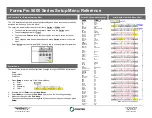FormsPro 5000 Series Quick Setup Instructions
Drivers, User Manuals, and SW Utilities available @ www.printek.com
Unpack the Printer:
Remove all packing materials, and place on a solid, flat surface.
––
Connect
the power and host interface cables.
––
Turn the Printer On
Install the Ribbon
– Move the paper to the park
position. Open the printer top cover.
Cautiously slide the print head carriage to the left stop
(viewed from the printer front).
WARNING:
Let printhead cool if necessary.
Move the colored friction tabs on the right and on the left
into the direction of the respective arrows shown in the
figure and raise the friction mechanism.
Remove the used cassette.
Raise the colored insertion tongue
A
.
Remove the colored protections
A
and
B
.
Insert the colored ribbon tension knob into the right-hand
front location of the new ribbon cassette. Turn the knob in
the direction of the arrow in order to take up slack of the
ribbon.
Slightly tilt the ribbon cassette forwards and thread in the
ribbon between the colored insertion tongue and the ribbon
support (transparent plastic plate).
Align and insert the cassette into the guides on the left and
right, then press down until it clicks into place.
Insert the colored tension knob into one of the two
locations.
Turn the tension knob in direction of the arrow to take up
slack in the ribbon until it is seated correctly at the bottom
in the ribbon support.
WARNING:
Remove the knob.
Press down the colored insertion tongue
A
.
Move the print head carriage back and forth several times. If
the ribbon is correctly seated, there must be no perceptible
resistance.
NOTE:
Ribbon cassette should be on the right.
Press the friction mechanism down until it clicks into place.
Close the top cover.
1
2
A
B
C
D
E
F
G
H
I
J
K