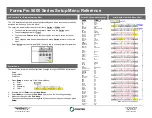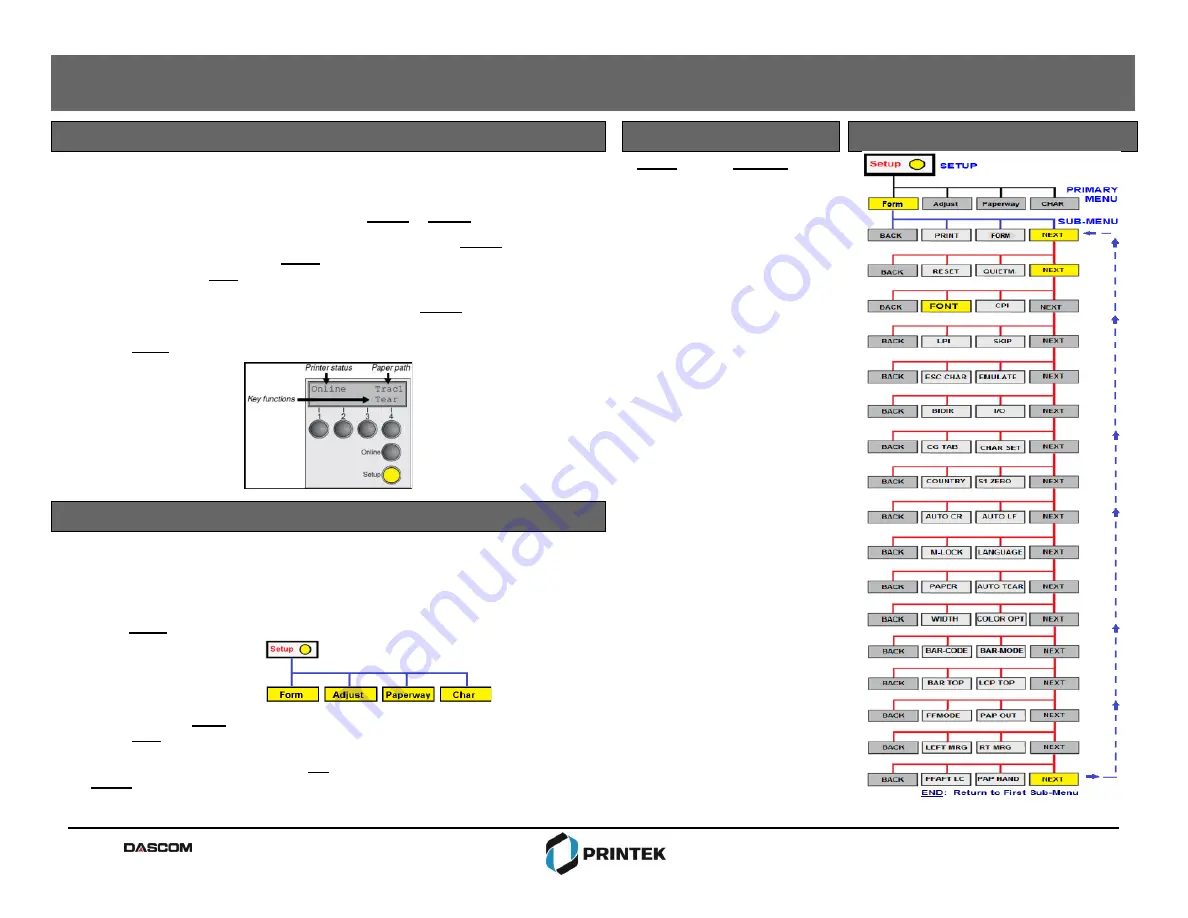
FormsPro 5000 Series Setup Menu Reference
LCD Control Panel Display Function View
Default Configuration Settings
Printer Path Flow: Sub Menu Chart
The LC Display details all the important printer settings and which functions are currently
assigned to which keys. Example below:
The upper line indicates that the printer is either in
Online
or
Offline
mode.
The example below displays the printer’s status as in the
Online
mode.
The selected paper path is
Trac 1
The function is
Tear
indicating that key function is currently active in manual
mode.
Once changes have been made and saved, press
Online
to return to the main
menu.
Select
Setup
to access Online MENU (Primary) and to change printer configurations.
NAME
Font
CPI
LPI
Skip
ESCChar
Emulate
Bidir
CG-Tab
CharSet
Country
SI.Zero
Auto-CR
Auto-LF
AutoTear
Width
LeftMrg
RightMrg
Paphand
Barcode
Barmode
Form1
Formlen
Head
FormAdj
From2
Formlen
Head
FormAdj
Interf.
Buffer
CX-bid
Form
ColorOpt
TearAdj Form1
TearAdj Form2
AutoASF
AutoFRM
Quitm.
AGA
AGA offset
Pap.back
PMS
APW
AED
Sound
Single
FFmode
Wrap
Rightzo
Leftzon
Head up
Pagewid
Physlm
Hvy Form
Sleepmod
BarTop
LCPtop
Ignore
FFaftLC
GrSpeed
Jobcntl
FORM_0
Draft
10 CPI
6 LPI
0.0Inch
ESC
Epson LQ-2550
On
Graphic
Extended
E-US ASCII
Off
On
Off
Tear=1s
13.6Inch
0/10”
136
/10”
On
Off
Unsecured
*
Letter 11”
18
12/72”
Letter 11”
18
12/72”
Shared
128 KB
On
3
Not Installed
0/72”
0/72”
Off
Off
Off
On
0
Normal
Low
Off
On
On
Off
On
On
Off
Off
Off
136/10
”
0/10
”
Off
On
Off
Off
Off
On
High
Off
There are three levels to make Configuration changes through the FP5000 control panel:
Setup
Primary Menu
Sub-Menu
1. Press
Setup
to access any of the Primary Menus:
a) Form
b) Adjust
c) Paperway
d) Char
2. Example: Select
Form
to access
Sub-Menus
3. Select
Next
until you see the
Sub-Menu
where you will make change settings.
4. Make your changes in the
Sub-Menu
.
5.
Then save the changes by pressing
Set
. When you have made your changes, press
Setup
.
Control Panel
Copyright © 2016 Printek, LLC
A
Company
1517 Townline Road
Benton Harbor, MI 49022
Phone: 800-368-4636
Fax: 269-925-8539
info@printek.com
www.printek.com