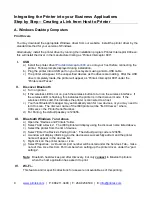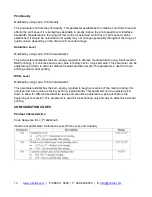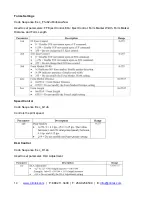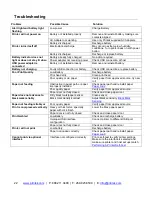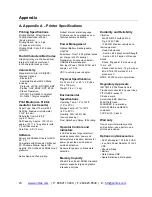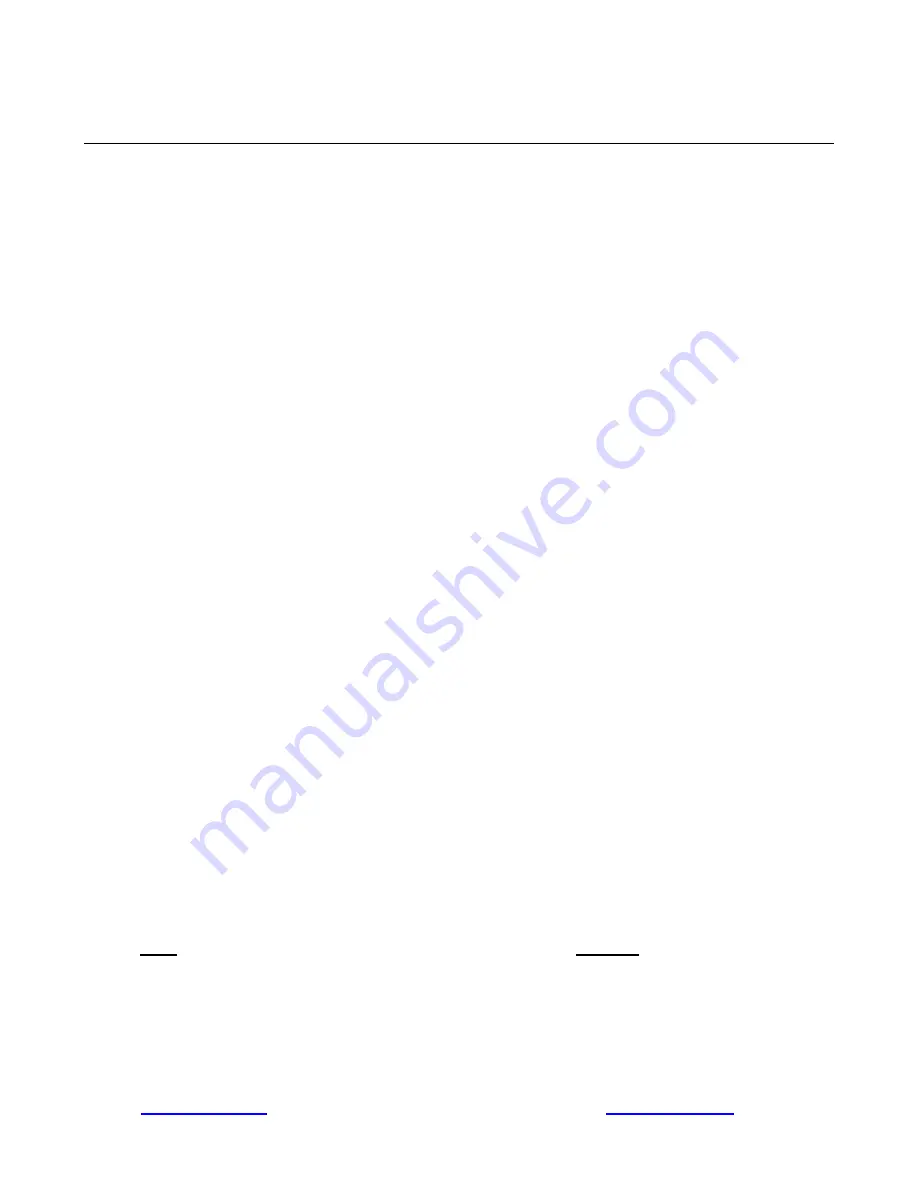
9
www.printek.com
| P: 888.211.3400 | F: 269.925.8539 | E:
info@printek.com
Integrating the Printer into your Business Applications
Step by Step
– Creating a Link from Host to Printer
A. Windows Desktop Computers
Print Drivers
You may download the appropriate Windows driver from our website. Install the printer driver by the
standard method for your version of Windows.
Alternatively, install the printer driver by running the installation program Printek Interceptor 800.exe;
t
his will install the driver in the manufacturer listing as “Printek Interceptor 800”.
I.
USB
a) Install the printer driver
Printek Interceptor 800.exe
onto your host
before connecting the
printer. Follow prompts displayed during installation.
b) Plug the printer into a USB port on your host system using a micro-USB cable.
c) The printer will appear in the unspecified devices as the drivers are loading. After the USB
driver
completely loads, the printer will appear as “Printek Interceptor 800” under the
“Printers and Faxes”.
II.
Discover Bluetooth
a) Turn on printer.
b) If the wireless LED is not on, push the wireless button to turn on the wireless interface. If
the wireless LED is flashing, this indicates the printer is in the discover mode. If the
wireless LED is solid, this indicates the printer is connected to a host.
c) Your host Bluetooth manager may automatically scan for new devices, or you may need to
tell it to scan. The discover name of the I800
printer will be “IN-XXXxxxxx”, where
XXXxxxxx = the Printer Serial Number.
d) For Pairing, the default passkey is 123456.
III.
Bluetooth Windows 7 and above
a)
Open the “Devices and Printers” folder.
b)
Select “Add a Device”. The I800 printer will display using the discover name listed above.
c) Select the printer from the list of devices.
d)
Select “Enter the Device’s Pairing Code”. The default pairing code is 123456.
e) A window will display informing you the device was successfully added, and the printer
name will appear in the devices list.
f) Right click on the printer name or icon.
g) Select Properties. A virtual com port number will be listed under the Services Tab
– make
note of this. Use this Com Port
number when setting up the printer driver, under the “port
settings”.
Note:
Bluetooth host devices pair after discovery, but only
connect
to Bluetooth printers
when the host application has asked it to print.
IV.
Wi-Fi
–
This feature and/or specific directions for use were not available as of this printing.