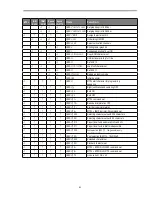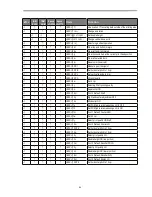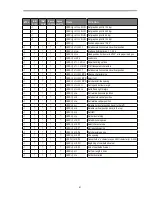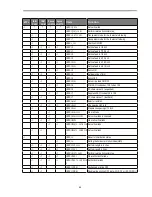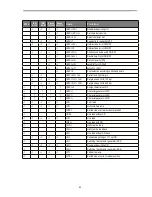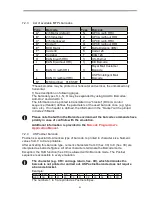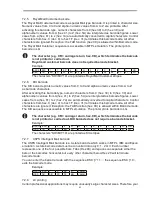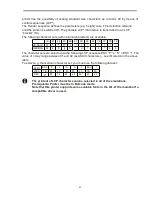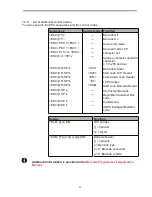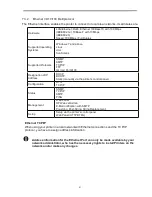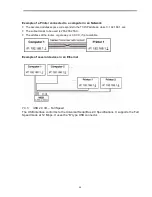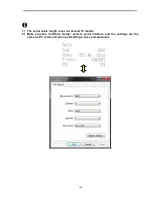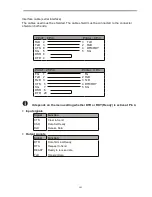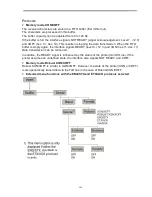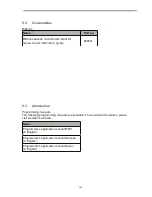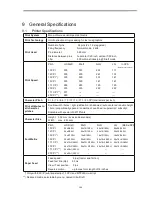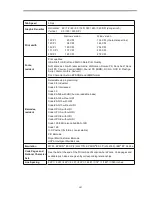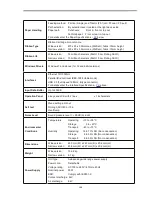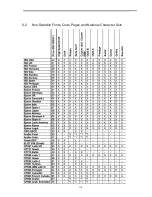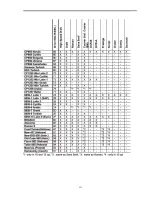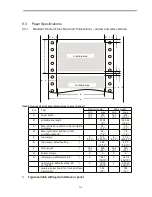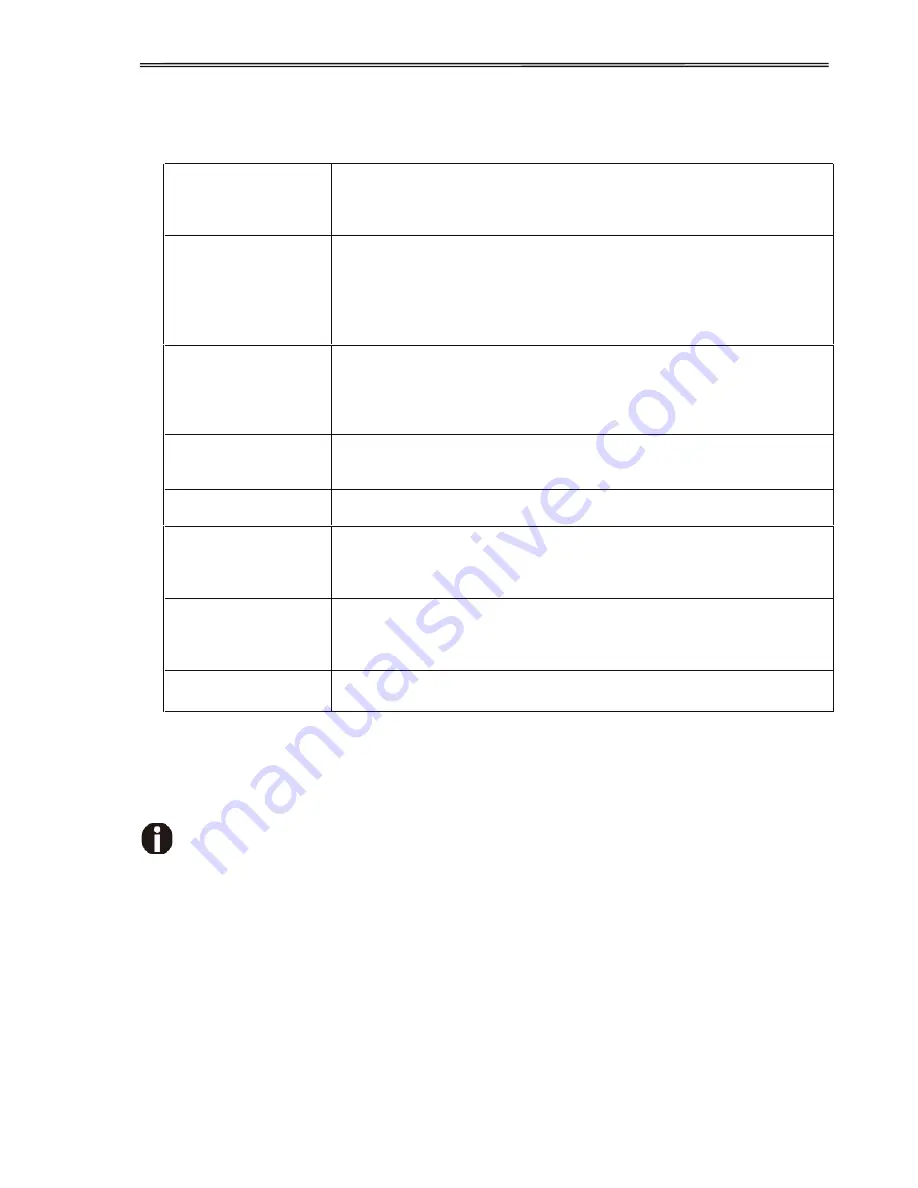
97
7.3.2
Ethernet I/O 10/100 Mulitprotocol
The Ethernet interface enables the printer to connect to local area networks. Its attributes are:
Hardware
LAN/Ethernet: RJ45, Ethernet 100BaseTX with 100 Mbps
(IEEE802.3u), 10Base-T with 10 Mbps
(IEEE802.3)
Speed: 100 Mbps / Full Duplex
Supported operating
Systems
Windows 7 and above
Linux
Unix
Sun Solaris
Supported Protocols
SNMP
SMTP
TCP/IP
FTP
Ipr / Ipd Port 9100
Designation of IP
Address
DHCP
BOOTP
Static (manually via the printer’s control panel)
Configuration
HTTP
TCP/IP
Status
SNMP
TCP/IP
SMTP
PING
Management
Web Panel
HP Web Jet Admin
E-Mail notification with SMTP
Pre-string, Post-String, String Replacement
Setup
Setup via the printer’s control panel
Web Panel (HTTP/HTML)
Ethernet TCP/IP
When using your printer in a local network with Ethernet connections and the TCP/IP
protocol, you have to assign address information.
Address information for the Ethernet Port can only be made available by your
network administrator, who has the necessary rights to install Printers on the
network and/or make any changes.
Summary of Contents for PrintMaster 700 Series
Page 1: ...PrintMaster 700 Series Printer...
Page 2: ......
Page 11: ...2 1 3 Prepare your printer n Front View n Rear View...
Page 12: ...3 n For Fanfold n For Cut Sheets...
Page 23: ...14 3 2 2 2 Rear tractors for fanfold...
Page 24: ...15 3 2 2 3 Top pull tractors for fanfold For the steps and please refer to the 2 3...
Page 27: ...18 This page left intentionally blank...
Page 28: ...19 This page left intentionally blank...
Page 29: ...20 This page left intentionally blank...
Page 30: ...21 This page left intentionally blank...
Page 31: ...22 This page left intentionally blank...
Page 36: ...27 This page left intentionally blank...
Page 37: ...28 This page left intentionally blank...
Page 40: ...31 Menu Printout...
Page 85: ...76 7 Addendum 7 1 Character Set standard character set 1 standard character set 2...
Page 86: ...77 IBM character set 1 IBM character set 2...
Page 87: ...78 OCR A character set 1 OCR A character set 2...
Page 88: ...79 OCR B character set 1 OCR B character set 2...
Page 119: ...110 9 2 Non Scalable Fonts Code Pages and National Character Sets...
Page 120: ...111...