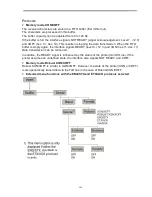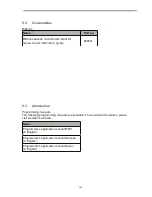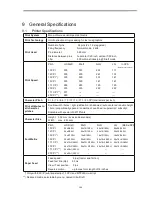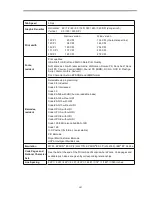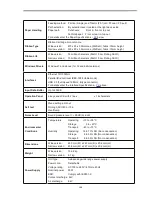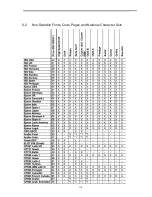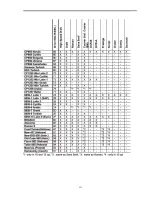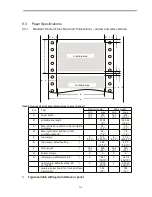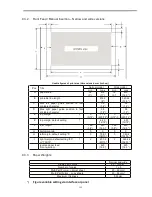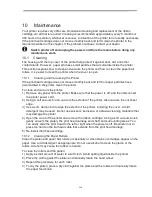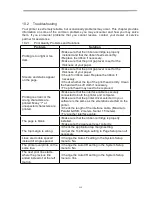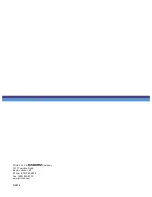116
10.2.2
Paper Handling Problems and Solutions
Problem
Solution
Paper cannot be loaded or
fed.
• Make sure that the paper select lever located on the
top right of the printer is set correctly.
Paper jams while loading.
• Turn off the printer and remove the jammed paper.
Remove any obstructions from the paper path.
• Make sure that the Print Gap lever is set for the
thickness of your paper.
• Make sure that the paper is not folded, creased, or
torn.
• Make sure that the left and right tractors are set so
that the continuous forms are stretched tightly.
Paper jams while printing.
• Turn off the printer and remove the jammed paper.
Remove any obstructions from the paper path.
• Make sure that the Print Gap lever is set for the
thickness of your paper.
• For continuous forms, make sure that the incoming
and outgoing paper stacks are correctly placed. Paper
should feed straight.
Paper slips off the forms
tractors or the perforated
holes of the paper tear
during printing.
• Make sure that the forms tractors are positioned
correctly for the width of your paper and that the
perforated holes of the paper fit directly over the tractor
pins.
10.2.3
Operating Problems and Solutions
Problem
Solution
The power does not turn on.
• Check whether the mains voltage is correct.
• Make sure that the power cord is securely connected
to both the printer and the mains power outlet.
• Make sure that the power outlet is functional. If not ,
use other outlet.
• Turn the power off. Wait a minute and then turn the
printer on again. If the printer still has no power, contact
your dealer.
The printer is on but it will not
print.
• Make sure that the Online indicator is lit.
• If you use the interface cable, make sure it is securely
connected to both the printer and the computer.
• Make sure paper is loaded.
• Run the printer Status Page. If printing executes
normally, the problem is caused by: the interface, the
computer, incorrect printer settings, or incorrect
software settings.
• Make sure that the printer driver selected in your
software is the same as the emulation selected on the
printer.
Paper select lever error
• If paper is loaded and the paper select lever is moved
to the incorrect position, the printer turns offline, and
the buzzer sounds continuously. Switch the paper
select lever back to its correct position.
Summary of Contents for PrintMaster 700 Series
Page 1: ...PrintMaster 700 Series Printer...
Page 2: ......
Page 11: ...2 1 3 Prepare your printer n Front View n Rear View...
Page 12: ...3 n For Fanfold n For Cut Sheets...
Page 23: ...14 3 2 2 2 Rear tractors for fanfold...
Page 24: ...15 3 2 2 3 Top pull tractors for fanfold For the steps and please refer to the 2 3...
Page 27: ...18 This page left intentionally blank...
Page 28: ...19 This page left intentionally blank...
Page 29: ...20 This page left intentionally blank...
Page 30: ...21 This page left intentionally blank...
Page 31: ...22 This page left intentionally blank...
Page 36: ...27 This page left intentionally blank...
Page 37: ...28 This page left intentionally blank...
Page 40: ...31 Menu Printout...
Page 85: ...76 7 Addendum 7 1 Character Set standard character set 1 standard character set 2...
Page 86: ...77 IBM character set 1 IBM character set 2...
Page 87: ...78 OCR A character set 1 OCR A character set 2...
Page 88: ...79 OCR B character set 1 OCR B character set 2...
Page 119: ...110 9 2 Non Scalable Fonts Code Pages and National Character Sets...
Page 120: ...111...