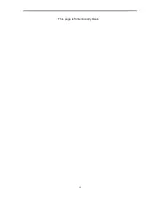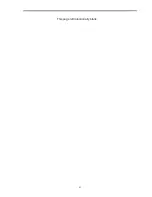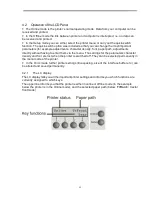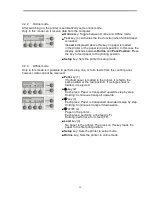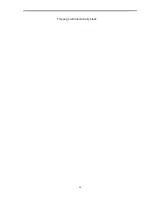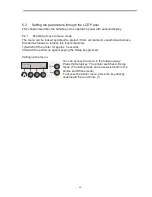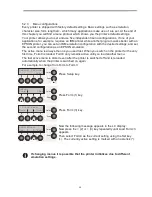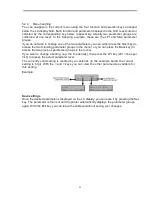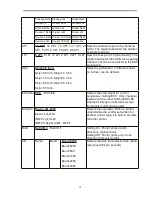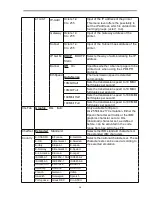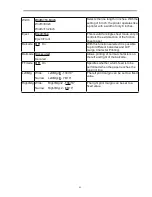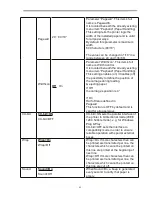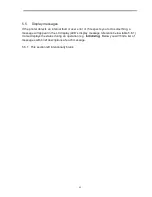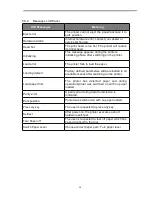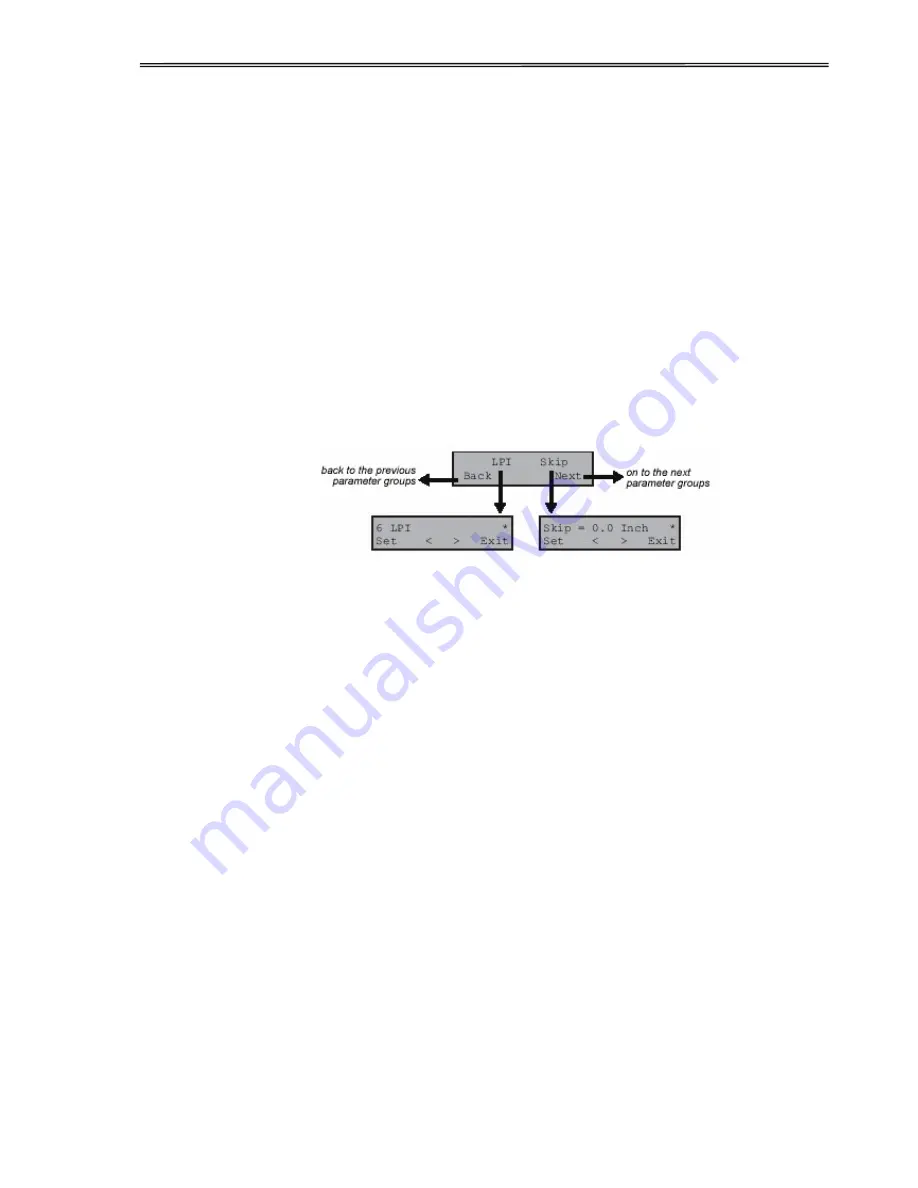
32
5.2.4
Menu handling
You can navigate in the current menu using the four function and selection keys arranged
below the LC display field. Each function and parameter displayed in the LCD is executed or
selected by the corresponding key below, respectively. Usually two parameter groups are
combined at one level. In the following example, these are the LPI and Skip parameter
groups.
If you do not wish to change one of the two parameters you can either press the Next key (to
access the two following parameter groups in the menu), or you can press the Back key (to
access the two previous parameter groups in the menu).
If you want to change a setting, (e.g. the line density), then press the LPI key (LPI = lines per
inch) to access the actual parameter level.
The currently valid setting is marked by an asterisk (in the example below the current
setting is 6 lpi). With the < and > keys you can view the other parameters available for
this setting.
Example:
Save settings
Once the desired parameter is displayed on the LC display, you can save it by pressing the Set
key. The parameter is then set and the printer automatically displays the parameter groups
again. With the Exit key you can leave the sublevel without saving your changes.
Summary of Contents for PrintMaster 700 Series
Page 1: ...PrintMaster 700 Series Printer...
Page 2: ......
Page 11: ...2 1 3 Prepare your printer n Front View n Rear View...
Page 12: ...3 n For Fanfold n For Cut Sheets...
Page 23: ...14 3 2 2 2 Rear tractors for fanfold...
Page 24: ...15 3 2 2 3 Top pull tractors for fanfold For the steps and please refer to the 2 3...
Page 27: ...18 This page left intentionally blank...
Page 28: ...19 This page left intentionally blank...
Page 29: ...20 This page left intentionally blank...
Page 30: ...21 This page left intentionally blank...
Page 31: ...22 This page left intentionally blank...
Page 36: ...27 This page left intentionally blank...
Page 37: ...28 This page left intentionally blank...
Page 40: ...31 Menu Printout...
Page 85: ...76 7 Addendum 7 1 Character Set standard character set 1 standard character set 2...
Page 86: ...77 IBM character set 1 IBM character set 2...
Page 87: ...78 OCR A character set 1 OCR A character set 2...
Page 88: ...79 OCR B character set 1 OCR B character set 2...
Page 119: ...110 9 2 Non Scalable Fonts Code Pages and National Character Sets...
Page 120: ...111...