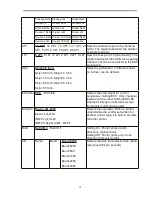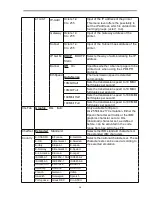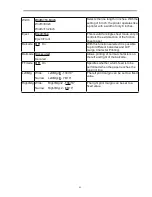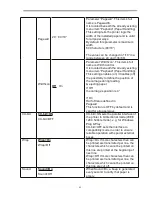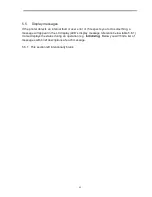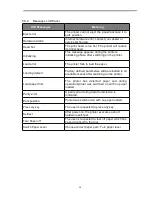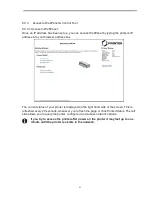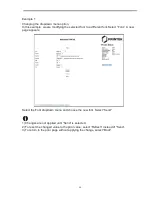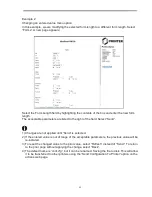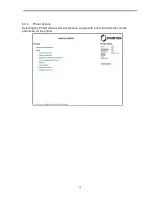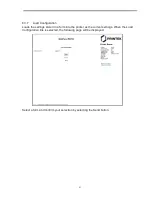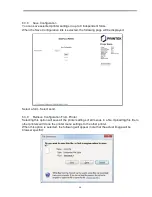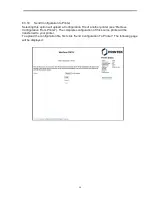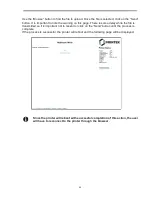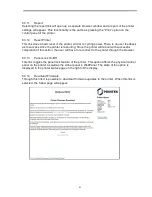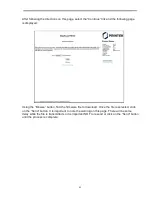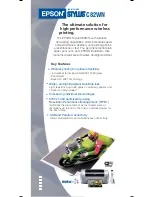48
6.2
IP Configuration
6.2.1
Network IP Configuration
The network interface of the printer requires an IP address.
There are several ways to assign an IP address to the printer:
͎
DHCP (A Dynamic Host Configuration Protocol server assigned IP address.)
͎
Static (An IP address obtained from your network administrator added to the printer
manually.)
͎
BOOTP (Bootstrap Protocol server assigned IP address.)
6.2.2
Assigning the IP Address
If the printer menu is locked, please see the
4.2.5.
1. Automatic DHCP IP address assignment:
͎
Press <Setup>, then <Menu>.
͎
Press <Next> until the I/O selection appears. Select <I/O>.
͎
Press <Next> until the ETH-INT selection appears. Select <ETH-INT>.
͎
Press <Next> until the IP Get M selection appears. Select <IP Get M> Select <DHCP>.
͎
Verify that your printer was assigned an IP address by printing the “Current Settings”
configuration page or in the operator panel menu.
1) At power-up, the printer network interface broadcasts a DHCP request for an IP address.
If a DHCP server is present, the request will be processed, and an IP address will be
returned to the printer network interface. Upon receipt of the IP address, the printer
accepts and uses this new IP address (and subnet mask, and default gateway, if any).
2) Once an IP address has been assigned, the printer network interface will no longer
broadcast DHCP requests. The printer will broadcast a DHCP request each time you turn
on the printer.
3) The DHCP server may grant a temporary IP address, called a temporary lease or
temporary reservation, which expires later, or may grant a permanent or unlimited time
lease or reservation, which does not expire.
4) Devices such as the printer that are granted a temporary lease will be notified before the
lease expires and asked if they would like to extend the lease. The printer network
interface will continue extending its lease indefinitely (unless prohibited by your DHCP
server configuration), and thus maintain a consistent IP address.
5) If the printer is not turned on or is not connected to the network when the DHCP server is
sending requests to extend the lease, the lease will not be extended. The DHCP server
will cancel the lease and may assign the IP address to another device. Therefore, it is
highly recommended to explicitly specify the printer lease as permanent or unlimited in
your DHCP server configuration.
Summary of Contents for PrintMaster 700 Series
Page 1: ...PrintMaster 700 Series Printer...
Page 2: ......
Page 11: ...2 1 3 Prepare your printer n Front View n Rear View...
Page 12: ...3 n For Fanfold n For Cut Sheets...
Page 23: ...14 3 2 2 2 Rear tractors for fanfold...
Page 24: ...15 3 2 2 3 Top pull tractors for fanfold For the steps and please refer to the 2 3...
Page 27: ...18 This page left intentionally blank...
Page 28: ...19 This page left intentionally blank...
Page 29: ...20 This page left intentionally blank...
Page 30: ...21 This page left intentionally blank...
Page 31: ...22 This page left intentionally blank...
Page 36: ...27 This page left intentionally blank...
Page 37: ...28 This page left intentionally blank...
Page 40: ...31 Menu Printout...
Page 85: ...76 7 Addendum 7 1 Character Set standard character set 1 standard character set 2...
Page 86: ...77 IBM character set 1 IBM character set 2...
Page 87: ...78 OCR A character set 1 OCR A character set 2...
Page 88: ...79 OCR B character set 1 OCR B character set 2...
Page 119: ...110 9 2 Non Scalable Fonts Code Pages and National Character Sets...
Page 120: ...111...