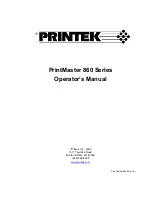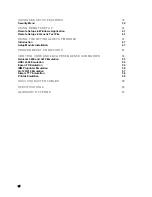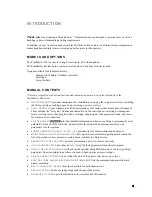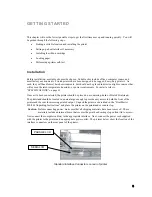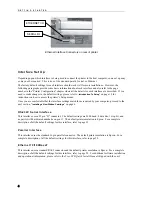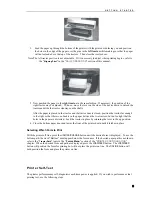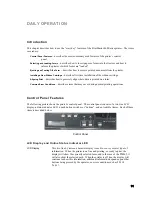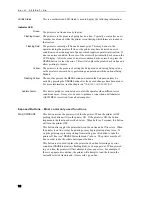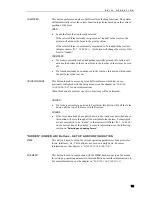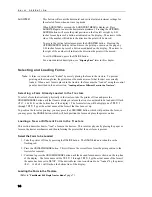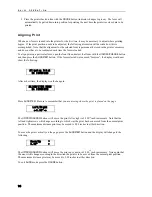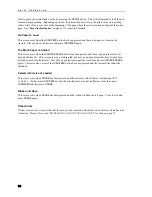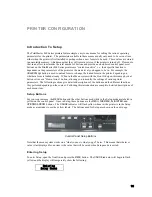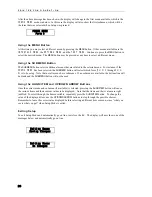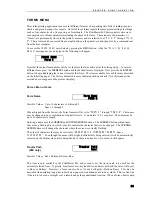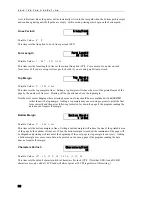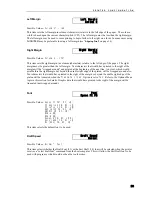G E T T I N G S T A R T E D
3. Feed the paper up through the bottom of the printer with the printed side facing you and position
the holes in the edge of the paper over the pins in the
left tractor
while making sure that the paper
will not extend above the top of the tractors. Then close the tractor door.
Note:The left tractor position is not adjustable. If it is necessary to adjust where printing begins, refer to
the “
Aligning
” in the “
DAILY OPERATION
” section of this manual.
5. Now position the paper in the
right tractor
in the same fashion. If necessary, the position of the
right tractor may be adjusted. To do so, move the lever on the side of the tractor down to unlock the
tractor and slide the tractor sideways on the shafts
After the paper is placed in the tractor and the tractor door is closed, position the tractor far enough
to the right so that there is no buckle in the paper between the two tractors, but not so tight that the
holes in the paper are distorted. Lock the tractor in place by returning the lever to the up position.
6. Close the bottom paper door and lower the front of the printer down until it latches in place.
Selecting Which Form to Print
With the printer off line, press the
UNLOAD/CHANGE
button until the desired form is displayed. To use the
bottom path, the word “Bottom” must appear below the form name. If the desired paper path is not shown,
refer to the “
Tractor Path
” topic in the “
Forms Menu
” section of the “
PRINTER CONFIGURATION
”
chapter. When the desired form and path are displayed, press the
LOAD/FEED
button. The
LOAD/FEED
button will position the form for printing but will not place the printer on line. The
ONLINE
button will
both position the form and place the printer on line.
Printer Self-Test
The printer performs many self-diagnostics each time power is applied. If you wish to perform an actual
printing test, use the following steps.
9
Summary of Contents for PrintMaster 860
Page 4: ......
Page 8: ......
Page 42: ......
Page 44: ......
Page 46: ......
Page 50: ...U S I N G R E M O T E S E T U P 44...
Page 52: ......
Page 56: ......
Page 58: ......
Page 65: ...ASCII CHARACTER TABLES Epson FX Font Character Set PC Font Character Set 59...
Page 67: ...A S C I I C H A R A C T E R T A B L E S OCR A Font Character Set OCR B Font Character Set 61...
Page 68: ...A S C I I C H A R A C T E R T A B L E S ML Euro 858 ML 850 62...
Page 72: ......
Page 75: ...69...