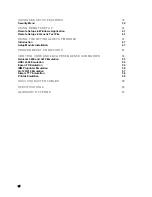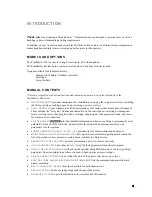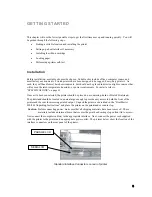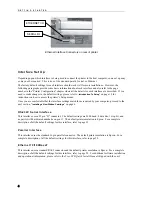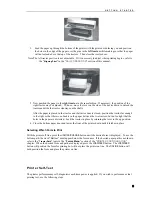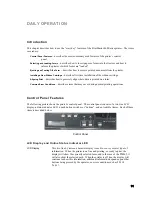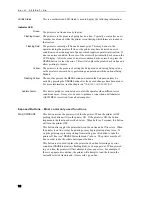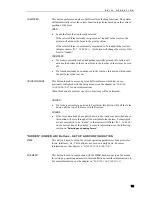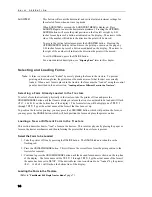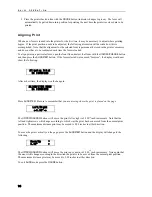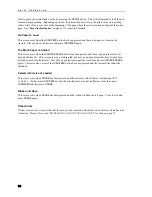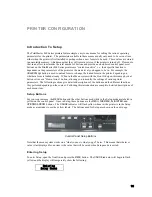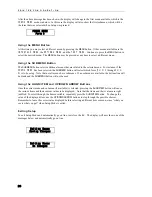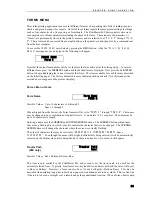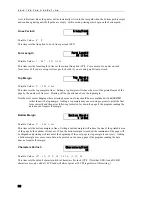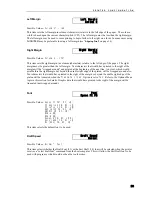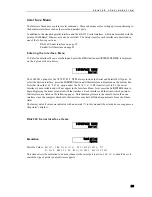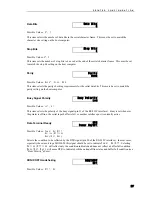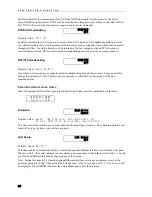D A I L Y O P E R A T I O N
13
LOAD/FEED
This button performs a number of different form feeding functions. The printer
will automatically select the correct function to perform based upon the current
position of the form.
LOAD
:
•
Loads the form that is presently selected.
If the selected form is already recognized as “loaded” in the tractors, the
printer will advance the form to the print position.
If the selected form is not currently considered to be loaded in the tractors
(display shows
<
Not Loaded
>
)
,
this button will change the status of this
form to “loaded”.
FORM FEED
:
•
If a form is currently loaded and perhaps partially printed, this button will
advance the bottom of the current form to the tear bar so that it may be torn
off.
•
If a form has already been advanced to the tear bar, this button will advance
the next form to the tear bar.
UNLOAD/CHANGE
This button is used to access up to ten different forms, which have been
previously configured with the Setup menus (see the chapter on “
PRINTER
CONFIGURATION
” for more information).
When this button is pressed, one of two functions will be performed.
UNLOAD
:
•
If a form is currently in position to be printed, this button will pull the form
down until the top of the form is in the tractors.
CHANGE
:
•
If the form has already been pulled down to the tractors as described above,
this button will cycle through all the available form choices. Forms which
are not considered to be “loaded” in the tractors will flash
<
Not Loaded
>
on the bottom line of the display. For more information, see the following
section on “
Selecting and Loading Forms”.
“HIDDEN” (UNDER LID) Buttons – SETUP AND CONFIGURATION
MENU
This button is used to set up the various operating parameters of the printer for
forms, interfaces, etc. This button is not used on a daily basis. For more
information see the chapter on “
PRINTER CONFIGURATION
”.
SUB MENU
This button is used in conjunction with the
MENU
button to navigate the menus
for setting up operating parameters, forms definitions, interface information, etc.
For more information, see the chapter on “
PRINTER CONFIGURATION”.
Summary of Contents for PrintMaster 860
Page 4: ......
Page 8: ......
Page 42: ......
Page 44: ......
Page 46: ......
Page 50: ...U S I N G R E M O T E S E T U P 44...
Page 52: ......
Page 56: ......
Page 58: ......
Page 65: ...ASCII CHARACTER TABLES Epson FX Font Character Set PC Font Character Set 59...
Page 67: ...A S C I I C H A R A C T E R T A B L E S OCR A Font Character Set OCR B Font Character Set 61...
Page 68: ...A S C I I C H A R A C T E R T A B L E S ML Euro 858 ML 850 62...
Page 72: ......
Page 75: ...69...