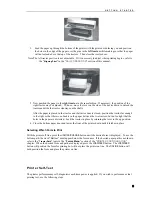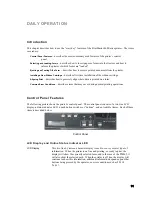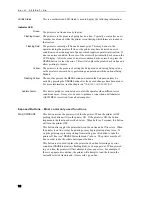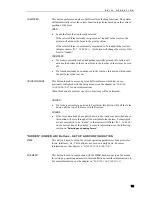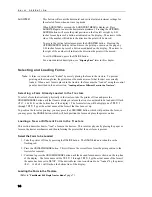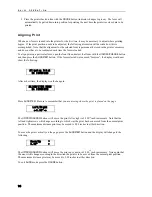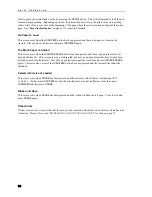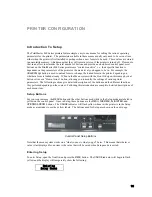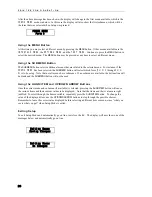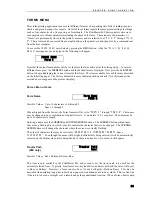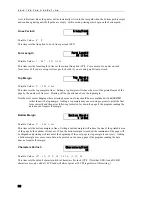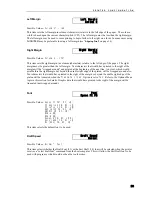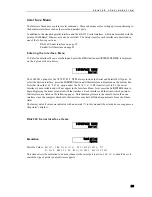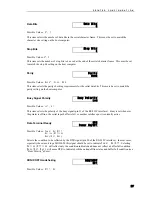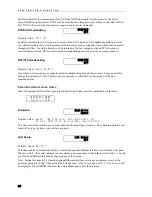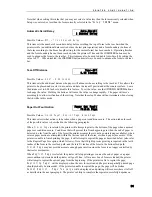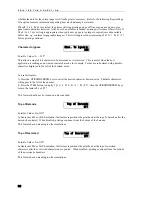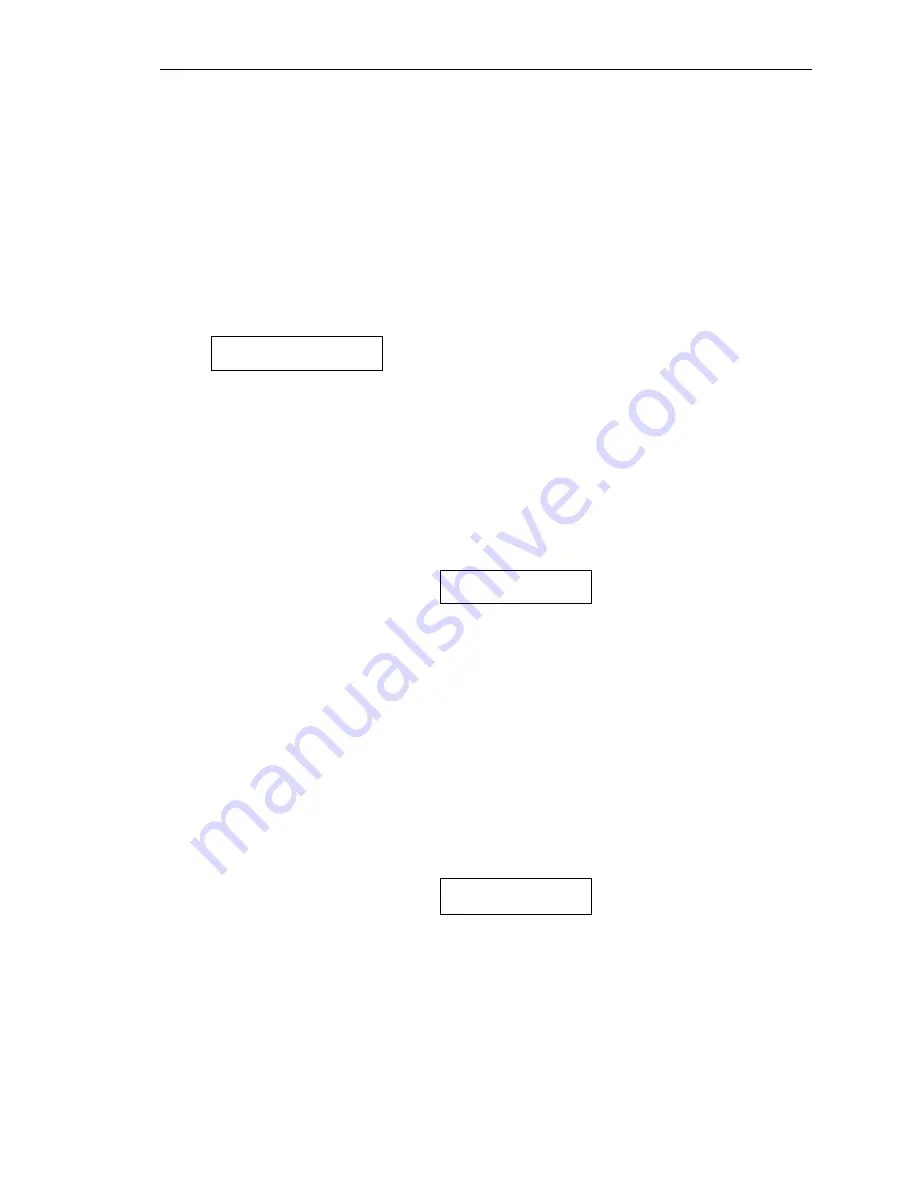
P R I N T E R C O N F I G U R A T I O N
21
FORMS MENU
Most form printing applications use several different forms such as packing lists, bills of lading, invoices,
checks, and green bar paper for reports. Not all of these forms require the same printer settings for things
such as font, character size, line spacing, or form length. The PrintMaster 860 Series printers store up to
ten complete sets of form parameters including the name of the form. These ten sets of parameters, or
“forms”, are permanently stored in the printer’s memory and are referred to as “
Form 0
” through “
Form
9
”. These forms can be accessed from a single button on the printer’s control panel or by a command sent
from the host computer.
To access the
FORMS MENU
, enter Setup by pressing the
MENU
button. After the “
Entering Setup
Menus
” message has been displayed, the following will appear.
FORMS MENU
Form 0
Note that the actual form number will be for the form that was active prior to entering Setup. To select a
different form, press the
SUBMENU
button until the desired form is displayed. Next press the
ALIGN/ITEM
button to begin displaying the various items for that form. The items available for each form are described
on the following pages. The factory default values are indicated with an asterisk (*) in this manual (the
asterisk does not appear on the printer’s display).
Forms Menu Items
Form Name
Form Name
FORM 0
Possible Values: Up to 16 characters of
A
through
Z
,
Space,
0
through
9
When shipped from the factory, the Form Names will be set to “
FORM 0
” through “
FORM 9
”. This name
may be changed to any combination of capital letters (
A-Z
), numerals (
0-9
), or spaces. The name may be
up to 16 characters in length.
Entering a name uses the
SUBMENU
and
UP/DOWN ARROW
buttons. The
SUBMENU
button will advance
the cursor, a flashing block, which is used to indicate the character that is to be changed. The
UP/DOWN
ARROW
buttons will change the character where the cursor is currently flashing.
The order of characters that may be selected is “
ABCDEFGHIJK LMNOPQRSTUVWXYZ
, Space,
0123456789
”. Even though the name will be right justified while being entered, it will be automatically
centered on the display when not in Setup Mode, so there is no need to try to center it with spaces.
Tractor Path
(862 only)
Tractor Path
Rear
Possible Values: Rear, Bottom, Rear
This item is only available in the PrintMaster 862 and is used to set the tractor path to be used for the
currently selected form. Typically, most forms are only loaded in one tractor path and the value will be set
to Rear or Bottom. However, a form can also be set to use both paths (Rear). This may be
desirable when printing long print jobs where a paper out condition needs to be avoided. This is often true
if the job is to be run overnight or at a remote and perhaps unattended location. When a form’s tractor path
Summary of Contents for PrintMaster 860
Page 4: ......
Page 8: ......
Page 42: ......
Page 44: ......
Page 46: ......
Page 50: ...U S I N G R E M O T E S E T U P 44...
Page 52: ......
Page 56: ......
Page 58: ......
Page 65: ...ASCII CHARACTER TABLES Epson FX Font Character Set PC Font Character Set 59...
Page 67: ...A S C I I C H A R A C T E R T A B L E S OCR A Font Character Set OCR B Font Character Set 61...
Page 68: ...A S C I I C H A R A C T E R T A B L E S ML Euro 858 ML 850 62...
Page 72: ......
Page 75: ...69...