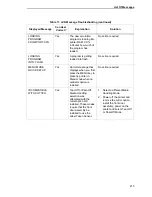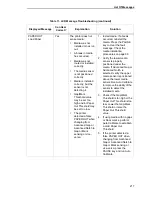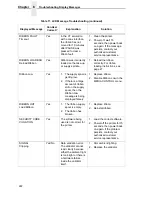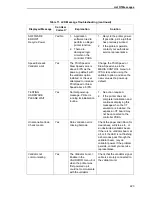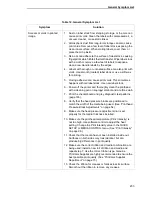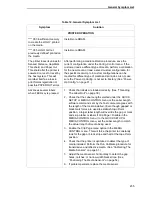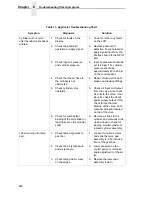226
Chapter
6
Troubleshooting Other Symptoms
Table 12. General Symptom List
Symptom
Solution
CONTROL PANEL
Communications failures.
1.
Check the interface cable.
2.
Check the configuration to ensure the correct interface is
enabled.
3.
Verify the printer is receiving data by viewing the Data
indicator on the control panel.
Black squares on the control
panel display.
1.
Install the Flash SIMM.
2.
If the message reappears, replace the Flash SIMM with a
Flash SIMM that has working boot code.
3.
Redownload software (page 261).
Control panel keys do not
work after attempting to print
a configuration or test label.
1.
Cycle power.
2.
Set GPIO Print&Apply to Disable in the GPIO CONTROL
menu.
Control panel keys do not
work, but printer prints in
ONLINE mode.
A wire is broken or a pin is not making contact in the control
panel cable assembly. Replace the control panel cable
assembly.
LCD message display is
illuminated and the printer
appears to be working, but
nothing is printed.
1.
Verify that the labels are the correct type (direct thermal).
2.
Check that the media is loaded with the direct thermal side
facing up.
3.
Check that the transfer ribbon is correctly routed. Route
transfer ribbon with ink side out.
4.
Check that the printhead assembly is properly closed by
pressing down on both sides of the pivoting deck. Make
sure the latches on each side of the pivoting deck are
locked.
5.
Verify that the ribbon and media are compatible;
incompatibility can cause extremely light printing. Match
the ribbon to the type of media being used.
6.
Check that the Print Intensity is correct. Set the Print
Intensity in the QUICK SETUP or MEDIA CONTROL
menu.
7.
Check that the Label Width parameter value does not
exceed the width of the media installed. Set the Label
Width in the QUICK SETUP or MEDIA CONTROL menu.
LCD is backlit, no messages
display, and a faint horizontal
line appears on the display.
A wire is broken or a pin is not making contact in the control
panel cable assembly. Replace the control panel cable
assembly.
Summary of Contents for LPA8000
Page 2: ......
Page 14: ...14 Table of Contents...
Page 70: ...70 Chapter 2 Printing And Applying Labels...
Page 244: ...244 Chapter 6 Troubleshooting Other Symptoms...
Page 252: ...252 Appendix A Communications Interface...
Page 274: ...274 Appendix C Loading Flash Memory...
Page 288: ...288...
Page 289: ......
Page 290: ...250117 001B 250117 001...