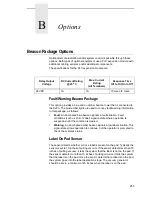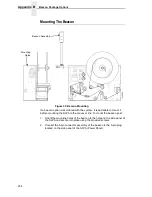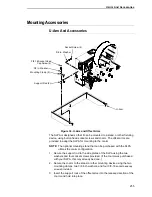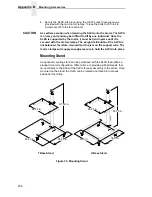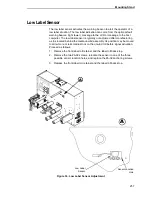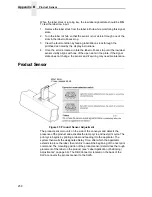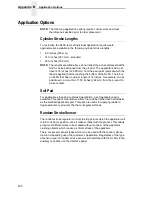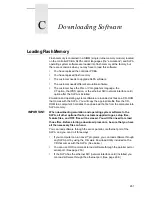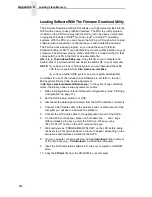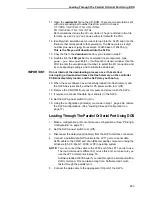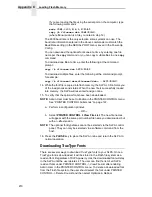262
Appendix C
Loading Flash Memory
Loading Software With The Firmware Download Utility
The Firmware Download Utility (FDU) allows you to load program files into the
SLPA with an easy to use graphical interface. The FDU is a utility program
included on the CD that comes with the SLPA. It can be used on computers
running the Windows or UNIX
®
(such as Linux
®
or Solaris™) operating
systems. With the FDU, you can choose the SLPA port through which to load
software (all are supported), configure the port, and initiate the download.
The FDU is a Java-based program, so you need the Java 2 Platform,
Standard Edition (J2SE™) Java Runtime Environment (JRE) installed on your
computer. The Windows version of the J2SE JRE is included on the CD that
comes with the SLPA in the form of an executable file:
j2re-1_4_2_10-windows-i586-p.exe. Copy this file to your computer and
double-click it; it will self-extract and install the J2SE JRE on your computer.
NOTE: If you have a Linux or Solaris system, you can download the J2SE
JRE for your system from http://java.sun.com/j2se.
If you have another UNIX system, see your system administrator.
Conditions for use of the included Java Software are set forth in the Sun
Microsystems Binary Code License Agreement
(http://java.com/en/download/license.jsp). In the event of any conflicting
terms, the Binary Code License Agreement controls.
1.
Make a configuration printout of all saved configurations. (See “Printing A
Configuration” on page 77.)
2.
Set the SLPA power switch to O (Off).
3.
Disconnect the data (signal) cable(s) from the SLPA interface connectors.
4.
Connect a SLPA data cable to the parallel, serial, or ethernet port of the
computer you will use to download the software.
5.
Connect the SLPA data cable to the appropriate I/O port of the SLPA.
6.
On the SLPA control panel, press and hold down the
and
↓
keys.
Without releasing the keys, power the SLPA on. When you see
“B01: STATUS” on the on the LCD, release the keys.
7.
Wait until you see “PROGRAM DOWNLOAD” on the LCD before doing
the next step. This can take about a minute to appear, depending on the
emulations and interfaces installed in the SLPA.
8.
On your computer, create a directory named download at the root level
of the hard drive (e.g., C:\download on a Windows computer).
9.
Insert the SLPA emulation software CD into your computer’s CD-ROM
drive.
10. Copy the FDU.jar file from the CD-ROM to your computer.
..
.
Summary of Contents for LPA8000
Page 2: ......
Page 14: ...14 Table of Contents...
Page 70: ...70 Chapter 2 Printing And Applying Labels...
Page 244: ...244 Chapter 6 Troubleshooting Other Symptoms...
Page 252: ...252 Appendix A Communications Interface...
Page 274: ...274 Appendix C Loading Flash Memory...
Page 288: ...288...
Page 289: ......
Page 290: ...250117 001B 250117 001...