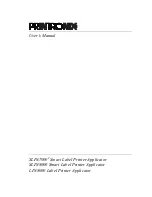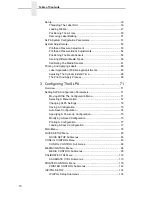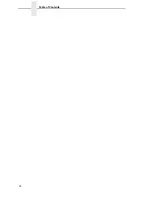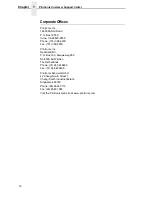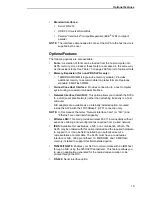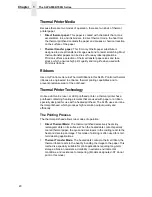To reduce potential radio interference to other users, the antenna type and its gain should be so
chosen that the equivalent isotropically radiated power (e.i.r.p.) is not more than that permitted for
successful communication.
CE Notice (European Union)
Marking by the CE symbol indicates compliance of this Printronix system to the EMC Directive and
the Low Voltage Directive of the European Union. Such marking is indicative that this Printronix
system meets the following technical standards:
•
EN 300 220-1 (2000), Electromagnetic Compatibility and Radio Spectrum Matters; Short
Range Devices; Radio equipment to be used in the 25 MHz to 1000 MHz frequency range with
power levels ranging up to 500 mW.
•
EN 55022 — “Limits and Methods of Measurement of Radio Interference Characteristics of
Information Technology Equipment.”
•
EN 50082-1: 1992 — “Electromagnetic compatibility—Generic immunity standard Part 1:
Residential, commercial, and light industry.”
•
EN 60950 — “Safety of Information Technology Equipment.”
This SLPA is a Class B product for use in a typical Class B domestic environment.
CE Symbol
Taiwan
Summary of Contents for LPA8000
Page 2: ......
Page 14: ...14 Table of Contents...
Page 70: ...70 Chapter 2 Printing And Applying Labels...
Page 244: ...244 Chapter 6 Troubleshooting Other Symptoms...
Page 252: ...252 Appendix A Communications Interface...
Page 274: ...274 Appendix C Loading Flash Memory...
Page 288: ...288...
Page 289: ......
Page 290: ...250117 001B 250117 001...