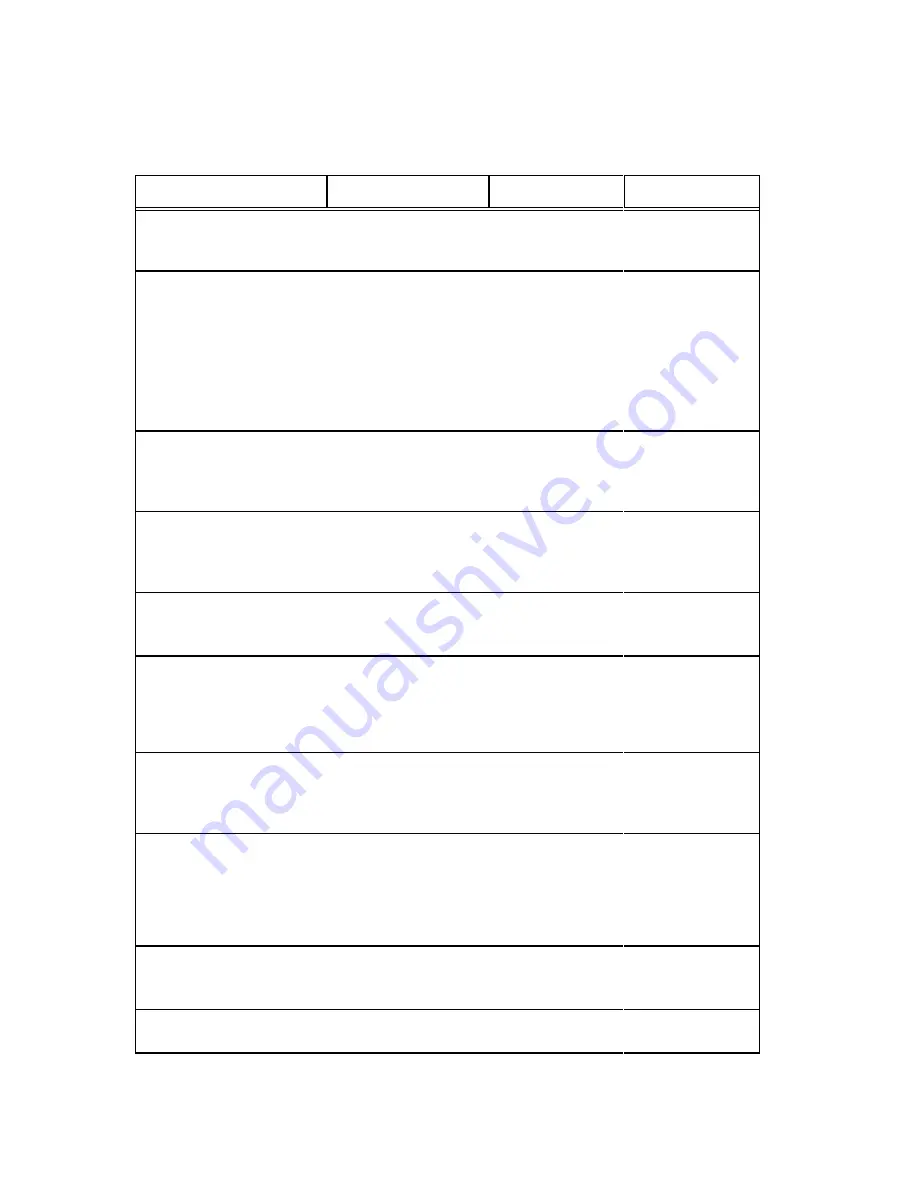
6–24
Optional Equipment
PAPER JAM
Instruction
Indication
Yes
No
1.
Inspect paper path for
bunched, torn, folded
paper or labels.
Paper path is clear.
Step 2.
Remove paper
and go to step 2.
2.
Inspect the narrow
passageway between
the face of the platen
and the ribbon mask for
bits of torn paper or
ribbon lint. Check the
holes in the ribbon mask
surrounding each
hammer tip.
Debris found.
Gently remove
paper or lint
particles with a
wooden stick or
pair of tweezers.
CAUTION: Do not
pry or apply force
to the hammer
tips. Go to step 3.
Step 3.
3.
Check the ribbon mask
has not been deformed
in such a way as to block
the paper path.
Ribbon mask damaged
or bent.
Replace the
hammer bank
cover assembly.
Go to step 4.
Step 4.
4.
Load paper. Do some
line feeds and run a
diagnostic self–test
(page 6–30).
PAPER JAM message.
Clean the paper
detector with
cotton swab. Go
to step 6.
Return printer to
normal operation.
5.
Set the paper motion
detector fault setting to
DISABLE.
PAPER JAM message.
Return printer to
normal operation.
6.
Check paper feeding as
the printer prints.
PAPER JAM message.
Check the tractors
and spring behind
the tractor door.
Replace the mech
driver PCBA.
Return printer to
normal operation.
7.
Run a diagnostic
self–test (page 6–30).
PAPER JAM message.
Replace paper
detector switch
assembly. Go to
step 7.
Return printer to
normal operation.
8.
Check the platen gap
adjustment.
Platen gap incorrect.
Adjust the platen
gap until it is
within spec and
the message
disappears. Go to
step 9.
Return printer to
normal operation.
9.
Check for damage to the
paper feed motor or belt.
Paper feed motor or
belt damaged.
Replace the paper
feed motor or belt.
Go to step 8.
Return printer to
normal operation.
10. Run a diagnostic
self–test (page 6–30).
PAPER JAM message.
Replace the mech
driver PCBA.
Return printer to
normal operation.
Summary of Contents for P4280
Page 1: ...P4280 Line Matrix Printer Maintenance Manual R ...
Page 2: ......
Page 3: ...P4280 Line Matrix Printer Maintenance Manual R P N 155064 001 Rev B ...
Page 236: ...A 22 Configuring the Printer ...
Page 246: ...C 2 Torque Table ...
Page 263: ...D 17 Wire Data Cable No Part No Description W7 150649 001 Cable Assembly AC Ground PIN 1 ...
Page 296: ...8 Index Notes ...
Page 297: ......
















































