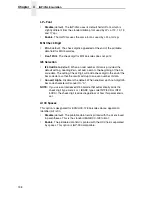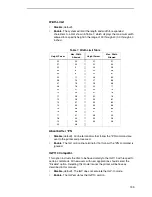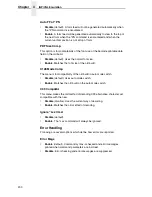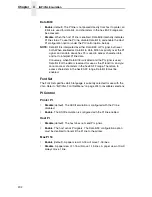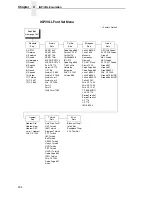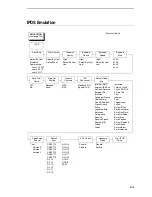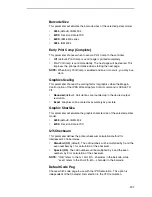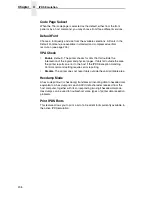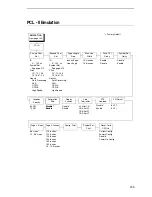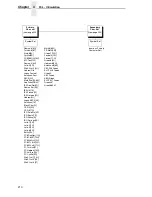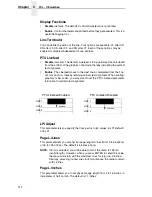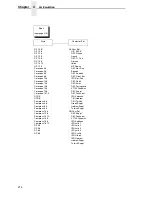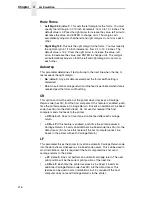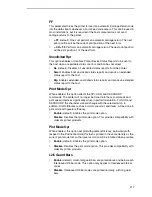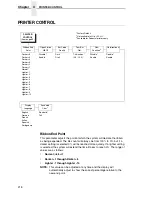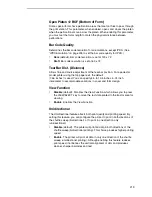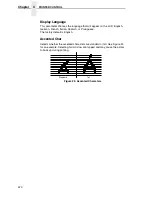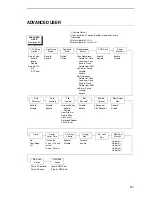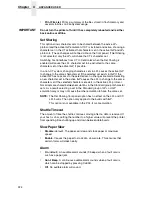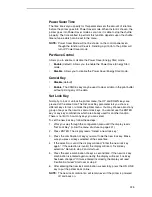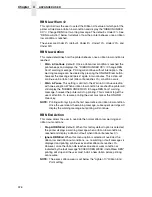211
Primary Char. Set
You can select one of 92 pre-defined character sets by ID (although character
sets range from 0 - 109, not all sets are available on the LJ500 printer), or you
can select pitch, symbol set, and typeface individually. If the combination you
choose matches one of the 92 predefined sets, the ID submenu will reflect
that selection. If not, the ID menu will display
xx
to indicate that the current
character set does not match a pre-defined set. Set 0 is the default, and its
attributes are 10 cpi, Data Processing typeface, and Roman 8 symbol set.
Second Char. Set
Your printer can store an additional character set. To toggle between them,
send the Shift In (Decimal 15, to select the Primary character set) or Shift Out
(Decimal 14, to select the Secondary character set).
Page Length Rep.
•
Inches/Page
(default). All page length calculations are based on the
inches displayed on the panel.
•
Lines/Page
. All changes in LPI or density will be changed accordingly.
The length of the page is the number of lines per inch, or lpi.
For example, if the form in use is 82 lines at 6 lpi, the page is physically
13.67 inches. Since 13.67 inches is not selectable from the Length in
Inches menu, change the representation to lines, then set the number of
lines to 82. The inches menu will display 13.6 inches although the printer
internally keeps the exact form length of 13.67 inches.
Max Line Width
Set the maximum line width at 13.2 inches (default) or 13.6 inches.
Face CPI Delay
Allows the combination of different font densities on the same line.
•
Enable
(default). Different font densities can be used on the same line.
•
Disable
. Only the same font densities are allowed on the same line.
Graphics Density
Graphics can be printed in 60 DPI (default) or 70 DPI.
Perforation Skip
•
Disable
(default). Allows printing on page perforation.
•
Enable
. You may set up a skip-over margin. For example, a skip-over
margin of one inch creates a one inch margin at the bottom of the page.
Summary of Contents for P7002H
Page 1: ...P7000 User s Manual ...
Page 3: ...User s Manual The Printronix P7000 Series PSA3 Printers ...
Page 10: ...Table of Contents ...
Page 18: ...18 Chapter 1 Contact Information ...
Page 24: ...24 Chapter 2 Printer Component Locations ...
Page 232: ...232 Chapter 4 Printer MGMT ...
Page 246: ...246 Chapter 5 RS 232 And RS 422 Serial Interfaces ...
Page 292: ...292 Appendix B ...
Page 304: ...304 Appendix C Performance Limitations ...
Page 340: ...340 ...
Page 341: ......
Page 342: ...178660 001F 178660 001 ...