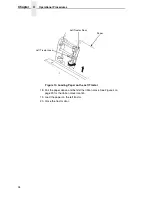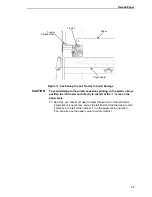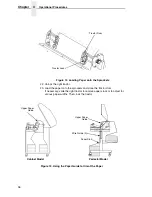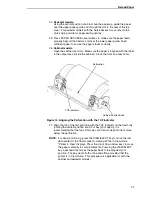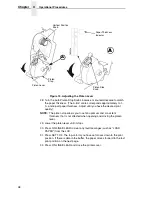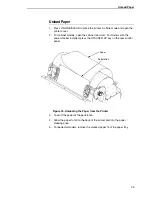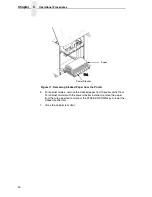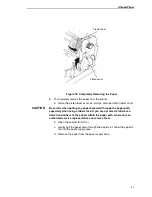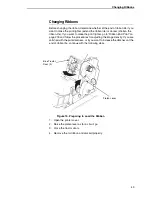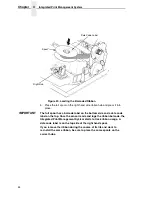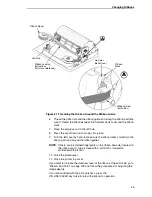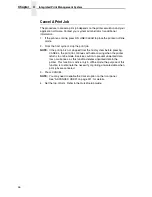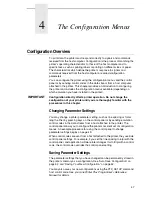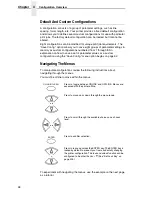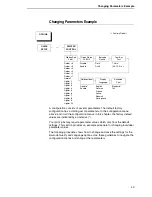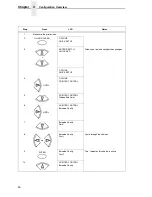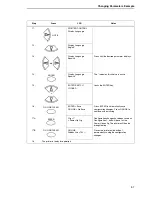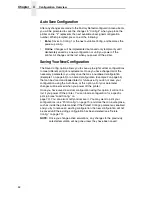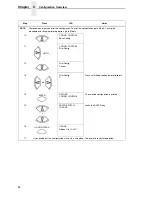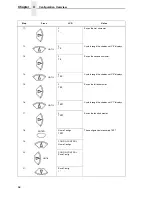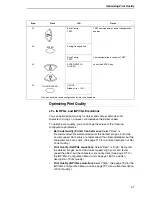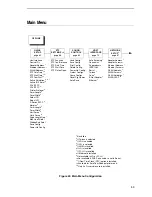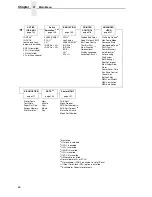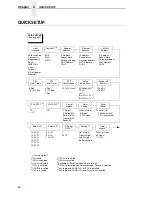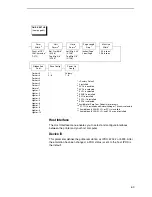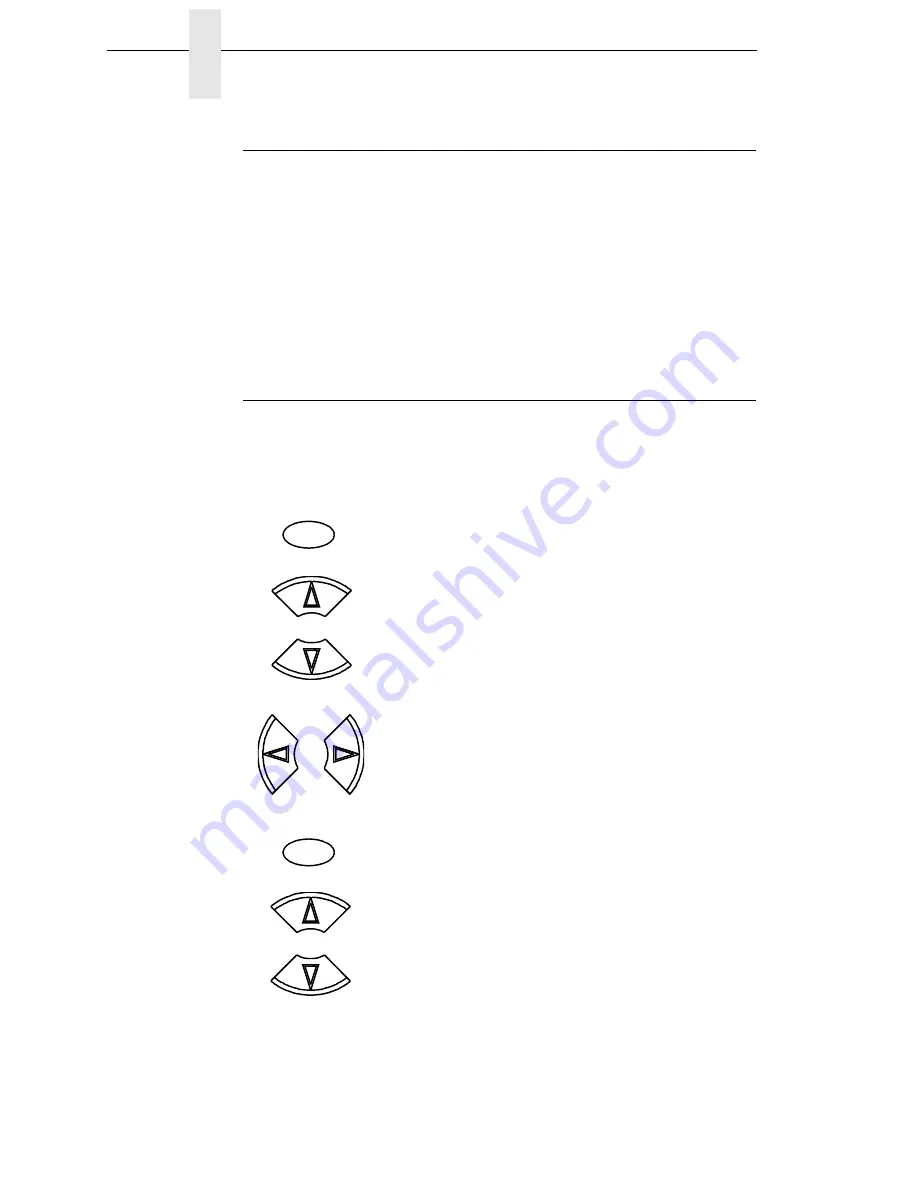
48
Chapter
4
Configuration Overview
Default And Custom Configurations
A configuration consists of a group of parameter settings, such as line
spacing, forms length, etc. Your printer provides a fixed default configuration
and allows you to define several custom configurations for use with particular
print jobs. The factory default configuration can be loaded, but it cannot be
altered.
Eight configurations can be modified for unique print job requirements. The
“Save Config.” option allows you to save eight groups of parameter settings in
memory as custom configurations numbered from 1 through 8. An
explanation on how to save a set of parameter values as a custom
configuration using the “Save Config.” menu option begins on page 52.
Navigating The Menus
To manipulate configurations review the following instructions about
navigating through the menus.
You must be offline to move within the menus.
To experiment with navigating the menus, use the example on the next page
as a tutorial.
Press to toggle between ONLINE and OFFLINE. Menus are
accessed with the printer offline.
Press to move up or down through the menu levels.
Press to scroll through the available choices on a chosen
level.
Press to confirm selection.
Press to lock and unlock the ENTER key. The ENTER key is
locked by default to prevent you from accidentally changing
the printer configuration. The lock and unlock function can be
configured to be other than
=
+
>
(See “Set Lock Key” on
page 225.)
ON LINE/CLEAR
OR
OR
ENTER
+
Summary of Contents for P7002H
Page 1: ...P7000 User s Manual ...
Page 3: ...User s Manual The Printronix P7000 Series PSA3 Printers ...
Page 10: ...Table of Contents ...
Page 18: ...18 Chapter 1 Contact Information ...
Page 24: ...24 Chapter 2 Printer Component Locations ...
Page 232: ...232 Chapter 4 Printer MGMT ...
Page 246: ...246 Chapter 5 RS 232 And RS 422 Serial Interfaces ...
Page 292: ...292 Appendix B ...
Page 304: ...304 Appendix C Performance Limitations ...
Page 340: ...340 ...
Page 341: ......
Page 342: ...178660 001F 178660 001 ...