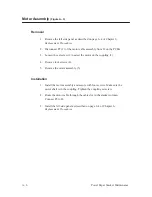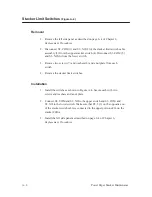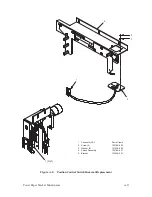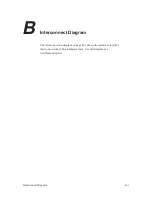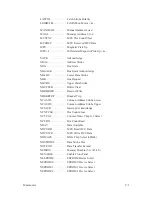A–16
Power Paper Stacker Maintenance
DC Power Cable Assembly
(Figure A–8)
Removal
1. Remove the left and right side panels as described on page 6–4 of
Chapter 6, Replacement Procedures.
2. Disconnect P1 (1) of the DC power cable assembly (2) from J1 on the
stacker PCBA.
3. Remove the four screws holding the access panel (B) on the center panel
of the printer. Remove the panel, exposing the logic backplane (3) on the
rear of the card cage.
4. Remove terminal nuts E2 and E3 from the DC power bus assembly (4)
on the rear of the logic backplane. Remove the DC power cable ring
terminals marked E2 and E3 (not shown).
5. Detach the DC power cable from the cable tie holders on the back of the
paper entry guide and remove it from the printer.
Installation
1. Connect P1 of the DC power cable to J1 on the stacker PCBA.
2. Route the DC power cable through the cable slot in the paper stacker,
across the center of the printer on the back side of the paper entry guide,
and through the access panel on the rear of the card cage.
3. Attach the DC power cable ring terminals E2 and E3 to the DC power
bus assembly on the rear of the logic backplane and secure with two
nuts.
4. Reinstall the access panel with four screws.
5. Secure the DC cable to the back of the paper entry guide with cable tie
holders.
6. Install the left and right side panels as described on page 6–4 of Chapter
6, Replacement Procedures.
Summary of Contents for P9012
Page 1: ...P N 132305 001 Rev E P9012 Multifunction Line Printer...
Page 49: ...2 31 Principles of Operation Power Supply PCBAs 1 3 SHORT OPEN Figure 2 21 Power Supply PCBA...
Page 58: ...2 40 Principles of Operation...
Page 84: ...4 18 Troubleshooting...
Page 118: ...5 34 Alignments and Adjustments...
Page 203: ...6 85 Replacement Procedures This page intentionally left blank...
Page 214: ...6 96 Replacement Procedures...
Page 236: ...A 22 Power Paper Stacker Maintenance...
Page 246: ...D 2 Torque Table...
Page 254: ...Index 6...
Page 255: ......
Page 256: ...132305 001 Rev E...