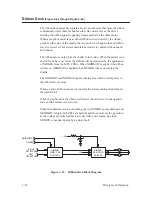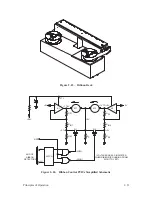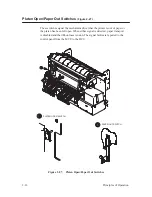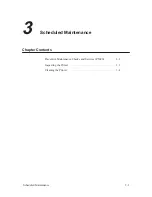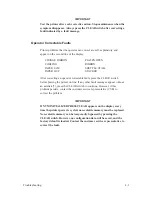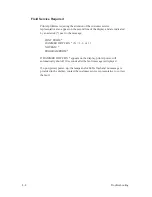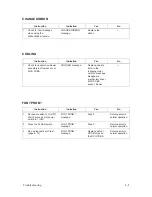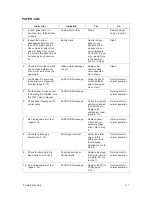3–4
Scheduled Maintenance
Cleaning the Printer
CAUTION
Do not use abrasive cleaners, particularly on the window. Do not drip
water into the printer; damage to equipment will result. When using
spray solutions, do not spray directly onto the printer; spray the cloth.
Exterior of Cabinet
1. Wipe the cabinet with clean, lint–free cloth dampened (not wet) with
water and mild detergent or window cleaning solution.
2. Dry the cabinet with a clean, lint–free cloth.
3. Vacuum the ventilation slots at the sides of the cabinet.
Interior of Cabinet
(Figure 3–1)
1. Set the AC power switch on the rear of the printer to the
O
(OFF)
position.
2. Disconnect the the AC power cord from the rear of the printer and open
the top cover.
3. Move the forms thickness adjustment lever (1) to the fully–open
position.
4. Remove paper from the printer.
5. Squeeze the lock tabs (2) and lift the ribbon spools (3) from the ribbon
hubs (4).
6. Using a soft–bristled brush, wipe off paper dust and ribbon lint. Vacuum
up the residue. Pay particular attention to the tractors (5), hammer bank
(6), and base casting (7).
7. Wipe the splined shaft (8) with a soft cloth.
8. Using a cloth dampened with alcohol, clean the ribbon guides (9).
Summary of Contents for P9012
Page 1: ...P N 132305 001 Rev E P9012 Multifunction Line Printer...
Page 49: ...2 31 Principles of Operation Power Supply PCBAs 1 3 SHORT OPEN Figure 2 21 Power Supply PCBA...
Page 58: ...2 40 Principles of Operation...
Page 84: ...4 18 Troubleshooting...
Page 118: ...5 34 Alignments and Adjustments...
Page 203: ...6 85 Replacement Procedures This page intentionally left blank...
Page 214: ...6 96 Replacement Procedures...
Page 236: ...A 22 Power Paper Stacker Maintenance...
Page 246: ...D 2 Torque Table...
Page 254: ...Index 6...
Page 255: ......
Page 256: ...132305 001 Rev E...