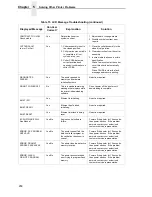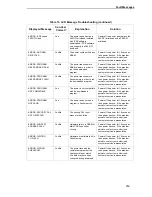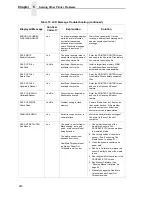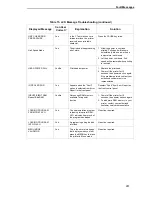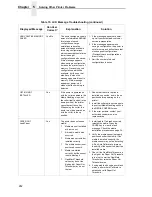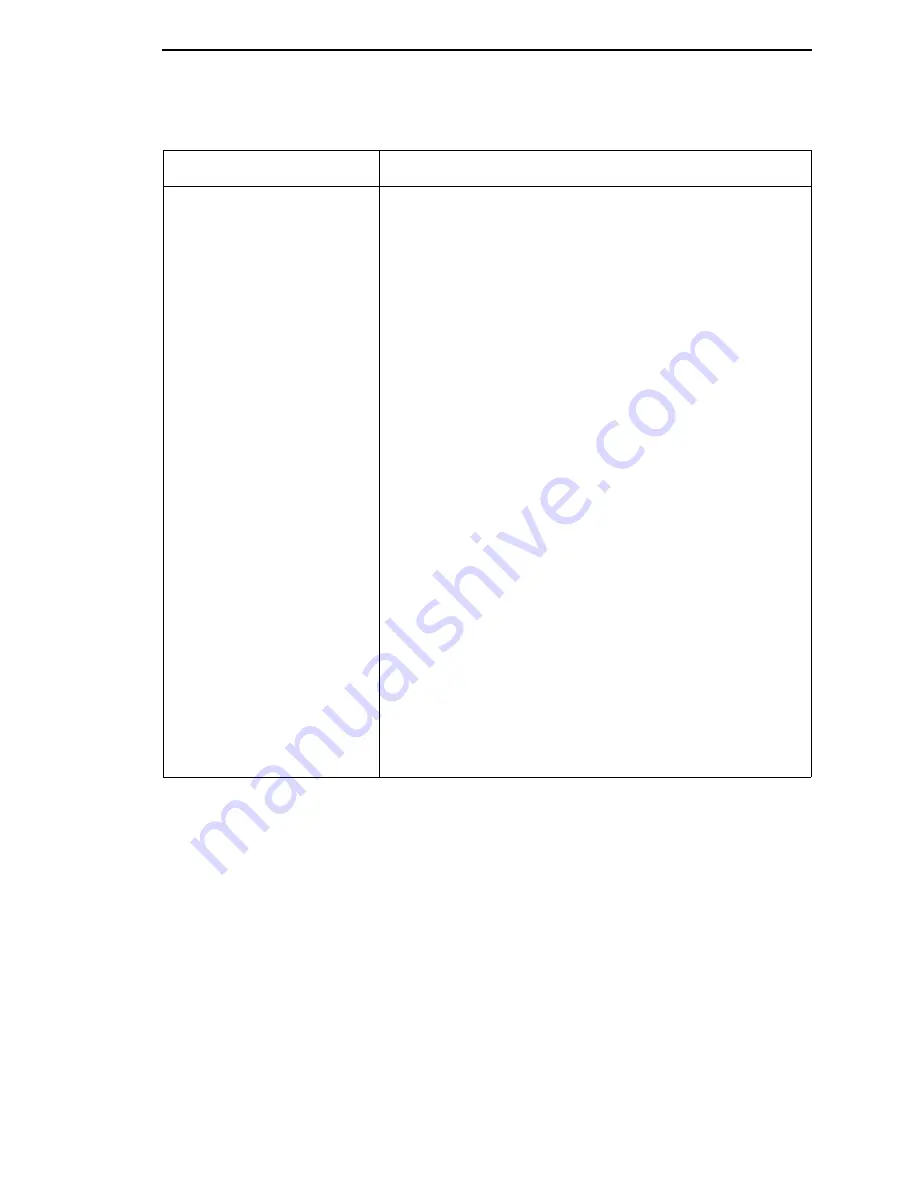
Restore The Printer To Operation
253
Smears or voids in printed
image.
1.
Clean the printhead.
2.
Make sure the printhead temperature (Print Intensity) is
not too high. Change the Print Intensity value in the
MEDIA CONTROL menu. (See “Print Intensity” on
page 96.)
3.
Verify that the printhead pressure blocks are positioned
correctly to match the media width installed. (See
“Printhead Pressure Block Adjustments” on page 60.)
4.
Make sure the printhead pressure dial is set properly for
the media thickness installed.
5.
Skin oils can adhere to the surface of label stock, causing
fingerprints which inhibit thermal transfer. Wipe label stock
with a cloth, or remove a few feet of labels to expose a
clean area. Handle labels by the edges.
6.
Check that the media has not been mishandled before or
during installation in the printer. Soiled media or media
with fingerprints will prevent proper ribbon transfer.
7.
Check that media has not been installed inside out.
Surfaces on both sides may look identical but can produce
big differences in print quality.
8.
Make sure the correct ribbon and media combination are
being used. Use the correct ribbon type.
9.
Check the ribbon for creases or folds across its surface.
Smooth out the ribbon to remove any creases.
10. Reduce the Print Speed value through the MEDIA
CONTROL menu or via host software.
11. If using ribbon (Transfer Print mode), do not use direct
thermal media.
Table 14. Printer Problems and Solutions (continued)
Symptom
Solution/Explanation
Summary of Contents for T5000 Series
Page 1: ...R User s Manual T5000 Thermal Printer ...
Page 2: ......
Page 10: ......
Page 16: ...Table of Contents ...
Page 76: ...76 Chapter 3 Overview Figure 3 Sample Configuration Printout ...
Page 77: ...77 Sample Configuration Printout cont ...
Page 268: ...268 Chapter 5 Solving Other Printer Problems ...
Page 288: ...288 Appendix D Removing The Media Cutter ...
Page 292: ...292 Appendix E Installing The Media Cutter Tray ...
Page 298: ...298 Appendix F ...
Page 311: ......