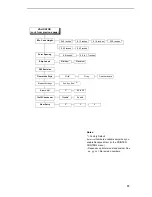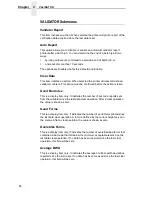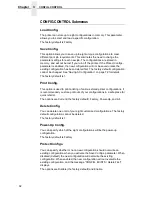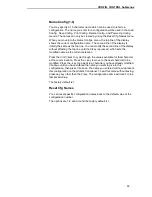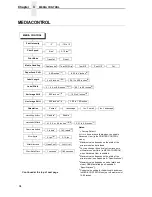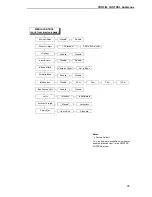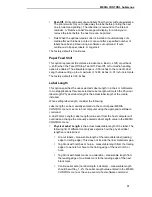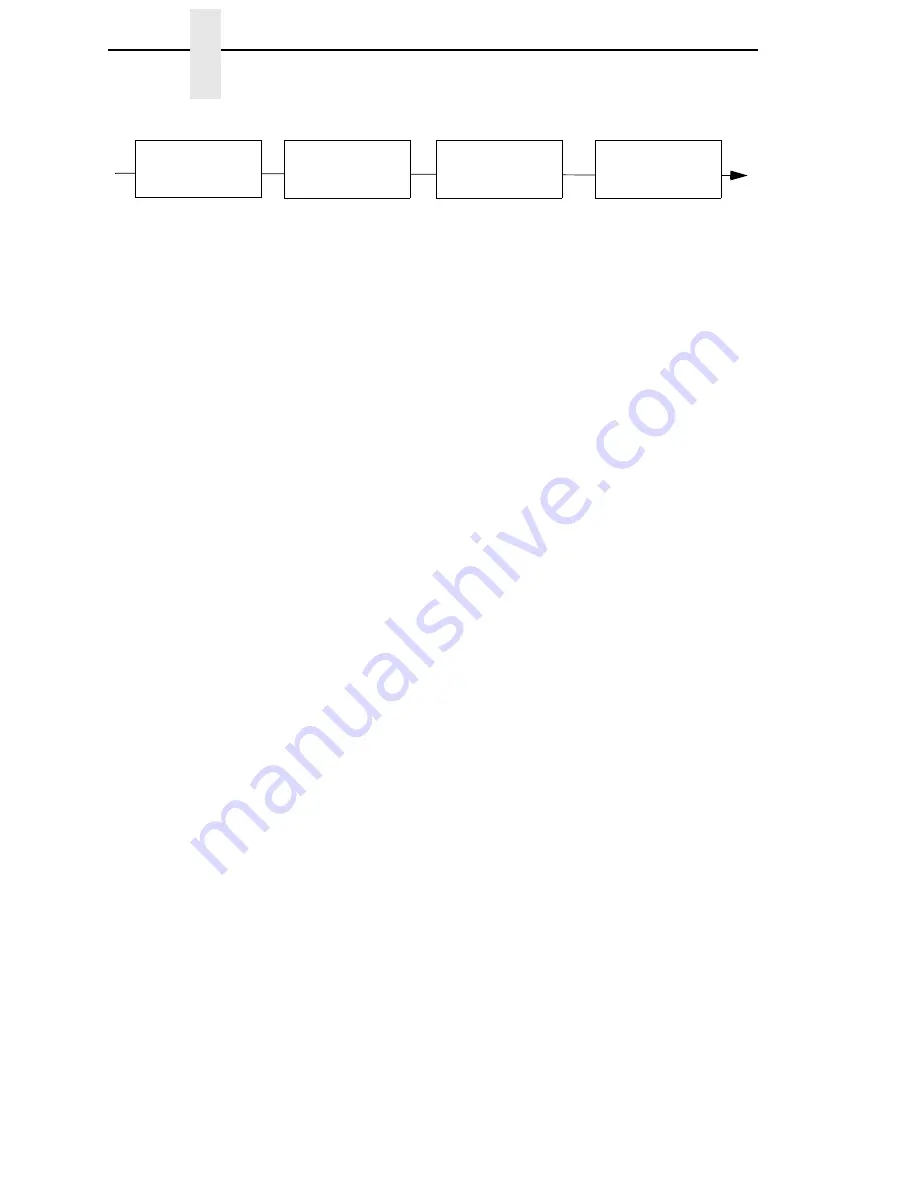
82
Chapter
3
Main Menu
NOTES:
Italicized
items are available only when you enable Advanced User (under PRINTER CONTROL).
1
The presence of these menu items depends on the LP+ Emulation selection (under PRINTER
CONTROL).
2
Does not display when the CT emulation is selected.
P-SER XQ
SETUP
(1)
(page 148)
Select CPI
Select LPI
Typeface
Horizontal DPI
Vertical DPI
Prop. Spacing
Italic Print
Slashed Zero
Left Margin
(2)
Right Margin
(2)
Top Margin
Bottom Margin
Print Char. Set
Define CR code
Auto LF
Define LF code
Control Code 06
Compressed Print
Bold
Elong/Alt. Font
Gothic Typeface
EVFU Select
Upr. Case Select
Slew Relative
Text Position
Host Command
Reset Cmd CFG Ld
Form Length (inches)
(2)
Form Length (mm)
(2)
Form Length (lines)
Form Width (inches)
(2)
Form Width (mm)
(2)
Form Width (char.)
SER MATRIX
SETUP
(1)
(page 150)
PROPRINTER
SETUP
(1)
(page 152)
Select CPI
Select LPI
Typeface
Character Group
Character Set
Primary Subset
Extended Subset
Horizontal DPI
Vertical DPI
Prop. Spacing
Italic Print
Slashed Zero
Left Margin
(2)
Right Margin
(2)
Top Margin
Bottom Margin
Print Char. Set
Define CR code
Auto LF
Define LF code
Control Code 06
Bold
Overstrike
Printer Select
Alt. Set 80-9F
ESC d command
Text Position
Host Command
Reset Cmd CFG Ld
Form Length (inches)
(2)
Form Length (mm)
(2)
Form Length (lines)
Form Width (inches)
(2)
Form Width (mm)
(2)
Form Width (char.)
Select CPI
Select LPI
Typeface
Character Group
Character Set
Horizontal DPI
Vertical DPI
Prop. Spacing
Italic Print
Slashed Zero
Left Margin
(2)
Right Margin
(2)
Top Margin
Bottom Margin
Print Char. Set
Define CR code
Auto LF
Define LF code
20 CPI Condensed
Bold
FF valid at TOF
Alt. Char Set
Text Position
Host Command
Reset Cmd CFG Ld
Form Length (inches)
(2)
Form Length (mm)
(2)
Form Length (lines)
Form Width (inches)
(2)
Form Width (mm)
(2)
Form Width (char.)
EPSON FX
SETUP
(1)
(page 154)
Select CPI
Select LPI
Typeface
Character Group
Character Set
Epson Set
Horizontal DPI
Vertical DPI
Prop. Spacing
Italic Print
Slashed Zero
Left Margin
(2)
Right Margin
(2)
Top Margin
Bottom Margin
Print Char. Set
Define CR code
Auto LF
Define LF code
Printer Select
20 CPI Condensed
Bold
Alt. Set 80-9F
Text Position
Host Command
Reset Cmd CFG Ld
Form Length (inches)
(2)
Form Length (mm)
(2)
Form Length (lines)
Form Width (inches)
(2)
Form Width (mm)
(2)
Form Width (char.)
Summary of Contents for T5000 Series
Page 1: ...R User s Manual T5000 Thermal Printer ...
Page 2: ......
Page 10: ......
Page 16: ...Table of Contents ...
Page 76: ...76 Chapter 3 Overview Figure 3 Sample Configuration Printout ...
Page 77: ...77 Sample Configuration Printout cont ...
Page 268: ...268 Chapter 5 Solving Other Printer Problems ...
Page 288: ...288 Appendix D Removing The Media Cutter ...
Page 292: ...292 Appendix E Installing The Media Cutter Tray ...
Page 298: ...298 Appendix F ...
Page 311: ......