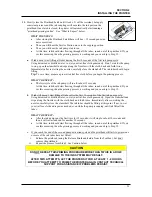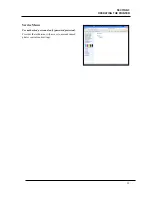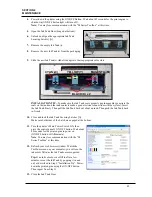SECTION 3
OPERATING THE PRINTER
34
Using the Toolbox Utility
Valid with firmware 110928_u.
Once the M Series Printer Driver is installed you have access to the M Series Toolbox. The Toolbox lets
you monitor ink usage, perform diagnostic checks, print reports and run maintenance tasks on the Printer
from your computer.
To open the Toolbox
: Click
Start
from the Windows taskbar, go to All Programs, open the “Memjet”
folder, select the “M Series Driver” folder, and then click on “Toolbox”. When the “User Interface”
window opens you will find a series of Menu Options you can click on at the lower left of the screen. You
can check the Printer Status in the upper left part of the screen.
NOTE:
The Toolbox utility uses your web browser to communicate with the printer’s EWS (Embedded
Web Server). If you receive warning that Windows Firewall has blocked some features of this program.
Please select Private Networks and then click on
Allow Access
.
Tip:
If you receive a “Printer not responding” message in your browser; check to be sure the printer is
turned on and the USB cable is connected. Then click on Retry.
User Interface
[A]
User Interface Buttons:
Let you perform
maintenance and operating tasks. You can use
these buttons to Clear Errors, Cancel a Job,
Reset the Job Counter, and Reset the Page
Counter. You can also perform some
maintenance and operating tasks such as:
Clear Error
– Clears some printer errors that
are displayed in the Toolbox.
Cancel Job
– Clears the current job from the
print engine. Job must be manually cleared
from computer’s print queue.
Reset Job Counter
– Resets the job count.
Reset Page Counter
– Resets the page count.
Summary of Contents for iJet Press
Page 1: ...Digital Color Printer OPERATOR S GUIDE ...
Page 6: ......