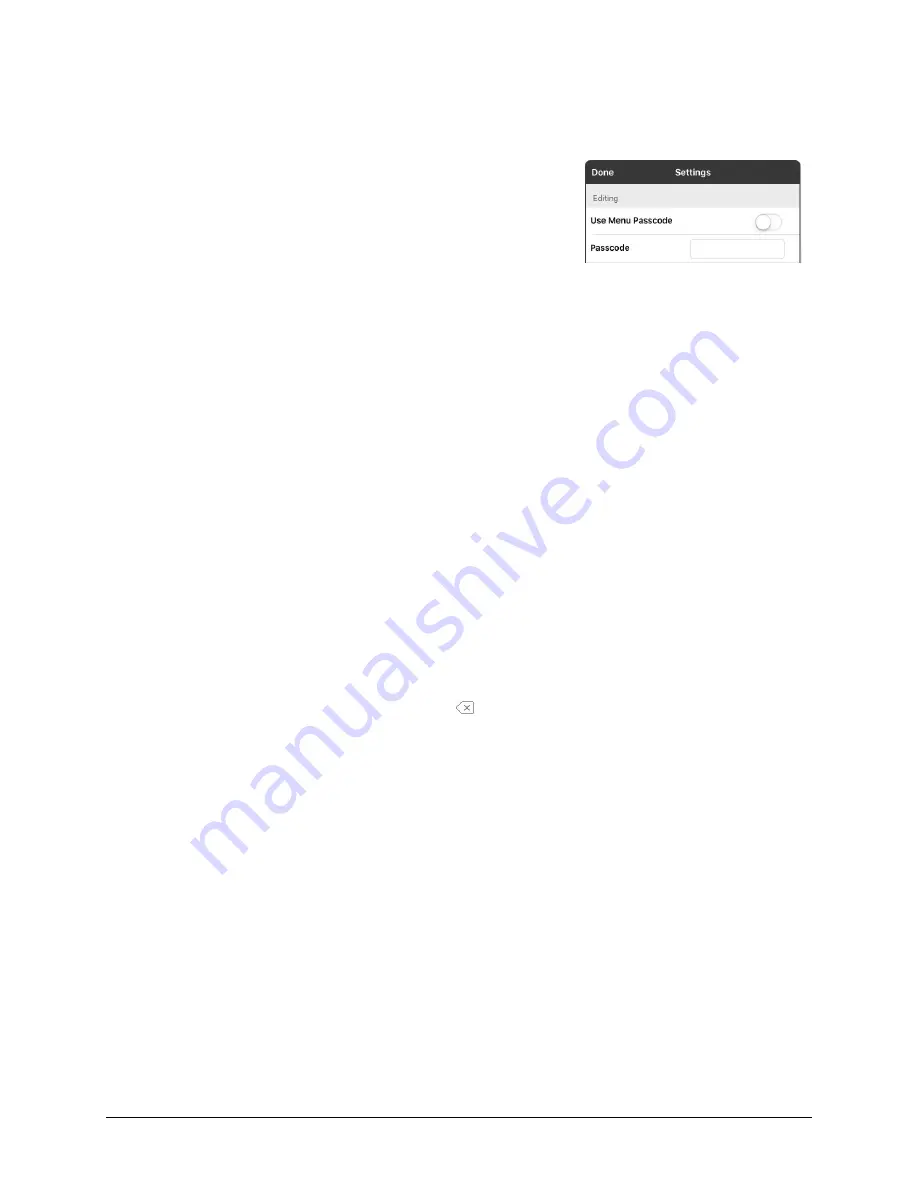
PRiO User’s Guide
64
Blocking and Restoring Access to the Editing Menus
There may be times when you need to block access to the Editing menus. To do this, the
Use Menu
Passcode
setting can be turned on or off. When this setting is turned on, the Menu and Vocab items can
only be accessed by entering a password.
To password-protect the Editing menus:
1.
In LAMP Words for Life, tap
Menu
and tap
Settings
. The
Settings menu will open.
2.
Under “Editing”, turn
Use Menu Passcode
on.
3.
Tap in the Passcode field to open a keyboard.
4.
Enter your password and tap
Done
on the keyboard.
5.
Tap
Done
on the Settings menu.
Now when the user taps either
Menu
or
Vocab
, a
password prompt will be displayed.
To reset your password:
If you forget your password, enter
LAMPWFL
to overwrite
the existing password. Then you can create a new
password.
To remove password protection from the Editing menus:
1.
In LAMP Words for Life, tap
Menu
or
Vocab
. The Password
prompt will be displayed.
2.
Enter your password. The Settings menu will open.
3.
Turn
Use Menu Passcode
off.
4.
To remove the password, tap in the Passcode field to open
the keyboard. Use the Keyboard backspace key to
remove the password.
5.
Tap
Done
on the keyboard.
6.
Tap
Done
on the Settings menu.
Note:
If you forget your Passcode:
1.
Exit the app and go to the iPad Settings icon.
2.
On the left side, under Settings, scroll down to the Words for Life app.
3.
Turn
Use Menu Passcode
off.
4.
Press the home button then return to the LAMP Words for Life app.
5.
Go to
Menu
and then
Settings
.
6.
Clear out the previous passcode.
















































