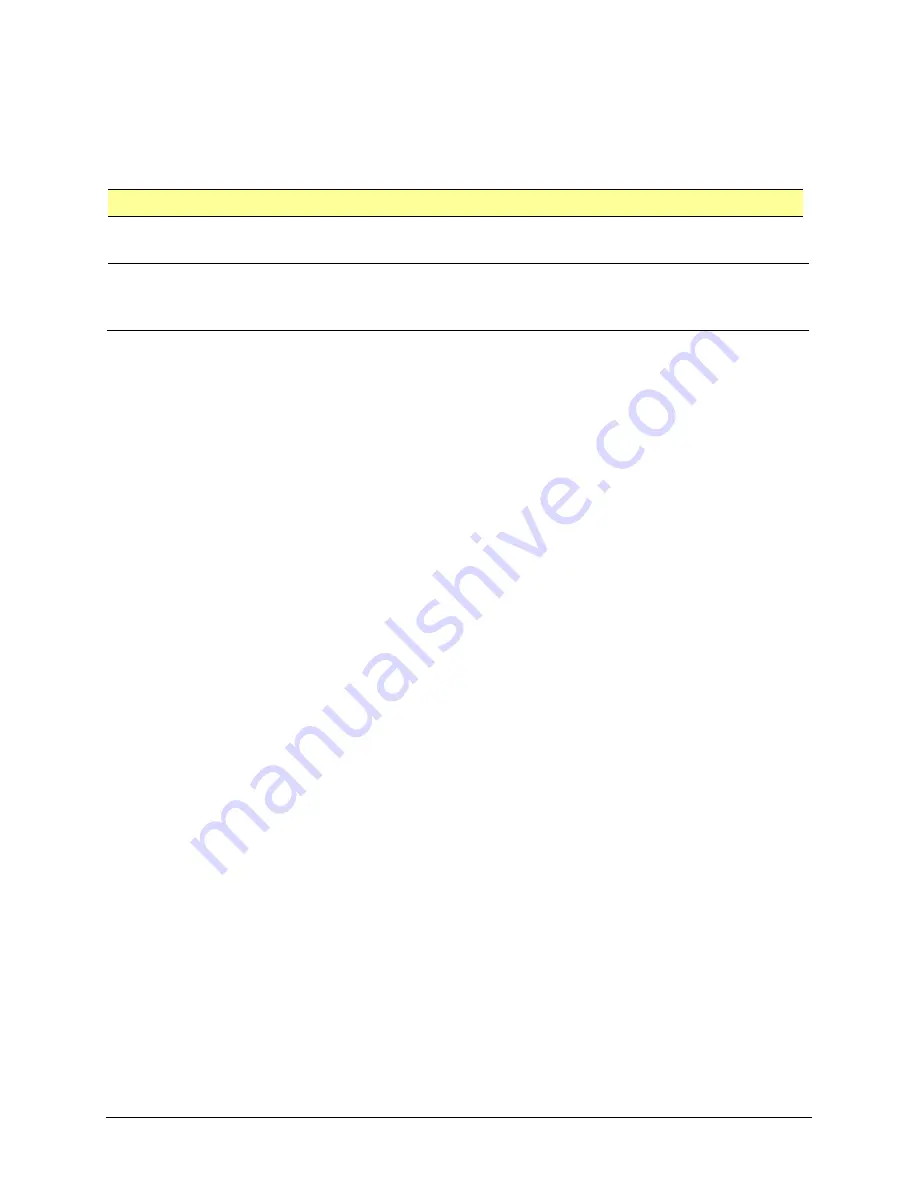
PRiO User’s Guide
83
Configuring Additional Scan Settings
Tap Behavior
By default, when the user selects an item, a pop-up menu appears, providing options for interacting
with that item (Tap, Scroll, etc.). Two alternative behaviors are available. To access these alternatives,
choose
Settings
>
General
>
Accessibility
>
Switch Control
>
Tap Behavior
.
Setting
Description
Auto Tap
Turning Auto Tap on hides the pop-up menu, unless the user activated the switch
within a specified duration.
Always Tap
Turning Always Tap on displays the pop-up menu at the end of the scan. This allows
the user to select an item with a single switch activation and scan to the pop-up menu
to access it. The pop-up menu appears in the middle of the screen.
Always Tap Keyboard Keys
When Always Tap Keyboard Keys is turned on, keyboard keys will always be selected with a single switch
activation instead of displaying a pop-up menu immediately when selected.
Scan Audio
Scroll to the “Audio” section and turn
Sound Effects
and
Speech
on or off.
Menu Scanning
To include all menus in scans, leave
Included Menu Items
set at
All
.
To exclude one or more menus from scanning, tap
Included Menu Items
to open a list of menus. Then
tap the name of each menu you want to exclude to remove the checkmark.
Scanning Cursor Size and Color
The “cursor” is the highlight that appears around the scanned button area. To change the cursor size
and color, scroll to the “Visual” section.
To double the thickness of the highlight, turn
Large Cursor
on. To change the color of the cursor, tap
Cursor Color
to open a list of color options. Blue, Red, Green, Yellow, and Orange are listed, and a
checkmark appears after the color currently selected. Tap the color you prefer.
Pause on First Item
Pause on First Item allows you to find the next item you want to select before a scan resumes. When
this setting is turned on, a scan will pause on the first item for the number of seconds you specify and
will pause again after the item has been selected and the scan resumes.
Setting Loops
When Auto Scanning is turned on, the Loops setting determines the number of times a scan will go
through all items and start over automatically. When the set number of loops finishes, the scan will stop.
You can start the scan again by activating the switch.
Sound Effects
When Sound Effects is turned on, a clicking sound is activated as a scan moves from one item to another.
Speech
When Speech is turned on, an item is spoken as well as highlighted when a scan selects it.
















































