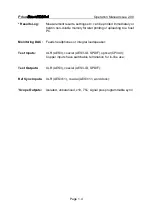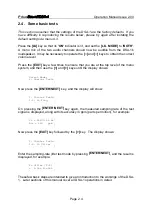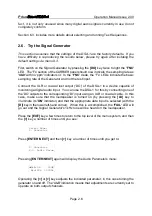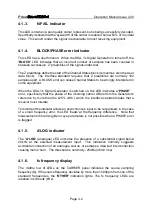Prism
Operation Manual Issue 2.00
Page 2.3
2.3. Connecting a digital audio input
Connect a digital audio source to the appropriate DSA-1 input connector. If possible,
use a source which allows some control of the audio output. Ideally, use a digital audio
test generator, such as the Prism Sound Dscope system, which will allow sufficient
degree of control to demonstrate most of the features of the DSA-1. Alternatively, basic
operation can be demonstrated using a simple CD player (with a digital output), or a
DAT recorder.
If you wish to connect a consumer source via an RCA (phono) cable, you will need to
plug in one of the phono-to-BNC adapters (provided with the DSA-1) to the co-axial `DI'
input.
Having connected a suitable source, select the required input format (optical, co-axial
or balanced) using the [DI] selector on the lower left of the DSA-1 control panel. The
'FAIL' LED on the CARRIER panel should extinguish and a sampling frequency and
accuracy should be indicated.
The DATA panel shows the basic activity of the audio and status data; if a 16-bit source
has been chosen only the main 'AUDIO' indicator should be lit, whilst a 24-bit source
would cause both 'AUDIO' LEDs plus the 'AUX' LED to be lit. Turning the source off
may cause the 'AUDIO' and 'AUX' LEDs to be extinguished, unless a DC offset or
dither signal remains (as is often the case with CD sources).
If you are using a Prism Sound Dscope system as a test source, try incrementing the
generator word-length from its minimum setting (12-bit) to its maximum (24-bit) and
observe the bit-activity indicators. If you are using a CD or DAT player, the 'AUX'
indicator and the left-hand 'AUDIO' indicator should be off, representing a 16-bit
source.
The 'V' indicator is normally unlit unless the source is 'invalid' (such as when a CD
player is stopped or paused). The 'U' LED is lit if there is activity in the User channel.
The lower part of the DATA panel contains a brief display of the meaning of the
incoming Channel Status bits.