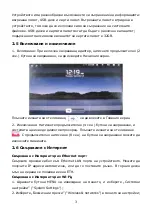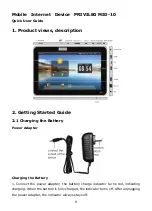1
Мобилно
интернет
устройство
PRIVILEG MID-10
Кратко
ръководство
на
потребителя
1.
Външен
изглед
на
устройството
2.
Първи
стъпки
2.1
Зареждане
на
батерията
Захранващ
адаптер
Зареждане
на
батерията
1.
При
свързване
на
захранващия
адаптер
,
индикаторът
на
батерията
започва
да
свети
в
червено
.
Когато
батерията
се
зареди
докрай
,
индикаторът
угасва
.
След
откачане
на
адаптера
,
индикаторът
не
свети
.
Summary of Contents for MID-10
Page 1: ...1 PRIVILEG MID 10 1 2 2 1 1...
Page 2: ...2 2 MID 10 2 2 SD File Browser SD card SD 1 2 3 4 2 3 USB USB USB 2 2 USB 2 4...
Page 5: ...5 SD Wi Fi 3G Ethernet 4 2...
Page 6: ...6 4 3 5 5 1 APK Install MENU Settings Application management application Uninstall OK 5 2...
Page 8: ...8 8 z z z z AC z...