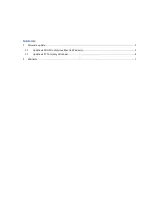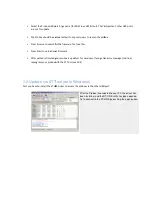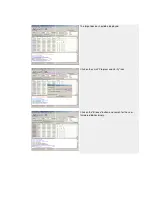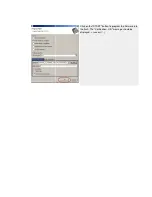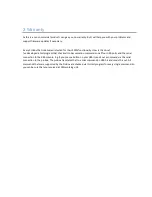•
Select the Probox USB port 0
are not for update
•
The Probox should be autodetected, if not press query to rescan the probox
•
Press browse to search for the firmware file (hex file).
•
Press Start to upload your firmware
•
After upload is finished your probox is updated. For windows: If you get an error message (red line)
reprogram your probox with the ST Tool (see 10.2)
1.2 Update via ST Tool (only Windows)
First you have to install the ST USB driver to access the probox via the other USB port.
Select the Probox USB port 0 / generic (for MIDI in and MIDI out). That’s important, other USB ports
autodetected, if not press query to rescan the probox
Press browse to search for the firmware file (hex file).
Press Start to upload your firmware
After upload is finished your probox is updated. For windows: If you get an error message (red line)
gram your probox with the ST Tool (see 10.2)
Update via ST Tool (only Windows)
First you have to install the ST USB driver to access the probox via the other USB port.
After the Probox is connected to your PC, the driver has
been installed, and the ST
try to connect to the ST-LINK by pushing the appr. button.
. That’s important, other USB ports
autodetected, if not press query to rescan the probox
After upload is finished your probox is updated. For windows: If you get an error message (red line)
First you have to install the ST USB driver to access the probox via the other USB port.
After the Probox is connected to your PC, the driver has
been installed, and the ST-LINK utility has been opened,
LINK by pushing the appr. button.