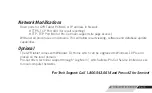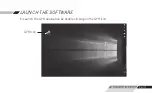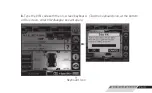Reviews:
No comments
Related manuals for GYR

3390
Brand: National Flooring Equipment Pages: 20

ComfortTherm Series
Brand: sanowell Pages: 24

140597
Brand: BORLA Pages: 4

AEROFINER III
Brand: Haldex Pages: 2

50102
Brand: Craftsman Pages: 7

Spark 285
Brand: Lava Pages: 29

ET
Brand: Daga Pages: 40

RFID X IS
Brand: Bartec Pages: 11

OASI 8M BM/LUX
Brand: Diamond Pages: 19

3051
Brand: Phidgets Pages: 10

DTE103
Brand: IFM Pages: 74

Kaleido-X16
Brand: GRASS VALLEY Pages: 29

REPTILAND
Brand: Trixie Pages: 20

AXIS
Brand: Eton Pages: 1

SC700-T
Brand: ZKTeco Pages: 44

MMD21
Brand: Hubbell Pages: 4

TFC 6859795
Brand: Cascade Pages: 2

AYERS ROCK DI 100P
Brand: Gecko Pages: 12