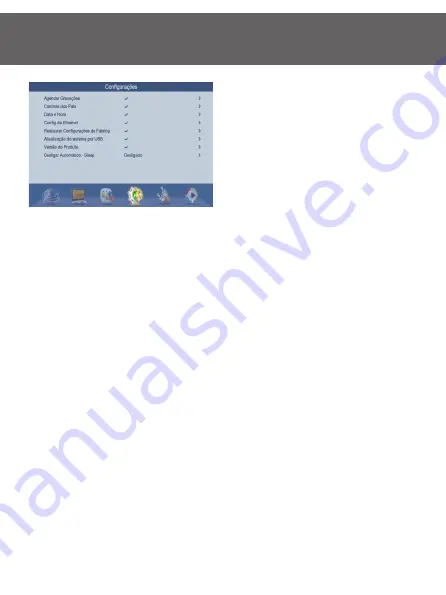
20
• Ethernet Config
In the Ethernet Setup option, you can mana-
ge your Wi-Fi network or use a sharing con-
nection with Smartphone to connect to the
internet to use Internet applications such as
Youtube and Weather.
1 - For Wi-Fi connection, a Dungle Wi Fi adapter is required with Ralink Ralink 5370/7601 chip-
set (Item not included with the product), Plug the device into the USB port of the PRODT-1240
and choose “Connection Type” USB Wi-Fi “, after this step click” Configure Ethernet “, it will
open a window with all available Wi-Fi networks, select your network add the password, che-
ck the” Auto Link “option and click” Connect “ the “Current” icon will be without an “X” overlay
indicating that the connection was successful. To verify that the connection was successful
perform the “Ping test” the “DAMAGE” response should be O.
2 -To use your Smartphone as a Router for the PRODT-1240, simply connect the phone to the
USB port of the product, with the cable connected select “USB Connection with Smartphone”
under “Connection Type”. After this step, go to the settings menu of your Android and locate
the “Link and access point” function and select “USB linkage”. After this process to certify the
connection perform the “Ping test” the response of “DAMAGE” should be 0.
Note, PRODT-1240 only provides Youtube video content and weather forecast functions. For
use it is necessary to have Internet connection for both solutions. Proeletronic is not respon-
sible for the improper use of this function or package of data consumed during the use of
the services.
User Manual
ENGLISH













































