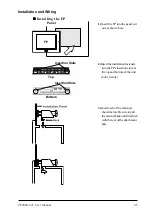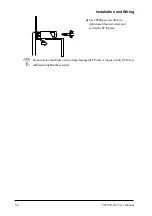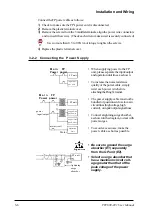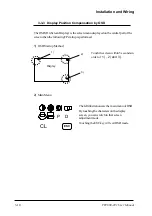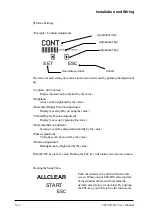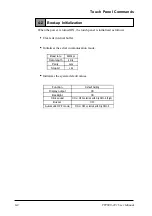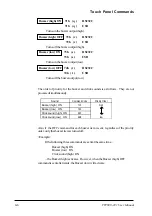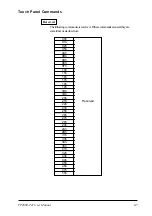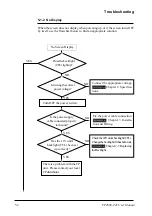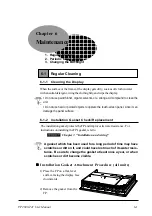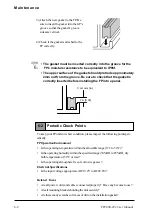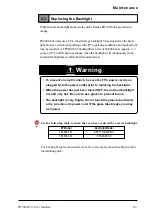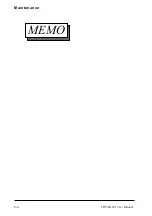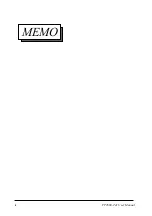Touch Panel Commands
4-5
FP2600-T41 User Manual
The following are touch panel commands sent from the host computer to the FP
unit.
The letter inside the bracket next to the command code shows
the actual character used for that code.
4-4
Touch Panel Commands
Display ON 65h ( e ) / 67h ( g )
RS232C
65h ( e ) / 67h ( g )
USB
Turns on FP2600-T41's display. Backlight is also turned on simultaneously.
Display OFF 66h ( f ) / 68h ( h )
RS232C
Display OFF
66h ( f ) / 68h ( h )
USB
Turns off FP2600-T41's display. Backlight is also turned off simultaneously.
•
When the display is turned off by using this command, it is
necessary to write the Display ON command to turn it on again.
•
Unlike when making the display turn off by automatic backlight
OFF mode, the display will not reappear by touching the panel.
Further, the Automatic Backlight OFF mode is set up by the Dip
Swtch 1-5 and the mode will be decided by the Dip Switch
setup condition when the power source of the FP unit is turned
on.
Click sound (high) ON 69h ( i )
RS232C
69h ( i )
USB
Makes a high click sound when the touch panel is touched.
Click sound (high) OFF 6Ah ( j )
RS232C
6Ah ( j )
USB
The high click sound is disabled.
Click sound (low) ON 6Bh ( k )
RS232C
6Bh ( k )
USB
Makes a low click sound when the touch panel is touched.
Click sound (low) OFF 6Ch ( l )
RS232C
6Ch ( l )
USB
The low click sound is disabled.