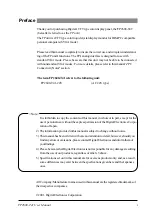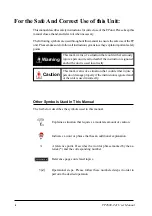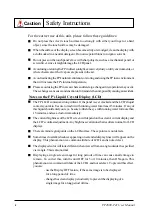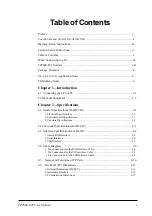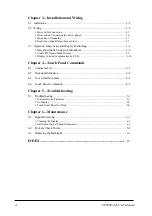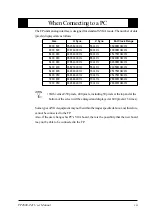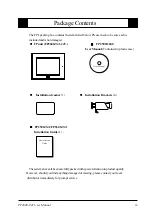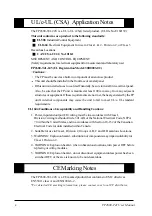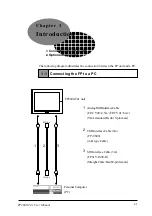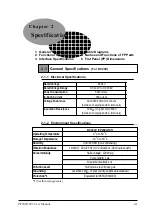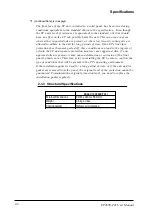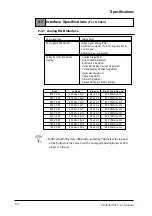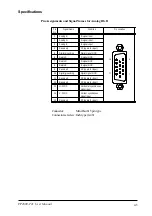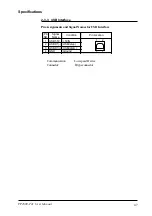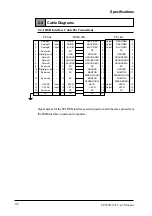FP2600-T41 User Manual
v
Table of Contents
Preface ........................................................................................................................ i
For the Safe and Correct Use of this Unit .................................................................. ii
Warning: Safety Instructions ....................................................................................... iii
Caution: Safety Instructions ........................................................................................ iv
Table of Contents ........................................................................................................ v
When Connecting to a PC ........................................................................................... vii
FP2600-T41 Features .................................................................................................. viii
Package Contents ....................................................................................................... ix
UL/c-UL (CSA) Application Notes ........................................................................... x
CE Marking Notes ...................................................................................................... x
Chapter 1—Introduction
1-1 Connecting the FP to a PC .................................................................................. 1-1
1-2 Optional Equipment ............................................................................................... 1-2
Chapter 2—Specifications
2-1 General Specifications (For DC24V) ................................................................... 2-1
1 Electrical Specifications .............................................................................................. 2-1
2 Environmental Specifications ..................................................................................... 2-1
3 Structural Specifications ............................................................................................. 2-2
2-2 Functional Specifications(For DC24V) ................................................................. 2-3
2-3 Interface Specifications(For DC24V) ................................................................. 2-4
1 Analog RGB Interface ................................................................................................. 2-4
2 Serial Interface ............................................................................................................ 2-6
3 USB Interface .............................................................................................................. 2-7
2-4 Cable Diagrams ................................................................................................... 2-8
1 Pin Connections for the RGB Interface Cable ............................................................ 2-8
2 Pin Connections for the SIO Interface Cable ............................................................. 2-9
3 Pin Connections for the USB Interface Cable ........................................................... 2-9
2-5
Names and Functions of FP Parts .............................................................. 2-10
2-6
Flat Panel (FP) Dimensions ........................................................................ 2-11
1 External Dimensions
(DC24V) ...................................................................
2-11
2 Installation Brackets ........................................................................................... 2-12
3 FP Installation Dimensions ................................................................................. 2-12