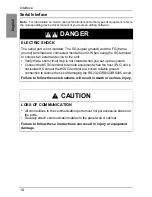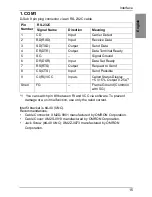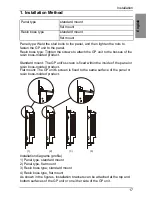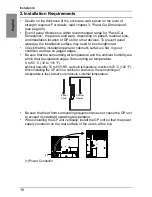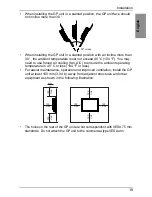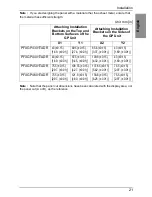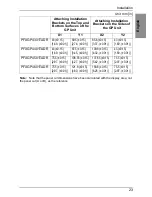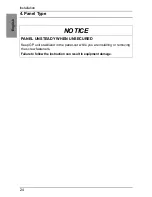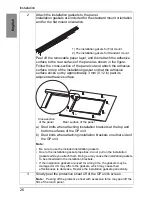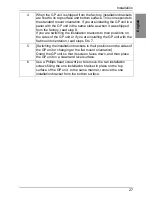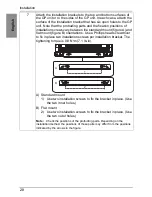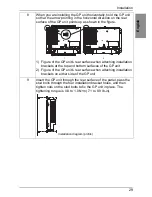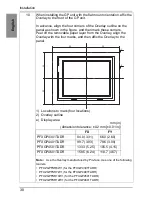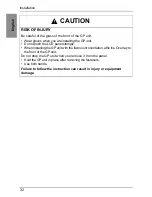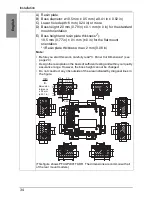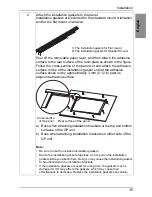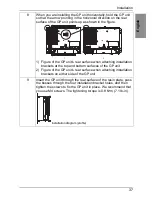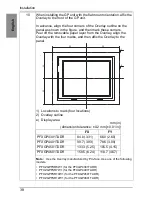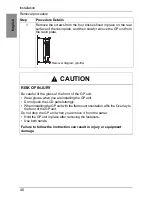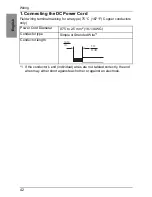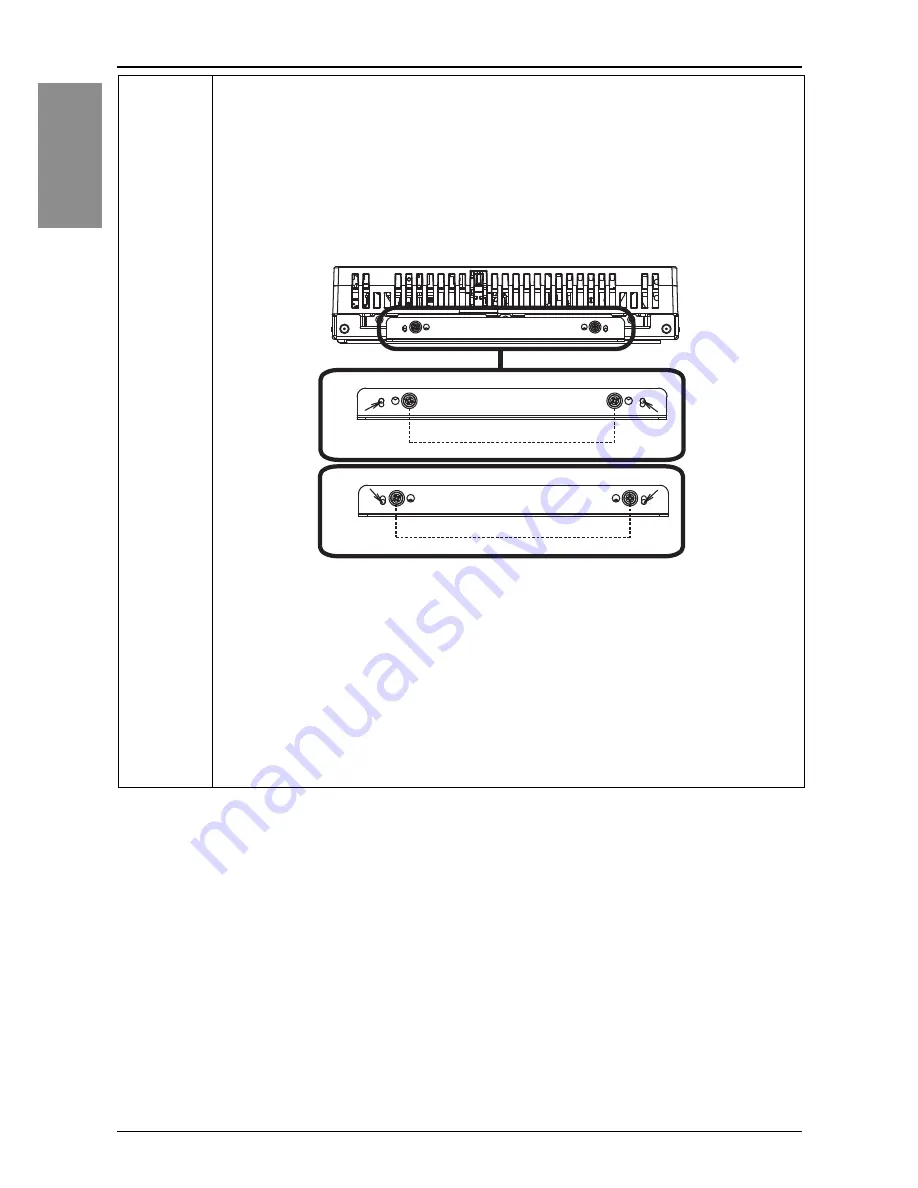
28
Eng
lis
h
Installation
7
Attach the installation brackets to the top and bottom surfaces of
the GP unit or to the sides of the GP unit. In each case, attach the
surface of the installation bracket that has six open holes to the GP
unit. Note that the protruding parts and the fixation positions of
installation screws vary between the standard mount (figure A) and
flat mount (figure B) orientations. Use a Phillips head screwdriver
to fix in place two installation screws per installation bracket. The
tightening torque is 0.8 N•m (7.1 lb-in).
A) Standard mount
1) Use two installation screws to fix the bracket in place. (Use
the two inner holes.)
B) Flat mount
2) Use two installation screws to fix the bracket in place. (Use
the two outer holes.)
Note :
Check the positions of the protruding parts. Depending on the
installation method, the positions of these parts may differ from the positions
indicated by the arrows in the figure.
A
1
B
2